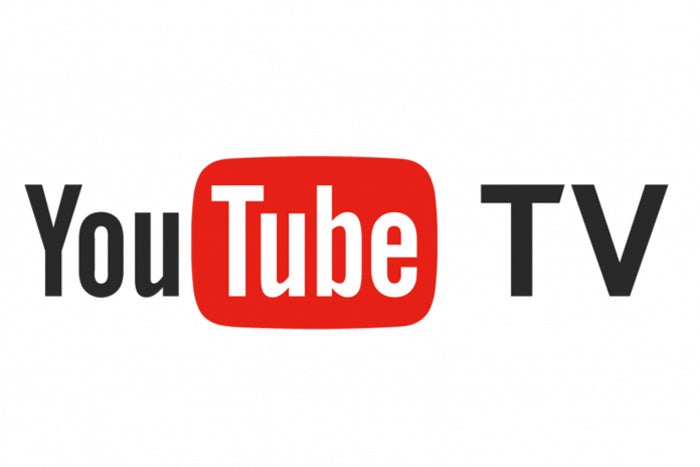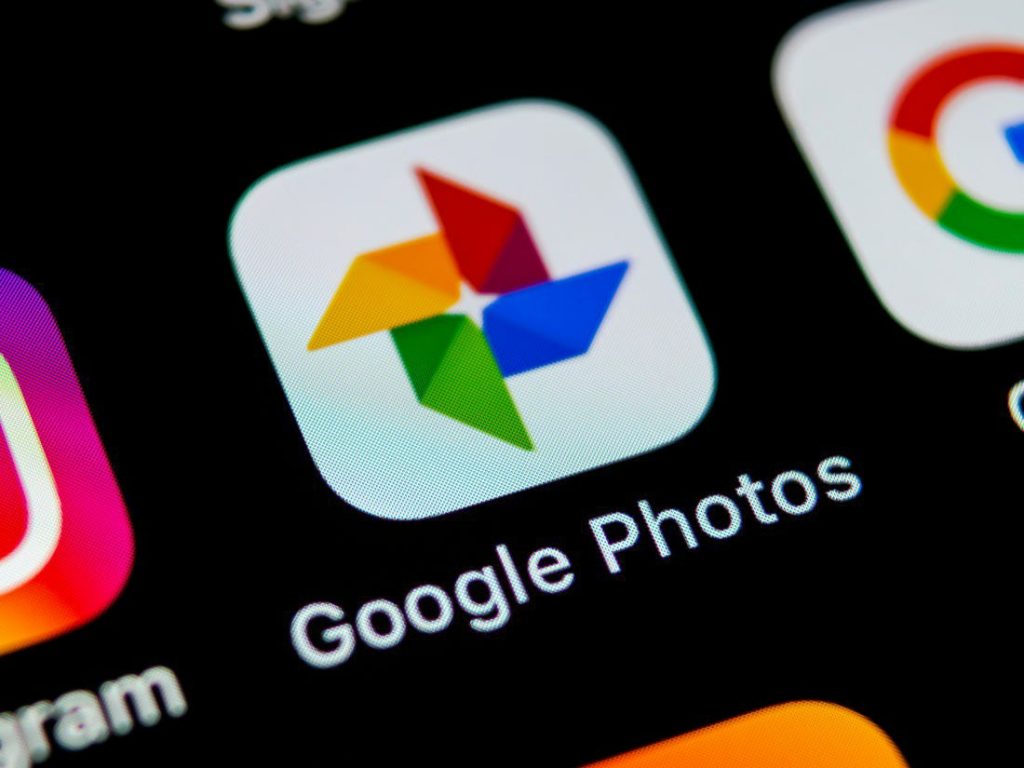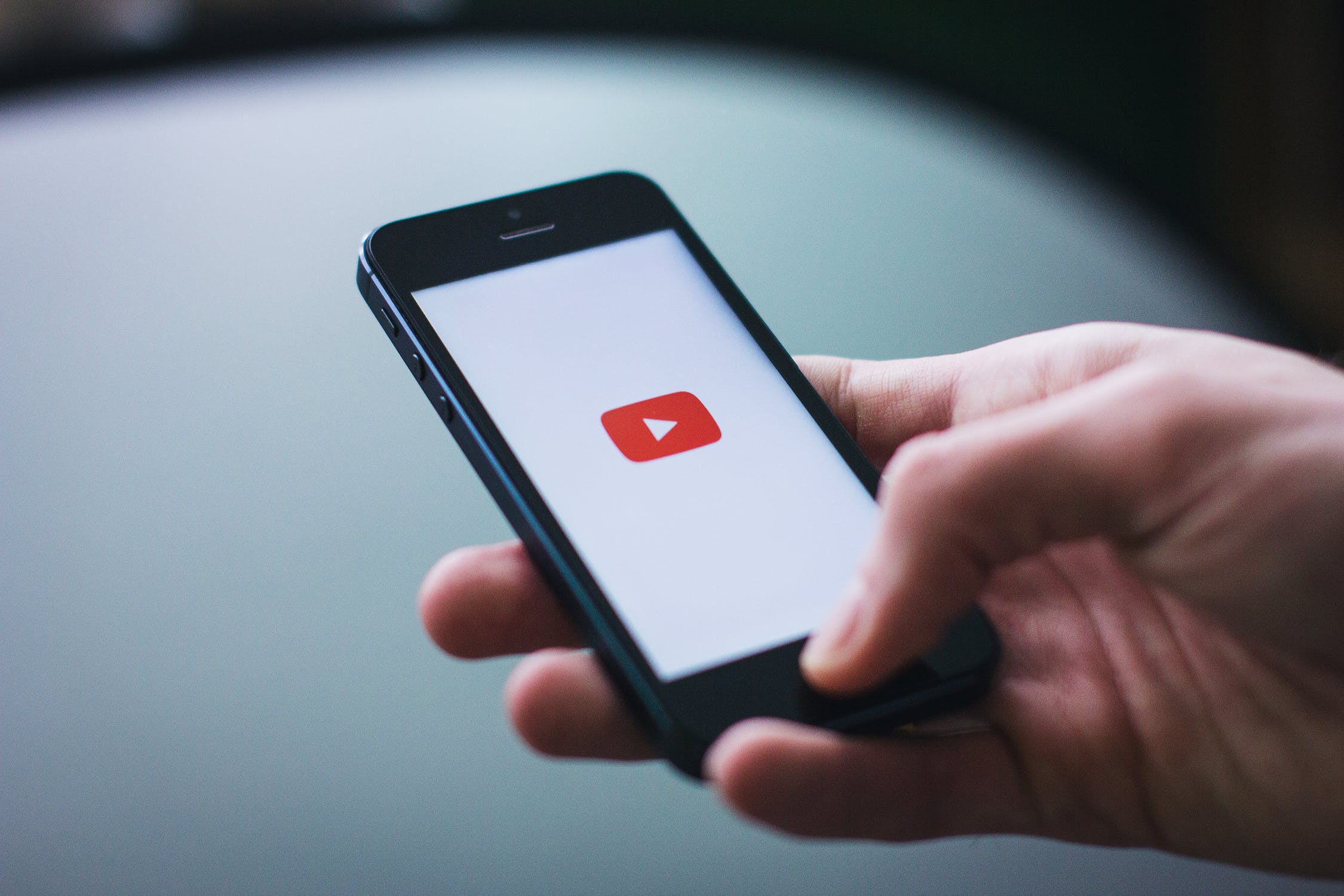In today’s world, where unlimited data plans are becoming a thing of the past, it’s important to manage our data usage wisely. With streaming becoming the norm for consuming content, it can be a challenge to make our data allowance last an entire month. However, there are ways to be clever about how we use our favorite applications in order to get more out of them. This tutorial will show you how to listen to YouTube without video on your Android device, allowing you to save precious data while still enjoying your favorite music and audio content.
The Problem with Video Streaming
Video streaming consumes a significant amount of data, especially when streaming in high definition. This can quickly eat up your data allowance, leaving you with limited internet access for the rest of the month. However, if you primarily listen to music or audio content on YouTube, there’s no need to waste data on video playback. By finding alternative methods to listen to YouTube without video, you can save data and make your allowance last longer.
One option to listen to YouTube without video is to sign up for a YouTube Music Premium membership. Although this option comes with a cost, it offers several benefits that may be worth considering. With a YouTube Music Premium membership, you’ll have access to ad-free playback, a wide range of music and other content, the ability to download legally onto your device, and access to YouTube Originals. Additionally, you can enjoy audio-only mode, which allows you to listen to music on YouTube without video playback.
While YouTube Music Premium membership provides a convenient solution, it may not offer the same depth of content as other music streaming platforms like Spotify. It’s worth exploring the available options and considering whether the benefits of a YouTube Music Premium membership align with your preferences and needs.
Option 2: Using Third-Party Apps
If you’re looking for a free alternative to listen to YouTube without video, there are unofficial third-party apps available that can help you achieve this. One such app is YMusic, which allows you to play music from YouTube without downloading the accompanying video. Although YMusic is not available on the Google Play Store, you can download it from the official website. Reports suggest that the app is safe to use and offers a seamless experience, with clear playback and support for playlists.
Another alternative is FireTube, which serves a similar purpose. Like YMusic, FireTube is not available on the Play Store, so you’ll need to sideload the app onto your device. FireTube also enables you to stream audio only and shows a still image instead of a video, minimizing data usage.
Both YMusic and FireTube provide viable options for listening to YouTube without video on your Android device. It’s important to note that these apps may require additional permissions and access to your device’s resources. Ensure that you download such apps from trusted sources and exercise caution when granting permissions.
Option 3: Using a Different Browser
Installing a third-party browser, such as Firefox or Dolphin, can also help you listen to YouTube without video playback. While the default YouTube app on Android doesn’t allow video to be disabled while playing audio, third-party browsers offer the functionality to play audio in the background and minimize video download volume.
To use this method, follow these steps:
- Download and install Firefox or another browser of your choice from the Google Play Store.
- Open the browser and navigate to YouTube.
- Start playing the audio or music you want to listen to.
- Minimize the browser while the audio continues to play.
By using a different browser like Firefox, you can effectively reduce the amount of data consumed while listening to YouTube.
Comparing the Methods
To determine which method is best for you, it’s essential to consider your specific needs and preferences. The YouTube Music Premium membership offers a comprehensive package with additional benefits but comes at a cost. On the other hand, third-party apps like YMusic and FireTube provide a free alternative, although they may require sideloading and additional permissions.
Using a different browser, such as Firefox, allows you to listen to YouTube without video by minimizing video download volume. This method provides a simple and accessible solution without the need for additional apps or memberships. However, it’s important to note that the effectiveness of this method may vary depending on the browser and device being used.
Conclusion
In conclusion, there are several ways to listen to YouTube without video on your Android device. Whether you choose to invest in a YouTube Music Premium membership, utilize third-party apps like YMusic or FireTube, or use a different browser to minimize video download, the key is to find a method that suits your needs while conserving data.
By following the methods outlined in this tutorial, you can enjoy your favorite music and audio content on YouTube without worrying about excessive data usage. Remember to weigh the pros and cons of each method and choose the one that aligns with your preferences and requirements. With these techniques, you can make the most out of your data allowance and ensure a seamless audio streaming experience on YouTube.
Do you know of any other methods to listen to YouTube without video on Android? Have you tried any alternative apps or browsers? Share your experiences and suggestions in the comments below!