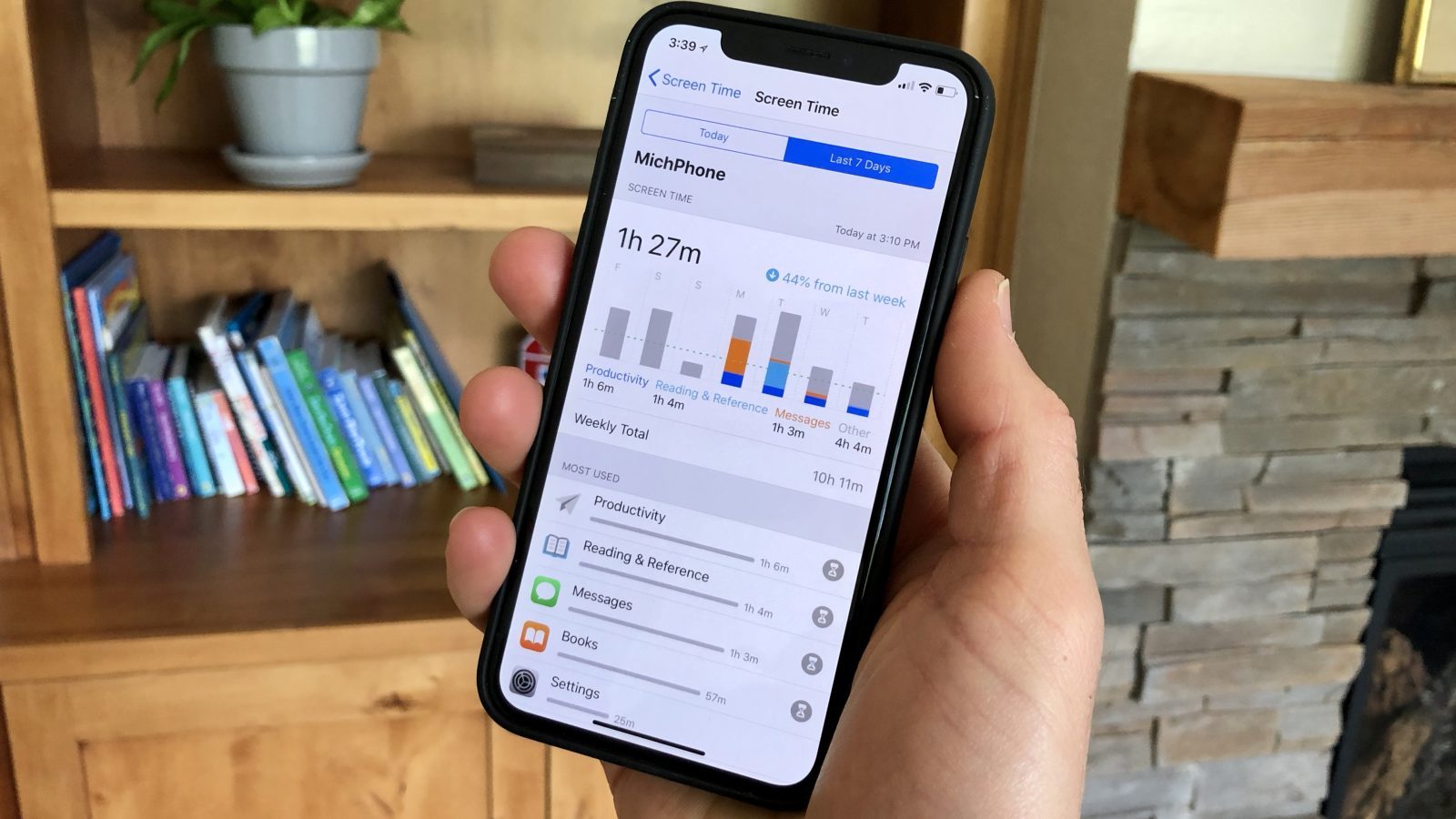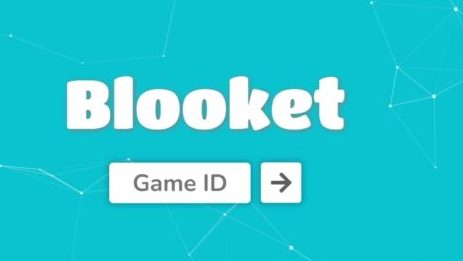Locating a Wi-Fi access point(AP) can be challenging, especially in scenarios where the AP’s location is unknown or forgotten. Whether you need to find an AP for inventory purposes or to identify potential rogue access points, there are effective methods and tools available. This comprehensive guide will walk you through the process of physically locating a Wi-Fi access point using Wi-Fi analyzing apps, Wi-Fi heatmaps and other alternative methods.
Check Existing Documentation
Start by checking if your office maintains an inventory or documentation of the access points and their locations. Some offices keep track of APs for management purposes, which can significantly simplify the process of locating them. If such documents exist, consult them to find the desired access point.
Use Wi-Fi Analyzing Apps
Wi-Fi analyzing apps can help you determine the approximate location of an access point based on signal strength. These apps utilize the fact that Wi-Fi signals weaken as you move farther away from the access point and become stronger as you approach it. Follow these steps to locate an access point using a Wi-Fi analyzing app:
Install a Wi-Fi analyzing app on your mobile phone or laptop. There are several options available, such as WiFi Analyzer, NetSpot, or Acrylic Wi-Fi Home.
Open the app and find the relevant Wi-Fi network name or SSID associated with the access point you want to locate.
To simplify the search process, begin by turning off any access points you have already located.
Check the signal strength of the remaining access points and select one access point to locate first. Keep in mind that signal strength is measured in negative values(e.g., -60 dBm is lower than -40 dBm).
To obstruct the Wi-Fi signal coming from behind, place your device close to your body, just below your chest. The human body contains a lot of water, which can weaken the Wi-Fi signal.
Stay in the same location and orientation for a few seconds until the signal strength of the access point becomes stable.
Rotate your body slightly to face a different direction and wait a few seconds to check the signal strength again.
Repeat this process for all directions to determine the direction that shows the highest signal strength.
Additionally, you can decrease the scan interval in the app to expedite the search process.
Gradually move towards the direction with the highest signal strength, repeating the process until you reach the maximum signal strength.
Keep in mind that signal strength may be affected by factors such as limitations on different frequencies(e.g., -10 dBm on 2.4 GHz) and potential interference from other Wi-Fi devices or physical obstructions.
Once you’ve identified the location with the highest signal strength, thoroughly check that area, including hidden places like inside ceiling panels.
If you’re unable to weaken the signal with your body, you may need to walk around in different directions to locate the area with the highest signal strength.
Utilize Wi-Fi Heatmaps
For larger offices or buildings with multiple floors and numerous access points, Wi-Fi heatmaps provide a more effective method of locating APs. Wi-Fi heatmaps create visual representations of Wi-Fi coverage and signal strength in various locations. Follow these steps to use Wi-Fi heatmaps:
- Check if your office already has Wi-Fi heatmaps that include the access point locations. These heatmaps are typically created using specialized software or tools.
- If heatmaps don’t exist, you can create a blueprint of the building, including all floors, to initiate a new heatmap project. You can use architectural drawings, floor plans, or even sketch the layout yourself.
- Once you have the blueprint, you’ll need to use Wi-Fi tracking and analyzing applications to check the signal strength in multiple locations throughout the building.
- Record the collected signal strength data and input it into the heatmap software or tool of your choice. The software will generate a visual representation of the Wi-Fi coverage, allowing you to identify the locations of access points based on signal strength.
- Wi-Fi heatmaps are invaluable for understanding Wi-Fi coverage throughout the office and can provide insights into potential areas of weak signal or interference.
Explore Alternative Methods
In situations where the Wi-Fi signal is obstructed or reflective, consider alternative methods to locate access points:
- Specialized equipment like directional antennas can improve accuracy by pinpointing the direction from which the Wi-Fi signal originates. By using a directional antenna, you can minimize the need for extensive movement during the search process, making it easier to locate access points.
- Devices such as WiFi Pineapple, while primarily used for penetration tests or hacking, can also detect and disable unwanted or rogue access points. These devices are equipped with powerful Wi-Fi tools that allow you to identify and address potential security risks within your network.
Conclusion
Locating a Wi-Fi access point is crucial for managing your network and ensuring security. By using Wi-Fi analyzing apps, Wi-Fi heatmaps and alternative methods, you can efficiently locate access points, even in complex office environments. Remember to document the discovered locations for future reference and network management purposes. With these techniques at your disposal, you can effectively track down access points and maintain a reliable and secure Wi-Fi network.
Experiencing difficulties with your Device, check out our “How To” page on how to resolve some of these issues.