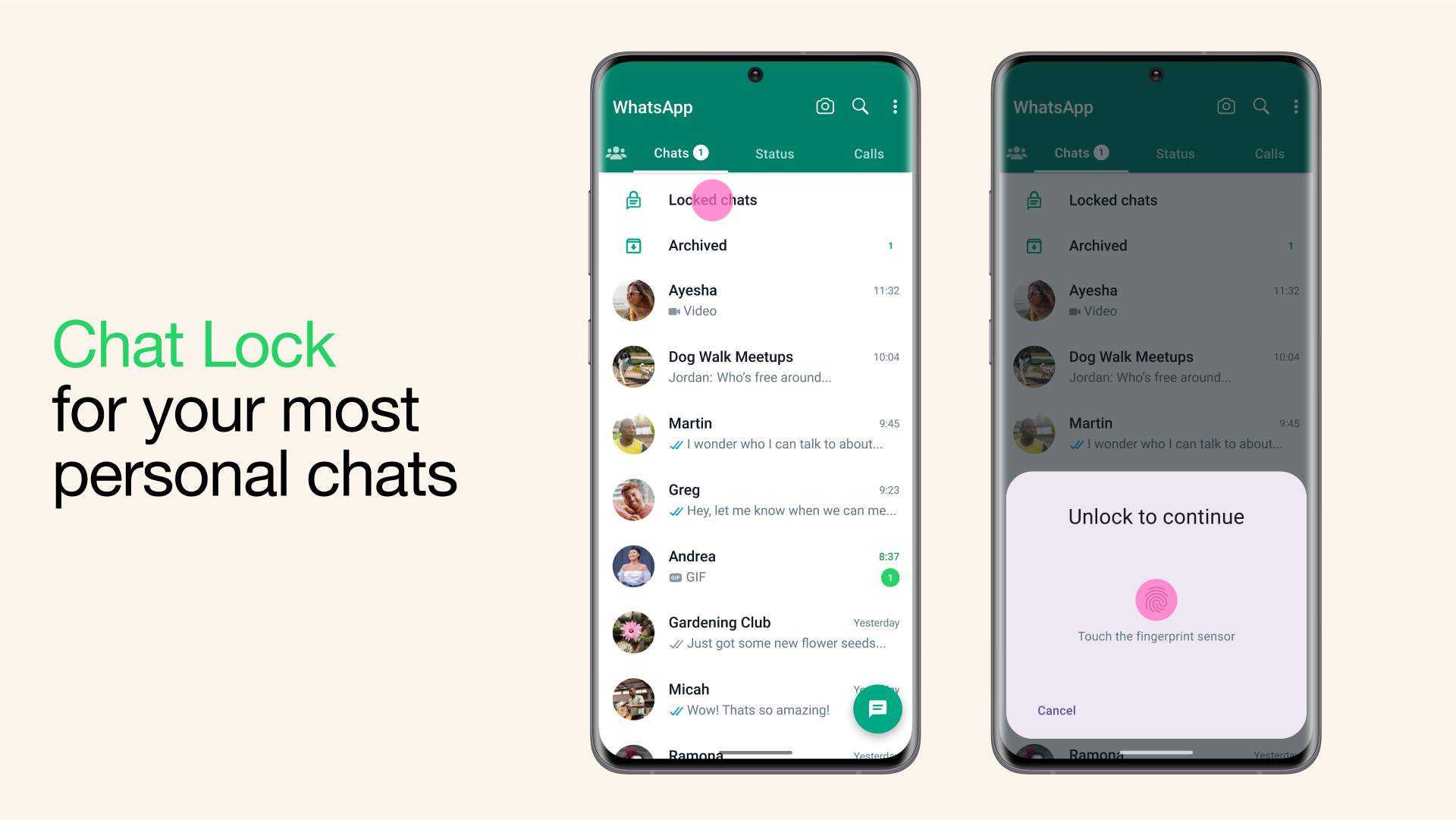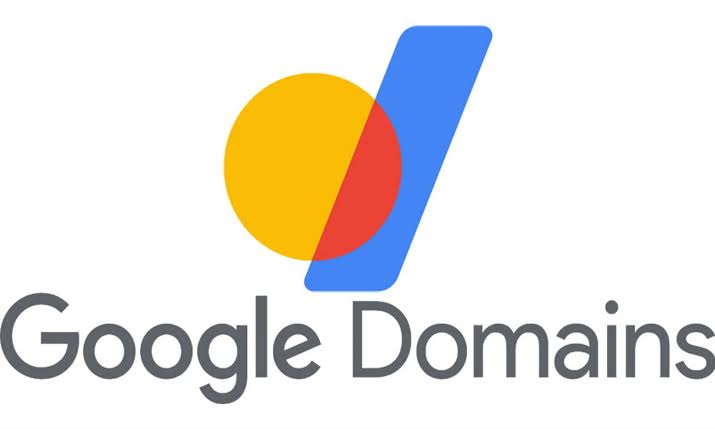WhatsApp, the popular instant messaging app, has recently introduced a new privacy feature to enhance the security and privacy of private and intimate chats. This feature, called “Chat Lock,” allows users to individually lock their chats, providing an added layer of protection. In this comprehensive guide, we will walk you through the steps to lock individual chats on WhatsApp, ensuring the confidentiality of your conversations while maintaining ease of access. Whether you are an iOS or Android user, these instructions are applicable to all users worldwide. Let’s dive in!
The WhatsApp Chat Lock Feature
The Chat Lock feature on WhatsApp enables users to lock specific chats, which are then moved to a more secure folder called “Locked Chats.” This folder appears at the top of the chat list, ensuring easy access to locked conversations. However, by default, the Locked Chats folder is not immediately visible upon opening the WhatsApp app. Users need to scroll from top to bottom to reveal it. This added layer of security ensures that your most private chats remain hidden from prying eyes.
To access the Locked Chats folder, users must authenticate themselves using fingerprint, PIN, or pattern authentication. This ensures that only authorized individuals can view the locked chats, providing an additional level of privacy and protection.
Updating Your WhatsApp to the Latest Version
Before we dive into the steps to lock individual chats on WhatsApp, it is crucial to ensure that your WhatsApp app is up to date. By keeping your app updated, you can enjoy the latest features and enhancements, including the Chat Lock feature. If you don’t see this feature in your app, follow these simple steps to update WhatsApp to the latest version:
- Open the Google Play Store (for Android users) or the App Store (for iOS users).
- Search for “WhatsApp” in the search bar.
- If an update is available, you will see an “Update” button. Tap on it to update your app.
- Wait for the update to complete and install on your device.
Once your WhatsApp app is updated, you are ready to secure your chats with the Chat Lock feature.
How to Lock Individual Chats on WhatsApp
To lock individual chats on WhatsApp, follow these step-by-step instructions:
- Open WhatsApp on your device.
- Locate the chat you want to lock and open it.
- Tap on the name of the chat at the top of the screen to access the chat information screen.
- Scroll down until you see the “Chat lock” option.
- Tap on the “Chat lock” option.
- You will find a toggle next to “Lock chat with fingerprint.” Tap on the toggle to turn it on.
- You will be prompted to confirm using your fingerprint. Follow the instructions to confirm.
- A popup window will appear, confirming that the chat is locked. In this window, you will see two options: “Cancel” and “View.”
- Tapping “Cancel” will take you back to the app’s home screen. Tapping “View” will open the Locked Chats folder, where you can see the locked chat.
Accessing the Locked Chats Folder
Once you have locked your chats, the Locked Chats folder will be hidden by default when you close and reopen the app. To access all your locked chats, follow these steps:
- Open WhatsApp on your device.
- Scroll within the app until you see the Locked Chats folder at the top of the chat list.
- Tap on the Locked Chats folder.
- You will be prompted to perform a fingerprint scan or enter your PIN or pattern to access the locked chats.
- Once authenticated, the folder will open, and you will be able to view all your locked chats.
Unlocking Chats on WhatsApp
If you want to unlock a chat later, follow these steps:
- Go to the chat’s information page by opening the chat and tapping on the name at the top of the screen.
- Tap on the “Chat lock” option.
- Turn off the toggle next to “Lock chat with fingerprint.”
- The chat will now be unlocked and will appear on the app’s home screen.
Enhancing Privacy and Security
WhatsApp’s Chat Lock feature ensures that the content of locked chats remains hidden in notifications, providing an additional layer of privacy and security. By utilizing this feature, you can protect your private and personal conversations from unauthorized access, ensuring peace of mind.
Remember, it is essential to keep your WhatsApp app updated to enjoy the latest features and enhancements. Stay connected and protected with WhatsApp’s Chat Lock feature!
Additional Tips for WhatsApp Privacy
In addition to utilizing the Chat Lock feature, here are a few extra tips to enhance your privacy on WhatsApp:
- Enable Two-Step Verification: Two-step verification adds an extra layer of security to your WhatsApp account. It requires you to enter a PIN code when registering your phone number with WhatsApp, preventing unauthorized access.
- Manage Privacy Settings: Go to WhatsApp’s settings and navigate to the “Privacy” section. Here, you can customize who can see your profile picture, last seen, status, and more.
- Be Mindful of Backup Options: Backing up your WhatsApp chats can be convenient but consider the security implications. Choose a secure backup method and ensure your backup files are stored in a safe location.
By following these additional tips, you can further enhance the privacy and security of your WhatsApp experience.
Stay Informed with Android Explained
For more tips, tricks, and guides on Android and other tech-related topics, visit Android Explained. Android Explained provides in-depth explanations, tutorials, and reviews to help you navigate the world of Android devices and apps.
Conclusion
Securing your WhatsApp chats with the Chat Lock feature is a simple yet effective way to protect your private conversations. By following the steps outlined in this guide, you can lock individual chats on WhatsApp, ensuring that only authorized individuals can access them. Remember to update your WhatsApp app regularly to enjoy the latest features and enhancements. Stay connected, stay secure with WhatsApp’s Chat Lock feature!
Now that you have all the information you need, go ahead and secure your WhatsApp chats with ease. Happy chatting!
Experiencing difficulties with your Device, check out our “How To” page on how to resolve some of these issues.