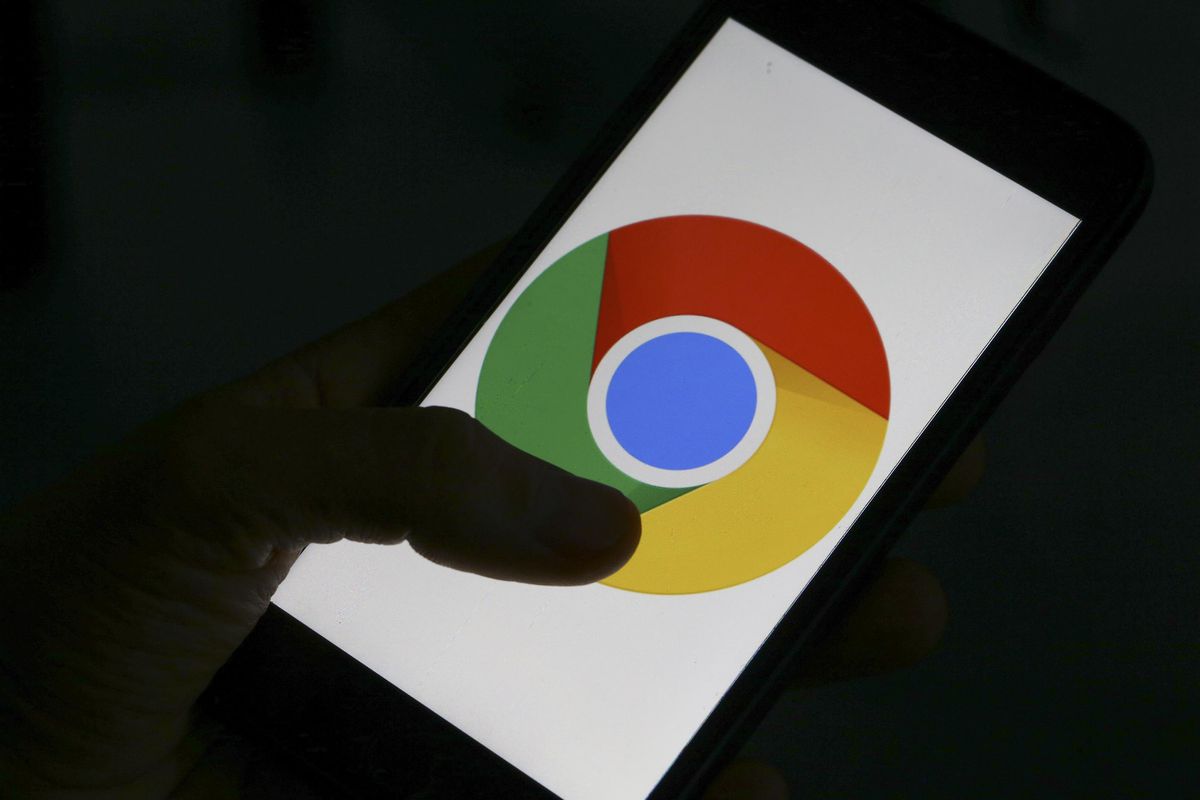Netflix provides the option to create multiple profiles within a single account, allowing different users to have their personalized viewing experience. However, if you share your Netflix subscription with others and want to ensure the privacy of your profile’s watch history and recommendations, you can add a PIN lock. This feature prevents unauthorized access to your profile and maintains the integrity of your viewing preferences. In this article, we will guide you through the process of adding a PIN lock to your Netflix profile on your phone.
Why Lock Your Netflix Profile?
Before we dive into the steps of adding a PIN lock to your Netflix profile, let’s understand why you might want to implement this feature. By locking your profile, you can:
- Ensure privacy: Prevent others from accessing and tampering with your watch history and recommendations.
- Maintain personalized recommendations: Keep your profile tailored to your preferences.
- Protect parental controls: If you have set up parental controls for your profile, a PIN lock adds an extra layer of security to prevent children from bypassing these restrictions.
Now that we understand the benefits, let’s proceed with the step-by-step instructions to add a PIN lock to your Netflix profile on your phone.
Step 1: Access Your Netflix Account
To add a PIN lock to your Netflix profile, you need to access your Netflix account through a web browser on your phone. Follow these steps:
- Open a web browser on your phone and navigate to the Netflix website.
- Sign in to your Netflix account using your credentials.
Step 2: Select the Profile to Lock
Once you have accessed your Netflix account, choose the profile that you want to lock with a PIN. Here’s how:
- On the Netflix homepage, click on the profile you wish to lock. Alternatively, if you see a down arrow next to the profile, click on it to reveal the available profiles and select the desired one.
Step 3: Enable Profile Lock
After selecting the profile, you can enable the Profile Lock feature by following these steps:
Look for the “Profile & Parental Controls” or “Profile Lock” option. This may vary depending on your device and Netflix app version.
Click on the “Profile Lock” setting to proceed.
Enter your Netflix account password when prompted.
Check the box that says “Require a PIN to access the selected profile.” This ensures that a PIN is required to access the locked profile.
Create a four-digit PIN, which will serve as the access code for your locked profile. Make sure to choose a PIN that is easy for you to remember but not easily guessable by others.
Optionally, you can also select the “Require PIN to add new profiles” option to ensure that a PIN is required whenever a new profile is added to your account.
Once you have set up the Profile Lock PIN and made any additional selections, click the “Save” button to save your changes.
Step 4: Refresh Your Device
To ensure that the updated settings take effect on your phone, you may need to refresh your device. Follow one of the two methods below:
- Switch to another profile and then switch back to the locked profile.
- Alternatively, sign out of your Netflix account on your phone and sign back in.
How to Remove the Profile Lock PIN
If you no longer wish to have a PIN lock on your Netflix profile, you can easily remove it. Here’s how:
Access your Netflix account through a web browser on your phone.
Select the locked profile for which you want to remove the PIN lock.
Navigate to the “Profile & Parental Controls” or “Profile Lock” section.
Enter your Netflix account password when prompted.
Uncheck the box that says “Require a PIN to access your profile.”
Click the “Save” button to remove the PIN lock from the selected profile.
Locking Multiple Netflix Profiles with Unique PINs
Netflix allows you to lock each profile individually, which can be particularly useful when multiple users have their own profiles. This feature enables you to set unique PINs for each profile, ensuring that only authorized users can access them. To lock multiple profiles with unique PINs, follow the steps outlined above for each profile you wish to lock.
Recovering a Lost Netflix Profile PIN
In case you forget your Profile Lock PIN, Netflix provides a simple process to recover it. Follow these steps:
Log in to your Netflix account using a phone, tablet, PC, or Mac.
Navigate to the locked profile for which you have forgotten the PIN.
Look for the “Forgot PIN?” link, usually located at the bottom of the screen.
Click on the “Forgot PIN?” link to proceed.
Enter your Netflix account password when prompted.
You will be presented with the PIN you previously set for the profile.
If desired, you can change the PIN, save it in a password manager app, or remove the PIN altogether.
Conclusion
Adding a PIN lock to your Netflix profile on your phone is a simple and effective way to protect your privacy and maintain personalized viewing recommendations. By following the steps outlined in this article, you can ensure that only authorized users can access your profile. Remember to choose a strong PIN and keep it confidential. Enjoy your hassle-free Netflix experience while keeping your profile secure!