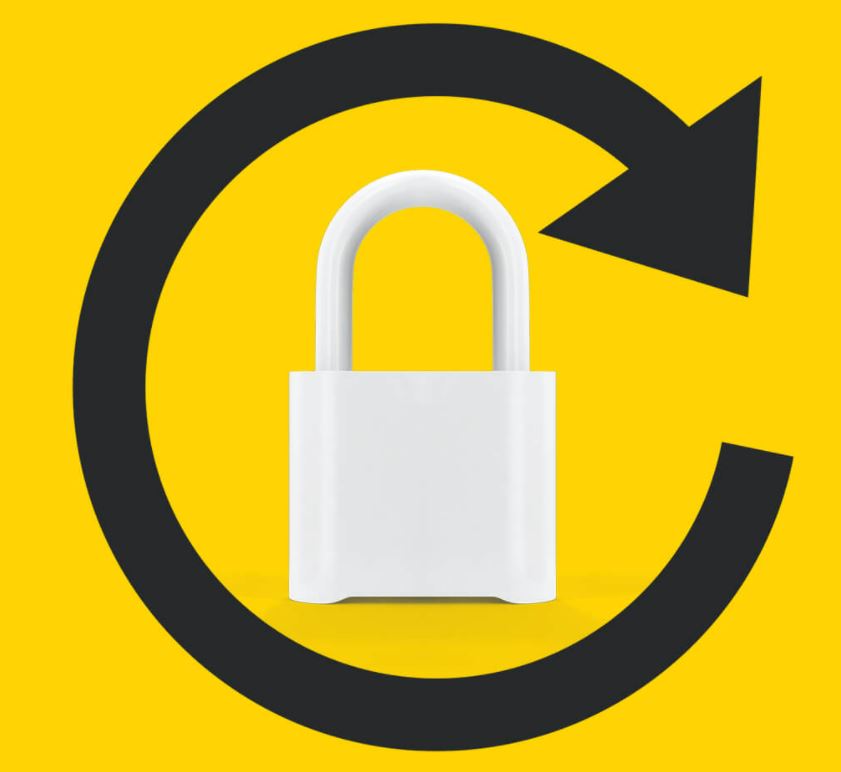In today’s digital age, smartphones have become an integral part of our lives, even for the little ones. While these devices offer endless opportunities for learning and entertainment, it’s crucial to ensure that children are protected from accessing inappropriate content or making accidental purchases. To address this concern, we’ll explore two easy methods to lock the phone screen for kids on both Android and iPhone devices. By enabling these features, you can confidently hand over your phone to your children, knowing that they can safely enjoy their screen time.
Android: Pin the Screen
Android devices running on Android 5.0 “Lollipop” or later versions come equipped with a feature called “Pin Screen.” This feature allows you to lock a specific app on your screen, preventing children from accessing other apps or features.
Step 1: Pinning the Screen
Launch the app you want to lock and ensure it is open on your screen.
Tap the multitasking button (also known as the “Overview” button) located in the bottom-right corner of the screen. If you can’t find the button, swipe down from the top of the screen to reveal it.
Scroll down to find the app’s floating card in the multitasking screen.
Tap the green “pin” button on the app’s card.
Now, your phone or tablet is locked to the pinned app, and your child won’t be able to switch to other apps without your permission.
Step 2: Unlocking the Screen
- To unpin the screen, simultaneously tap and hold the Back and Overview buttons.
- If you want to add an extra layer of security, you can require an unlock code to unpin the app. Go to Settings > Security > Screen pinning and enable the “Ask for unlock pattern before unpinning” option.
iPhone: Guided Access
For iPhone users, Apple offers a feature called “Guided Access” to restrict access to specific apps or features. Guided Access allows you to disable the touchscreen, volume buttons, and even specific areas of the screen, ensuring a safe and controlled experience for your child.
Step 1: Enabling Guided Access
Open the Settings app on your iPhone.
Tap Accessibility and select Guided Access.
Turn on the toggle for Guided Access and Accessibility Shortcut.
Choose whether you want to use the Home button or the side button to enable the shortcut.
Step 2: Activating Guided Access
- Open the app you want to lock and triple-click the Home button (or the side button for iPhones without a Home button).
- Tap Guided Access on the popup screen.
Now, your iPhone’s touchscreen is disabled, and your child can only interact with the selected app.
Step 3: Disabling Guided Access
To disable Guided Access, triple-click the Home or side button again.
Enter your passcode or use Touch ID (if available).
Tap End on the upper-left corner of the screen or follow the instructions to end Guided Access.
Additional Tips and Considerations
While these methods provide a quick and temporary solution to lock your phone screen for kids, it’s important to keep a few additional tips in mind to ensure a safe digital experience:
Set up parental controls: Explore the parental control features available on your device, such as content filters, time limits, and app restrictions.
Use kid-friendly apps: Consider installing apps specifically designed for children, such as YouTube Kids, which offer a curated selection of age-appropriate content.
Educate your child: Teach your child about responsible device usage, internet safety, and the importance of seeking adult supervision when encountering unfamiliar content.
Regularly review app permissions: Check the permissions granted to apps on your device and revoke any unnecessary access to personal data or features.
Keep devices updated: Install the latest software updates to benefit from enhanced security features and bug fixes.
By implementing these measures, you can ensure that your child’s screen time remains educational, safe, and enjoyable.
Remember, technology is constantly evolving, and it’s essential to stay informed about the latest advancements and trends in digital parenting. By being proactive and taking advantage of the available tools, you can provide a secure and enriching digital environment for your child.