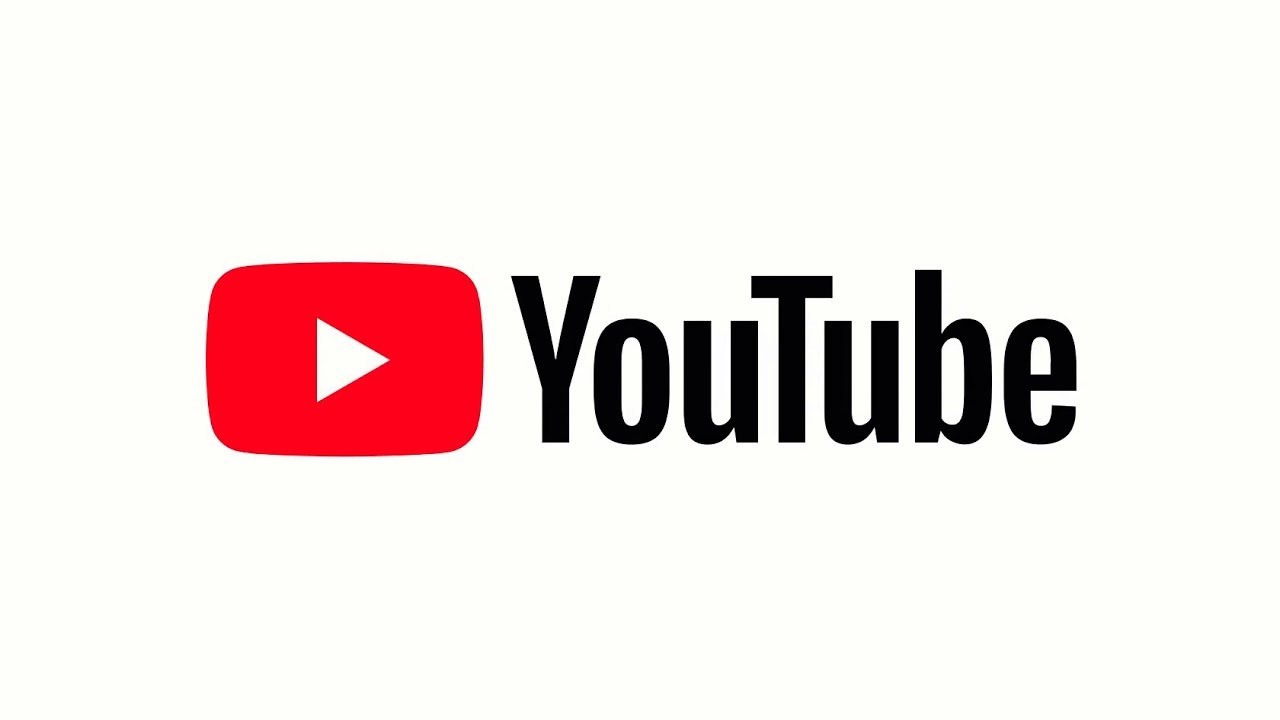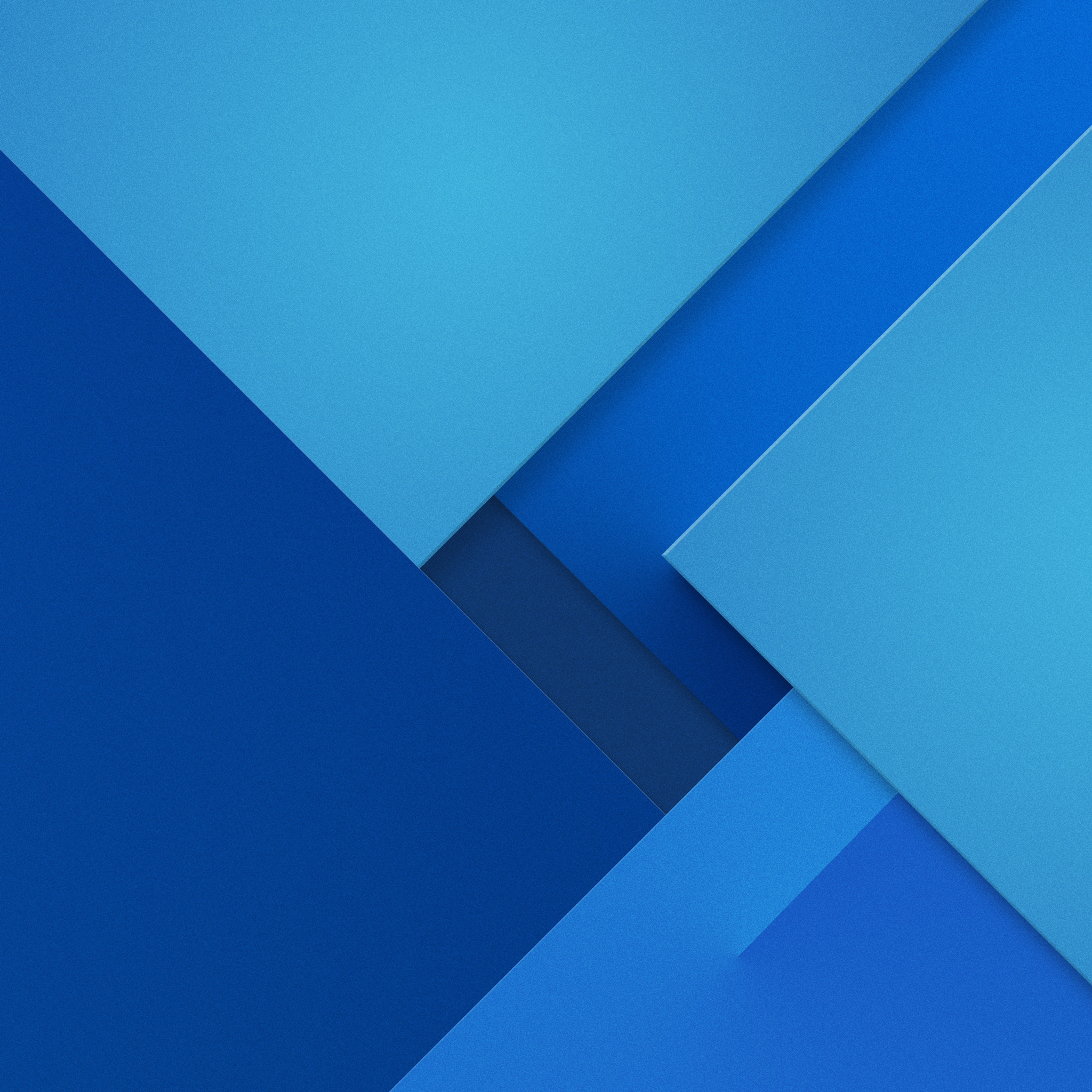Accidental touches while watching videos on YouTube can be frustrating. Whether you inadvertently pause the video or accidentally open another video, it disrupts the viewing experience. This issue becomes even more problematic when it comes to children who may struggle to prevent accidental touches. Fortunately, there is a solution – you can lock the YouTube screen on your Android or iOS device. In this article, we will guide you through the steps to lock your YouTube screen on both platforms.
Why Locking the YouTube Screen is Important
With the advancement of technology, smartphones now come with high touch sampling rates, allowing for faster touch detection and processing. However, this also means that accidental touches are more likely to occur. Locking the YouTube screen can prevent these accidental touches and improve the overall video-watching experience. It is especially useful when handing your phone to children, as it prevents them from accidentally opening other apps, deleting files, or making calls.
How to Lock Your YouTube Screen on Android
The standard YouTube app does not have a built-in feature to disable touches. However, you can enable this functionality through third-party apps or certain Android skins that come with the “Screen Pinning” feature. To check if your device has the Screen Pinning feature, go to Settings and search for it. If it is not available, you can download a third-party app like “Touch Protector” from the Google Play Store. Follow the steps below to lock your YouTube screen on Android:
Launch the Play Store and search for the “Touch Protector” app. Download and install it.
Open the app and grant permission for sending notifications if prompted.
Enable the “Display Overlay” permission, which allows the app to be above other app screens.
Watch the first video in the app to understand how it works, then close the video.
Return to the app and you will now see the option to disable screen touches in the status bar.
Launch YouTube and play any video.
Swipe down from the top to open the status bar, then tap on “Touch Here to Lock Screen.”
You have now successfully locked your YouTube screen on Android. To unlock it, simply press the volume button or make the necessary changes within the app settings.
How to Lock Your YouTube Screen on iOS
Surprisingly, you do not need to download a third-party app to lock your YouTube screen on iOS. The built-in “Guided Access” feature allows you to lock the phone in a single app. Follow the steps below to lock your YouTube screen on iOS:
Go to Settings on your iOS device.
Scroll down and tap on “Accessibility.”
Under the Accessibility menu, tap on “Guided Access.”
Enable the Guided Access option.
Set a passcode for Guided Access by tapping on “Passcode Settings.”
Exit the Settings app.
Launch YouTube and play a video.
Quickly press the lock button three times to enable Guided Access on the current screen.
Tap on “Guided Access” on the pop-up message.
Your YouTube screen is now locked on iOS. To disable the screen lock, you can press the volume button or the home button (if available) and enter the Guided Access passcode.
Additional Tips for Using YouTube Screen Lock
While using the screen lock feature, there are a few additional tips to keep in mind:
You can press the volume button to unlock the screen on Android. This can be customized within the app settings.
The screen lock feature can be customized to work with any app, not just YouTube. It is particularly useful for video streaming apps or any app that requires minimal touch input.
There are alternative apps available for locking your screen on Android. Explore different options to find the one that best fits your needs.
Conclusion
Locking your YouTube screen on Android and iOS can significantly improve your video-watching experience by preventing accidental touches. Whether you’re trying to enjoy a video without interruptions or handing your phone to a child, this feature ensures that the screen remains locked on the selected video. By following the step-by-step guides provided in this article, you can easily enable the screen lock feature on your device. Enjoy uninterrupted YouTube viewing and a more seamless user experience!