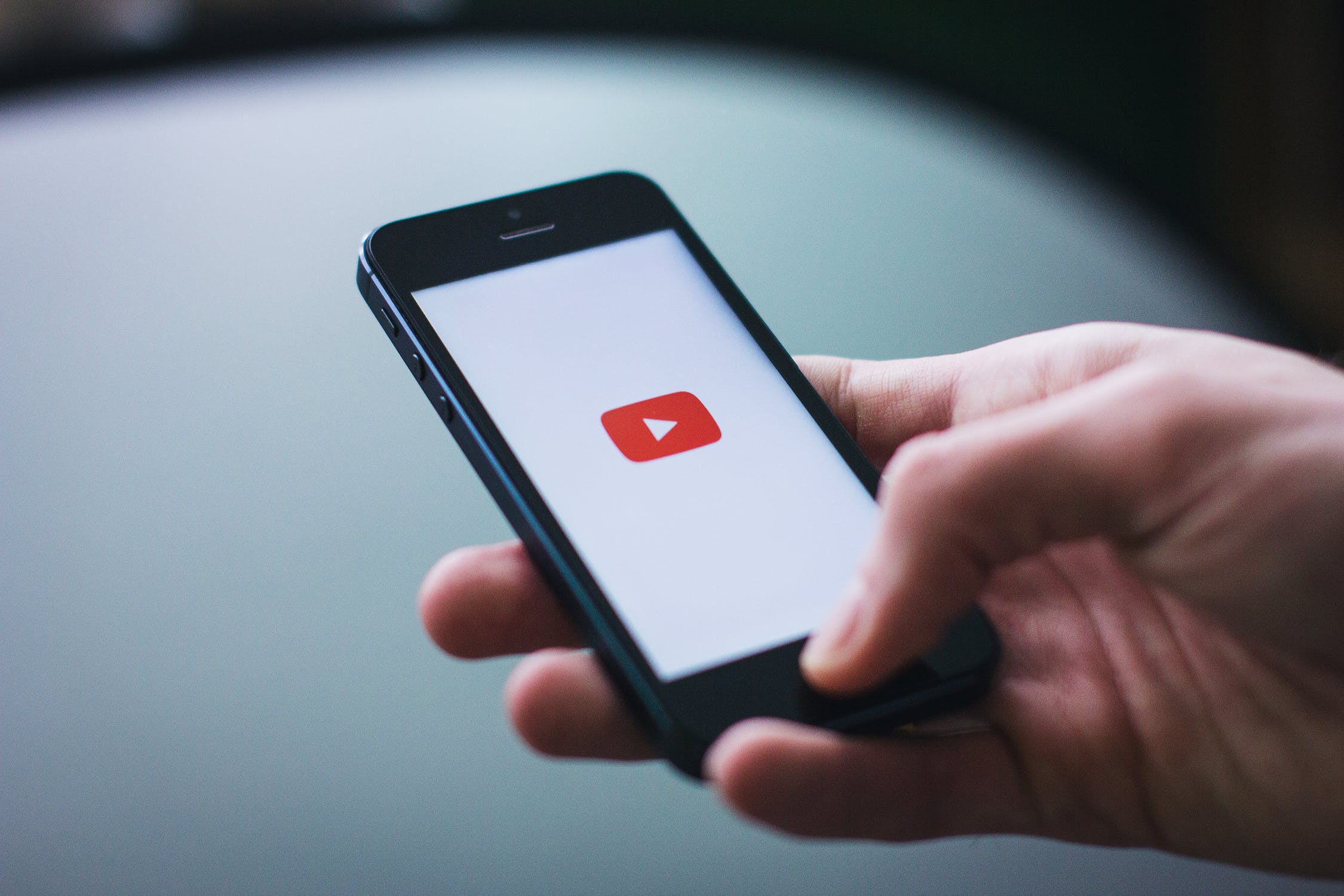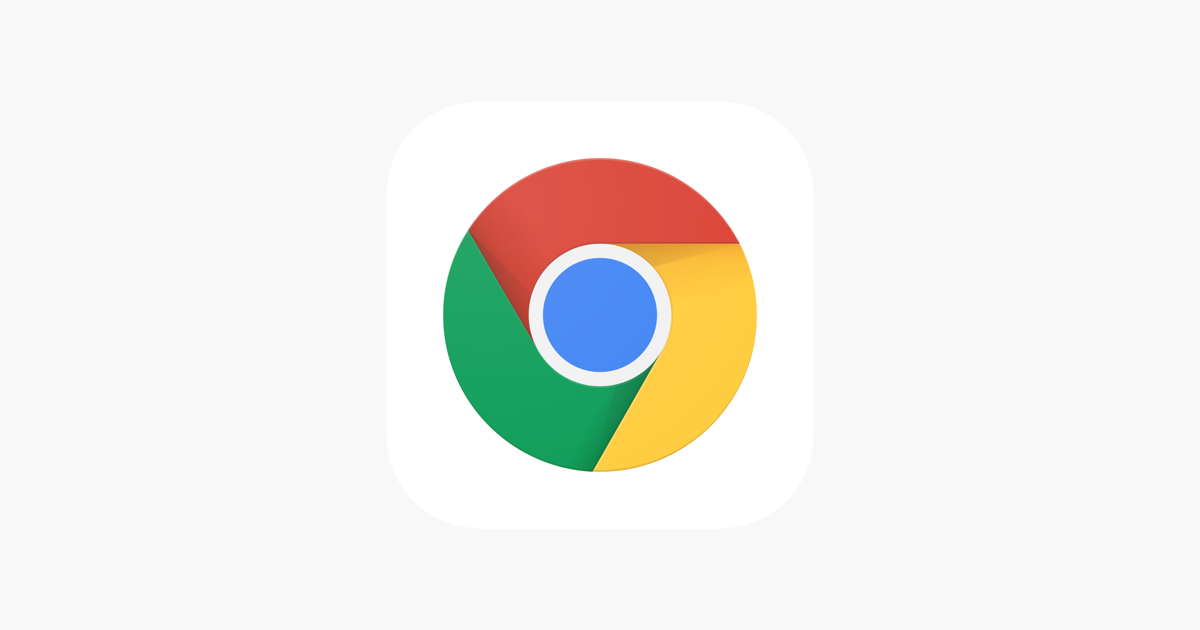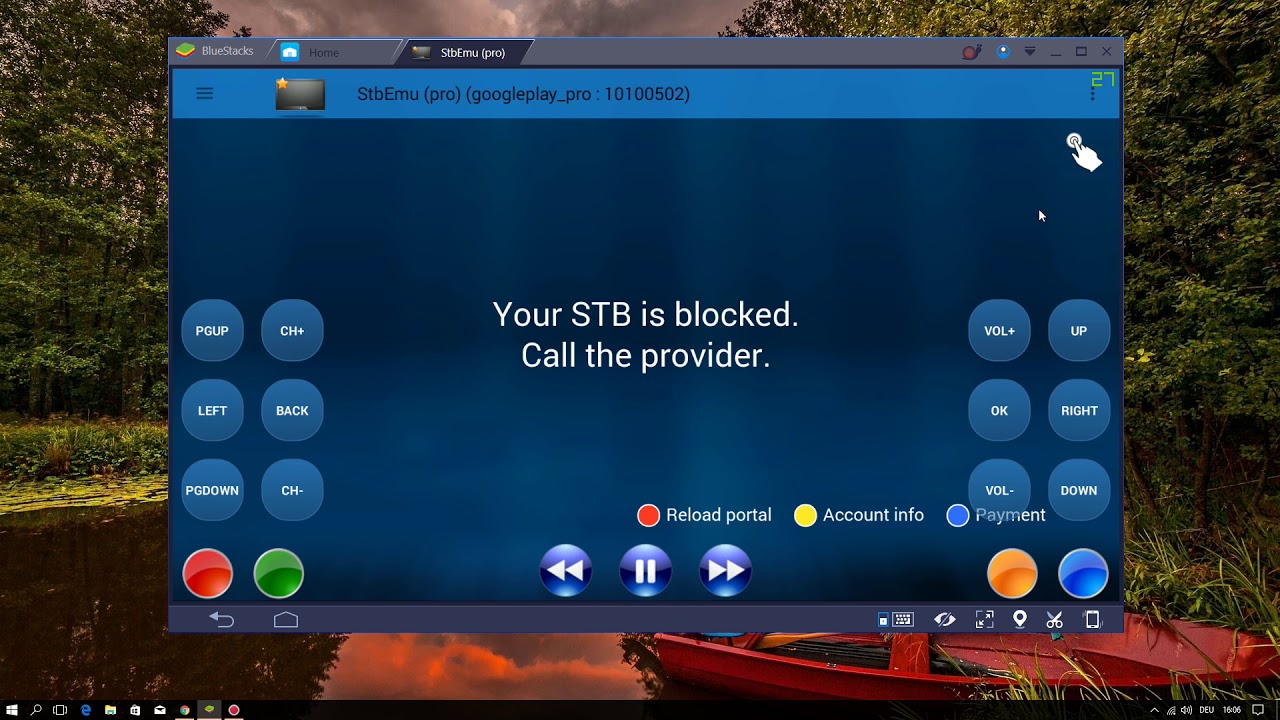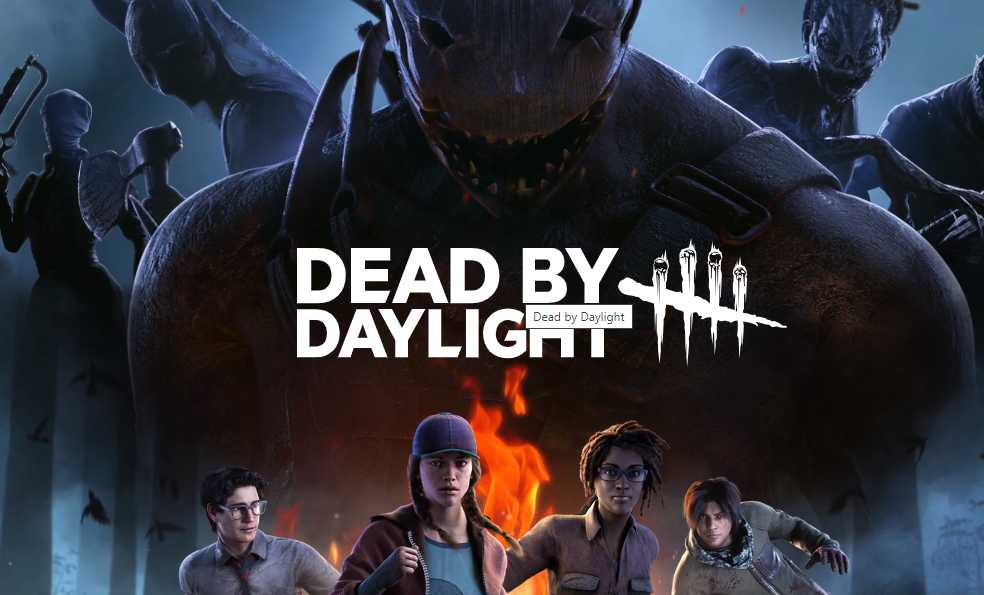In this comprehensive guide, we’ll walk you through the step-by-step process of signing out of Apple Music on different devices. Whether you’re using an iPhone, iPad, Android, Mac, Windows, or web browser, we’ve got you covered. With our easy-to-follow instructions, you’ll be able to log out of Apple Music in no time. So let’s dive in!
Sign Out of Apple Music on iPhone and iPad
If you’re an iPhone or iPad user looking to log out of Apple Music, you’ll need to access your device’s settings rather than signing out directly from the app. Follow these simple steps:
- Go to Settings on your phone.
- Tap on your name at the top of the screen.
- Select Media & Purchases.
- Choose Sign Out.
By following these steps, you’ll successfully log out of Apple Music on your iPhone or iPad.
Sign Out of Apple Music on Android
For those using Apple Music on an Android device, signing out is a breeze. Here’s what you need to do:
- Open the Apple Music app on your Android device.
- Tap on the three dots in the top right corner.
- Select Account.
- Choose Sign Out.
By following these steps, you’ll be able to log out of Apple Music on your Android device hassle-free.
Log Out of Apple Music on Web Browser
If you prefer to listen to Apple Music using a web browser, signing out is a quick and straightforward process. Just follow these two simple steps:
- Click on your profile icon in the top right corner of the web browser.
- Select Sign Out.
That’s it! You’ve successfully logged out of Apple Music on your web browser.
Sign Out of Apple Music on Mac
Logging out of Apple Music on your Mac is a straightforward process. Just follow these steps:
- Open theApple Music app on your Mac.
- In the top bar menu, click onAccount.
- ChooseSign Out.
With these simple steps, you’ll be able to log out of Apple Music on your Mac effortlessly.
Log Out of Apple Music on Windows
Windows 10 and 11 users can enjoy Apple Music on their computers through iTunes, which can be downloaded and installed from the Microsoft Store. If you’re looking to log out of Apple Music from iTunes, follow these steps:
- In the top menu of iTunes, click on Account.
- Select Sign Out.
Following these steps will enable you to log out of Apple Music on your Windows device.
How to Download Your Favorite Apple Music Songs to MP3 Before Logging Out
Before signing out of Apple Music, it’s a great idea to download your favorite tracks and save them for offline listening. Apple Music allows users to download tracks, albums, and playlists for offline playback. However, please note that the downloaded content will only be accessible within the Apple Music app while your subscription is active.
But what if you want to keep Apple Music songs permanently on your devices? That’s where Pazu Apple Music Converter comes in. This powerful tool allows you to download any Apple Music playlists, albums, and songs to MP3, AAC, FLAC, and other popular formats on both Mac and Windows.
Here’s a step-by-step guide on how to download Apple Music songs using Pazu Apple Music Converter:
Step 1: Launch Pazu Apple Music Converter
Download, install, and launch Pazu Apple Music Converter on your Mac or Windows computer.
Step 2: Choose the Output Format
In the Pazu Apple Music Converter interface, you can select the output format for your downloaded songs. It supports various formats like MP3, AAC, FLAC, WAV, and AIFF. Choose the format that suits your preferences.
Step 3: Select the Songs to Download
Browse through your Apple Music library and select the playlists, artists, or albums that you want to download. Follow the on-screen instructions to make your selections.
Step 4: Start the Download
Click on the “Convert” button to start downloading your Apple Music songs. Pazu Apple Music Converter will work its magic and convert the songs to your chosen format, allowing you to play them anywhere you want, even after canceling your Apple Music subscription.
With Pazu Apple Music Converter, you can enjoy your favorite Apple Music songs offline, even without an active subscription. It’s a fantastic way to keep your music library accessible and personalized to your liking.
Conclusion
We hope this comprehensive guide has provided you with the necessary steps to log out of Apple Music on various devices. Whether you’re using an iPhone, iPad, Android, Mac, Windows, or web browser, following these instructions will ensure a smooth sign-out process.
Remember, downloading your favorite Apple Music songs with Pazu Apple Music Converter can enhance your offline listening experience and allow you to enjoy your music library even after canceling your Apple Music subscription.
So go ahead, follow the steps, and take control of your Apple Music account. Happy listening!