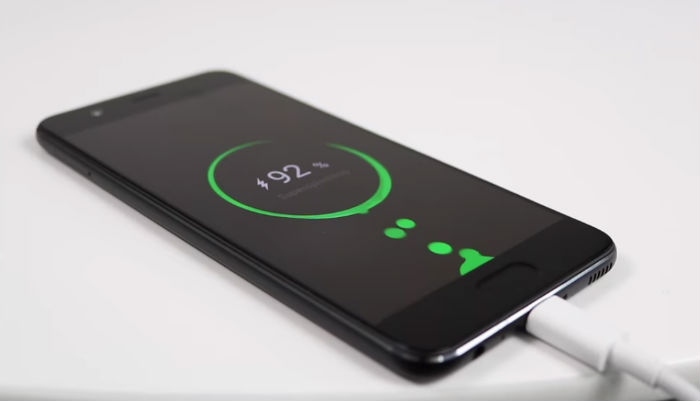Snapchat has become a beloved messaging platform worldwide, but many users are left wondering how to use Snapchat online. While the app is available on iOS and Android, it is indeed possible to log in to Snapchat without the app. In this article, we will explore tested methods to use Snapchat online on your PC, providing you with the necessary tools and techniques to stay connected with your friends and share your favorite snaps.
Benefits of Using Snapchat on PC
Using Snapchat on your PC or computer brings several advantages that enhance your overall user experience. Let’s take a look at some of the benefits:
1. Convenience and Ease of Use
Snapchat on PC allows for a more convenient browsing experience. With a larger screen and full keyboard access, it becomes easier to navigate through the app and utilize all its features without missing out on anything.
2. Access to All Features
When using Snapchat on a computer, you can access and use all the features available on the mobile app. Whether it’s sending snaps, uploading videos, adding captions, or creating stories, you won’t have to compromise on functionality.
3. Seamless Sharing
Sharing snaps and videos becomes a breeze on a PC. With a bigger screen, you can easily add captions, apply filters, and effortlessly share them with your friends. It’s a great way to enhance your storytelling and creativity.
4. Ideal for Workspaces
In work environments where using cell phones constantly is not feasible, accessing Snapchat through a computer offers a reliable solution. You can stay connected without compromising your work or drawing unwanted attention.
How to Log in and Use Snapchat on PC
Now that we understand the benefits of using Snapchat online, let’s explore the various methods to log in and enjoy Snapchat on your PC. We will discuss two popular approaches that have been tested and proven to work effectively.
1. Using an Android Emulator: Bluestacks
One of the most trusted platforms for running Android apps on a PC is Bluestacks. By following these simple steps, you can easily use Snapchat on your computer:
Download and install the Bluestacks emulator from their official website.
Launch the emulator once the installation is complete.
Search for Snapchat within the Bluestacks interface.
Sign in to your Google Play Store account or create a new one if you don’t have an existing account.
Install Snapchat from the Play Store within the Bluestacks emulator.
Once the installation is complete, open Snapchat and log in with your account credentials.
You can now enjoy using Snapchat on your PC through the Bluestacks emulator.
2. Using the Web Browser
Another way to access Snapchat on your PC is by using a web browser. Although this method has some limitations, it allows you to perform essential functions and stay connected. Here’s how you can use Snapchat on a web browser:
- Open a web browser on your PC and go to the Snapchat website.
- Log in to your Snapchat account by entering your credentials.
- Once logged in, you can send messages, make video and voice calls, and access popular features like Chat Reactions and Chat Reply.
- Please note that certain features like Lenses may not be available initially, but they are expected to roll out soon.
Tips for a Better Snapchat Experience on PC
To ensure a smooth and enjoyable Snapchat experience on your PC, here are some additional tips:
Use a Stable Internet Connection: A stable and reliable internet connection is crucial for seamless communication and avoiding interruptions or delays while using Snapchat online.
Customize Your Privacy Settings: Take some time to review and customize your privacy settings on Snapchat to ensure your account and personal information are protected.
Keep Your Emulator or Web Browser Updated: Regularly updating your emulator or web browser will ensure compatibility with the latest Snapchat features and security enhancements.
Familiarize Yourself with Keyboard Shortcuts: Keyboard shortcuts can speed up your navigation and interactions within Snapchat on PC. Take time to learn these shortcuts for a more efficient user experience.
Conclusion
With the methods outlined in this article, you can easily log in and use Snapchat on your PC without the need to download the app. Whether you choose to use an Android emulator like Bluestacks or access Snapchat through a web browser, these tested methods will allow you to stay connected with your friends, share snaps, and enjoy all the features Snapchat has to offer. So go ahead, try out these methods, and make the most of your Snapchat experience on PC!