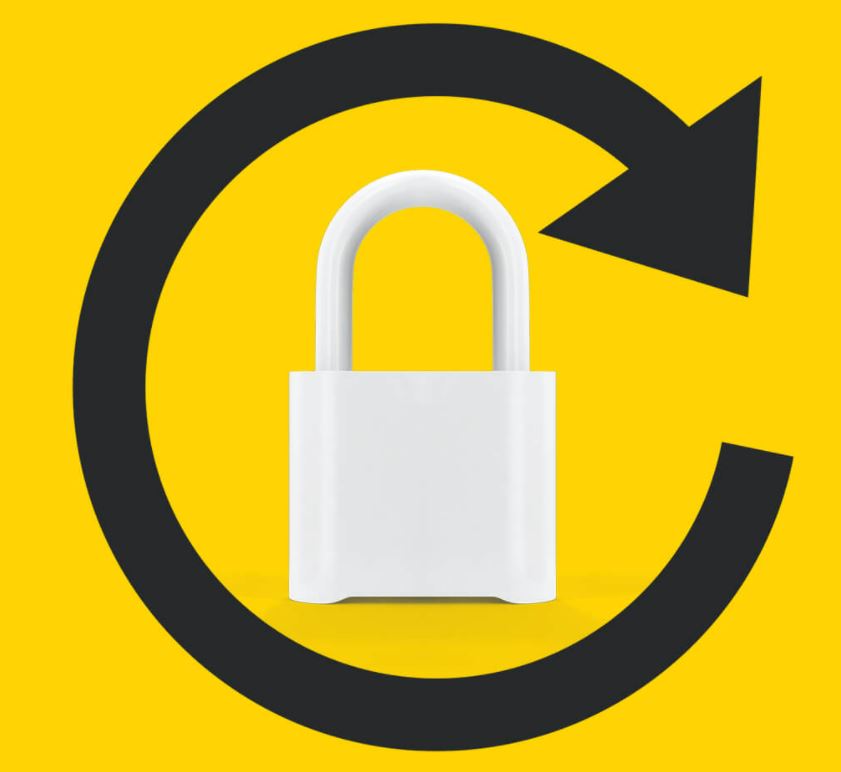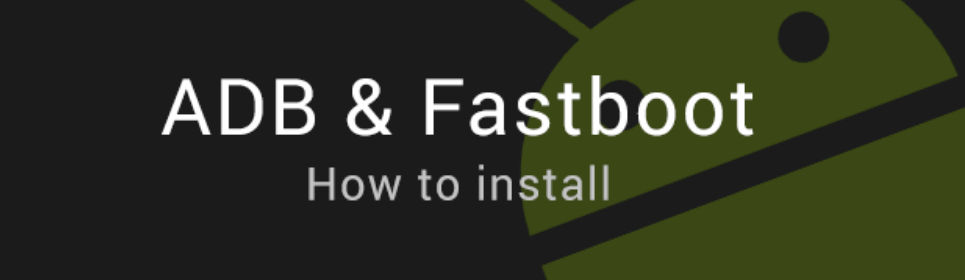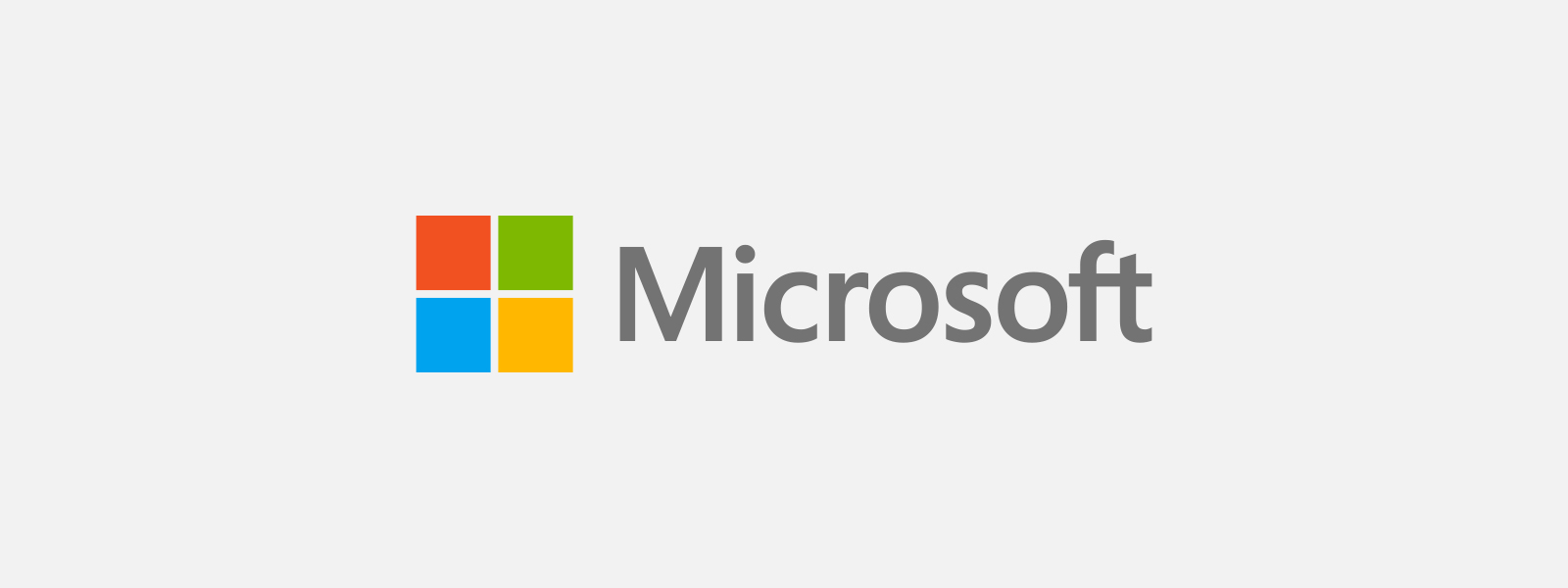Are you tired of cropping your Facebook profile picture and losing important details? Do you want to make sure your entire photo fits perfectly within the profile picture frame? Look no further! In this comprehensive guide, we will show you how to upload a full-size profile picture on Facebook without any cropping. Whether you’re using a computer or a mobile device, we’ve got you covered. So let’s dive in and make your Facebook profile picture stand out!
Understanding the Challenge
Facebook’s profile picture feature has long been a source of frustration for many users. The platform often forces users to crop their photos into a square shape, cutting out important details and reducing the overall visual impact of the image. This can be particularly frustrating for group photos or images with intricate designs, where cropping can result in significant loss.
Changing Your Facebook Profile Picture
Before we dive into the solutions, let’s briefly go over the process of changing your Facebook profile picture. Whether you’re using the desktop or mobile version, the steps are quite similar:
- Log in to your Facebook account.
- Navigate to your profile page.
- Click on your current profile picture or the camera icon.
- Choose a new photo from your device or select one from your existing albums.
- Crop the photo (if necessary) and adjust the position.
- Save the changes.
Now that we have a clear understanding of the challenge and the basic process of changing a profile picture, let’s explore the solutions to upload a full-size profile picture without cropping.
Uploading a Facebook Profile Picture Without Cropping
The First Solution: Using the Desktop Version
When using Facebook on a computer, you can bypass the cropping process by following these steps:
- Open your preferred web browser and visit the Facebook website (https://www.facebook.com).
- Instead of the usual URL, change it to “m.facebook.com” for the mobile version of the site.
- Log in to your account.
- Navigate to your profile page.
- Click on the camera icon or your current profile picture.
- Select your existing profile picture.
- Choose the picture you want as your new profile picture.
- Click “Set as Profile Picture”.
- Voila! Your new profile picture will be uploaded without any cropping.
The Second Solution: Using the Mobile Version
If you prefer using your mobile device to access Facebook, you can still upload a full-size profile picture without cropping. Here’s how:
- Open the Facebook app on your mobile device.
- Log in to your account.
- Go to your profile page.
- Tap on your current profile picture or the camera icon.
- Select your existing profile picture.
- Choose the picture you want as your new profile picture.
- Tap “Set as Profile Picture”.
- Congratulations! Your new profile picture will now be displayed in its full glory.
Bonus Tips and Tricks
Now that you know how to upload a full-size profile picture on Facebook, let’s explore some bonus tips and tricks to make your profile picture shine:
Use high-resolution images: To ensure the best quality, always upload high-resolution images that are clear and sharp.
Consider the aspect ratio: Facebook recommends an aspect ratio of 1:1 for profile pictures. Keep this in mind when selecting or editing your photo.
Experiment with different filters and effects: Facebook offers various filters and effects to enhance your profile picture. Try different options to find the perfect look.
Test the visibility: Before finalizing your profile picture, check how it appears on different devices and screen sizes to ensure optimal visibility.
Update your profile picture regularly: Changing your profile picture periodically can keep your profile fresh and engaging.
Making Your Profile Picture Shine
Your Facebook profile picture is an important representation of yourself or your brand. To make it truly shine, consider the following tips:
- Choose a photo that reflects your personality or brand identity.
- Ensure the photo is well-lit and captures your best features.
- Use a clean and clutter-free background to maintain focus on the subject.
- Consider the composition and framing of the photo to create visual interest.
- Show off your unique style and personality through your choice of photo.
Avoiding Common Mistakes
While uploading your profile picture, it’s essential to avoid common mistakes that can diminish the impact of your image. Here are a few things to keep in mind:
- Avoid using low-resolution or pixelated images.
- Don’t upload photos with excessive filters or heavy editing that distorts the original appearance.
- Steer clear of copyrighted or inappropriate content that violates Facebook’s community guidelines.
- Double-check the privacy settings to ensure your profile picture is visible to the desired audience.
Ensuring Picture Quality
To ensure your profile picture looks its best on Facebook, follow these steps to maintain picture quality:
- Use an image editing software or online tool to resize and optimize your photo before uploading it to Facebook.
- Save the image in a compatible format (JPEG, PNG, etc.) to preserve its quality.
- Compress the image file size without compromising on visual clarity using compression tools or plugins.
Final Thoughts
Uploading a full-size profile picture on Facebook without cropping can be a game-changer. By following the simple steps outlined in this guide, you can showcase your photos in their entirety, capturing the attention of your friends, followers, and potential connections. Remember to experiment, have fun, and express yourself through your profile picture. So go ahead and make your Facebook profile picture stand out from the crowd!
Now that you have the knowledge and tools, it’s time to upload that perfect profile picture. Happy Facebooking!