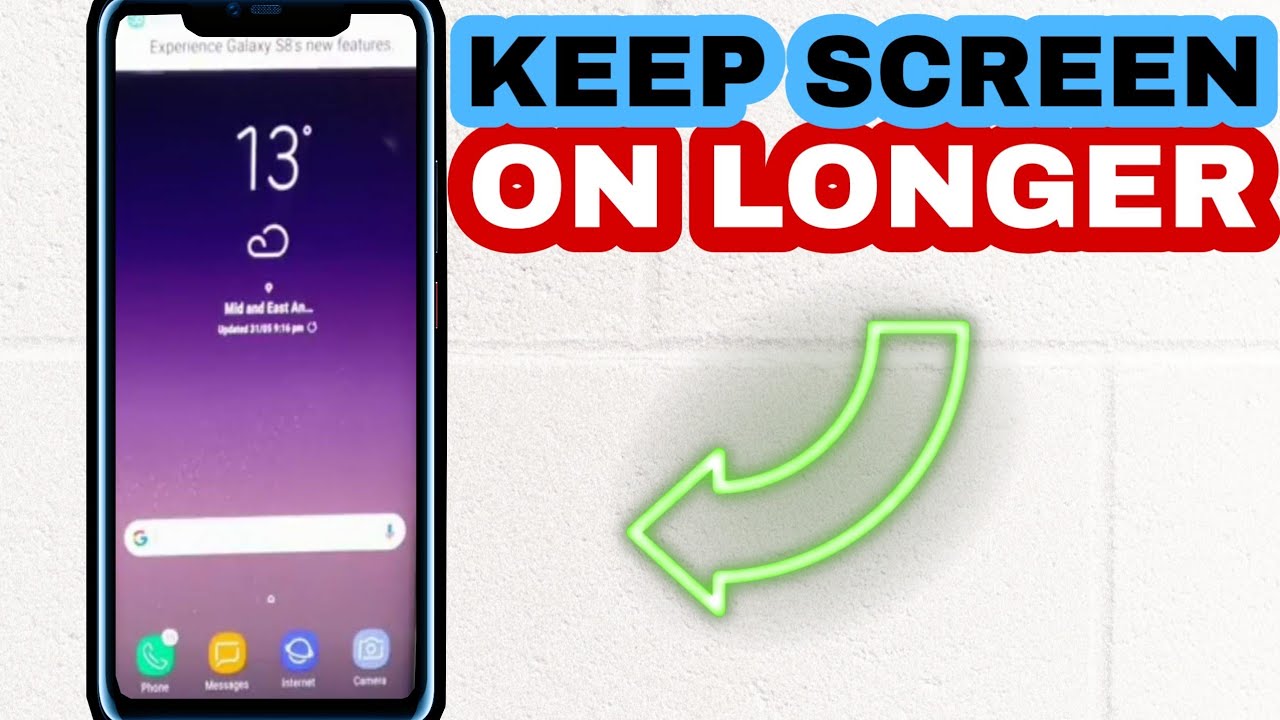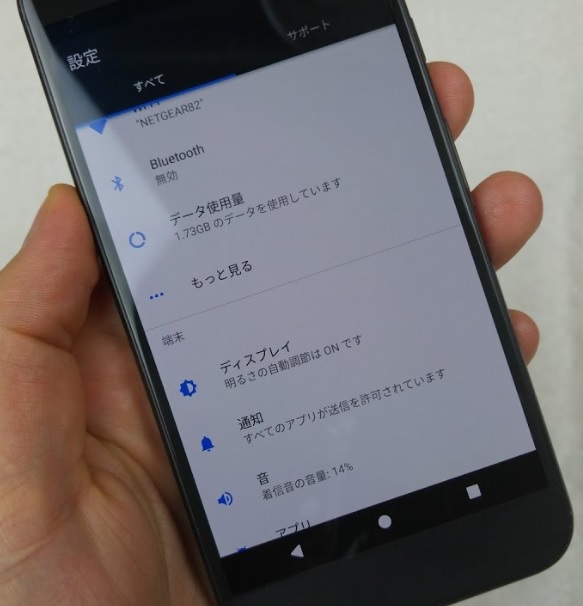![]()
In today’s fast-paced world, staying connected while being considerate of our surroundings is essential. There may be times when you need to keep your phone on silent but still want to receive important calls or messages. Fortunately, both iPhone and Android devices offer the option to make your phone vibrate on silent. In this comprehensive guide, we will walk you through the steps to activate this feature on your device and provide additional tips and tricks to help you make the most of the vibration settings.
Switching to Silent Mode
Switching your phone to silent mode is a simple process on both iPhone and Android devices. By following the steps below, you can activate the vibration feature while keeping your phone silent.
iOS Devices
To switch your iPhone to silent mode and enable vibration, follow these steps:
- Locate the “Ring/Silent” switch on the side of your iPhone.
- Move the switch towards the back of the phone until you see the orange bar. This indicates that your phone is in silent mode, and the vibration feature will be enabled by default.
Android Devices
To activate silent mode with vibration on an Android device, follow these steps:
- Press the volume down button on the side of your phone until the volume reaches zero.
- Press the volume down button again, and your phone will enter vibrate mode, indicated by a buzzing sound and a vibrating icon.
Customizing Vibration Settings
Most smartphones allow users to personalize the vibration patterns for different notifications, contacts, and apps. Customizing vibration settings can help you distinguish between various types of notifications and identify important calls or messages at a glance.
iOS Devices
To customize vibration settings on an iPhone, follow these steps:
- Go to “Settings” and find “Sounds & Haptics” (or “Settings” and “Sounds” on older iPhones).
- Explore the options to change vibration patterns for ringtones, text tones, and other alerts according to your preferences.
- To assign a unique vibration pattern to a specific contact, open the “Contacts” app, select the desired contact, tap “Edit,” and choose “Vibration” under “Ringtone” or “Text Tone.”
Android Devices
To customize vibration settings on an Android device, follow these steps:
- Open the “Settings” app and navigate to the “Sound & Vibration” menu.
- Within this menu, you can adjust the vibration intensity and patterns for different types of notifications, such as calls, messages, or alarms.
- Some Android devices also offer the option to create custom vibration patterns. Tap on the rhythm you want the phone to repeat to create a unique vibration pattern.
Do Not Disturb and Focus Modes
If you want to limit vibrations to essential notifications or specific contacts while keeping your phone silent, both iOS and Android devices offer features like “Do Not Disturb” and “Focus” modes.
iOS Devices
To activate “Do Not Disturb” or “Focus” mode on an iPhone, follow these steps:
- Go to “Settings” and select “Focus.”
- Choose a mode that suits your needs, such as “Personal,” “Work,” or “Do Not Disturb.”
- Customize the notifications and contacts allowed for each mode to receive vibrations only for essential alerts.
Android Devices
To activate “Do Not Disturb” mode on an Android device, follow these steps:
- Open the “Settings” app and find the “Sound & Vibration” menu.
- Locate the “Do Not Disturb” setting and configure it according to your preferences. You can choose to allow calls and messages from specific contacts, repeated calls, events, or reminders.
Troubleshooting Vibration
Occasionally, your phone’s vibration feature may encounter issues. If you experience any problems with vibration, try the following troubleshooting steps:
- Check that your phone is not in silent mode without vibration or that “Do Not Disturb” or “Focus” modes are not enabled.
- Ensure that your phone is running the latest version of its operating system. Outdated software can cause glitches and bugs. If an update is available, install it to resolve any vibration-related issues.
Accessibility Features
Smartphones offer additional accessibility settings that enhance the vibration feature for users with specific needs.
iOS Devices
To enable vibration for accessibility on an iOS device, follow these steps:
- Access the “Settings” app and navigate to the “Accessibility” menu.
- Find the “Touch” section and enable vibration under “Ringer and Alerts.” This ensures that your phone will vibrate even when the ringer is on.
- Adjust any other haptic feedback settings according to your preferences. For example, you can set up “System Haptics” to control the intensity of vibrations for system interactions.
Android Devices
To adjust vibration settings for accessibility on an Android device, follow these steps:
- Open the “Settings” app and find the “Accessibility” menu.
- Tap on “Vibration & Haptic Strength.”
- Adjust the vibration intensity for calls, notifications, and touch feedback to suit your needs.
Haptic Feedback for Accessibility
Haptic feedback plays a crucial role in making smartphones more accessible for individuals with hearing impairments or those who prefer tactile feedback.
iOS Devices
To enable vibrating alerts for various system notifications on an iOS device, follow these steps:
- Open the “Settings” app and go to “Accessibility.”
- Tap on “Audio/Visual” and turn on “Vibration” in the “Vibration” section.
Android Devices
To enable vibration feedback for touch interactions on an Android device, follow these steps:
- Access the “Accessibility” menu in the “Settings” app.
- Tap on “Vibration & Haptic Strength.”
- Adjust the touch feedback intensity based on your preferences.
Some smartphones also provide haptic feedback for typing. If you require more tactile feedback while using the phone’s virtual keyboard, follow these steps:
- For iOS devices:
- Go to “Settings” and find “Sounds & Haptics” (or “Settings” and “Sounds” on older devices).
- Enable “System Haptics” to experience haptic feedback when interacting with different system features.
- For Android devices:
- Navigate to “Settings” and select “Languages & Input” under the “System” section.
- Tap on “Current keyboard” and choose your preferred keyboard app (e.g., Gboard or Samsung Keyboard).
- Access the app’s settings and enable keypress haptic feedback.
Third-Party Apps for Advanced Vibration Control
If the built-in vibration settings on your device do not offer the level of customization you desire, you can explore third-party apps for more advanced control over vibration patterns. One such app is “Light Flow” for Android, which allows users to control LED notifications and sounds, as well as customize vibration patterns and repeated vibrations.
Tips for Managing Vibrations in Different Scenarios
The appropriate vibration settings may vary depending on the situation. Here are some helpful tips for managing vibrations in different scenarios:
Meetings and Presentations
- Enable “Do Not Disturb” or “Focus” mode to limit phone noises, including vibrations, to important notifications only. You can customize these modes to allow calls from VIP contacts, ensuring you don’t miss any crucial alerts.
- Alternatively, use custom vibration patterns to differentiate between important and regular alerts, making it easier to prioritize your attention during meetings or presentations.
At Night or While Sleeping
- Schedule “Do Not Disturb” or “Focus” mode to automatically activate during sleeping hours. This way, only critical notifications, such as alarms or emergency alerts, will vibrate, ensuring a peaceful night’s sleep.
Quiet Spaces
- In environments that require silence, such as libraries or theaters, set your phone to vibrate to avoid disturbing others. You can also lower the vibration intensity to minimize the possibility of audible noise.
Driving or Exercising
- Use custom vibration patterns to identify different types of alerts without needing to look at your phone. For example, you can distinguish between a call, text message, or navigation prompt, allowing you to stay connected while keeping your focus on the road or your workout.
Discreet Notifications
- In situations where you prefer to receive notifications discreetly, such as in a meeting or a social gathering, lower the vibration intensity or use a subtler vibration pattern to avoid drawing unnecessary attention.
The Vibrant Smartphone
Silently buzzing phones have become an indispensable tool for many of us to stay connected without disrupting our surroundings or inconveniencing others. With the information and tips provided in this guide, you can easily adjust your phone’s vibration settings to suit any scenario. Whether you’re in a business meeting, need to customize settings for accessibility, or simply want to fine-tune your notification preferences, there’s a vibration setting for every occasion.
Conclusion
In conclusion, making your phone vibrate on silent is a valuable feature that allows you to stay connected while being considerate of your environment. By following the steps outlined in this guide, you can easily activate vibration mode on your iPhone or Android device. Additionally, customizing vibration settings, exploring accessibility features, and utilizing third-party apps can further enhance your smartphone experience. Remember to manage vibrations according to different scenarios to ensure maximum convenience and minimal disruption. Stay connected and in control with the vibrant capabilities of your smartphone.