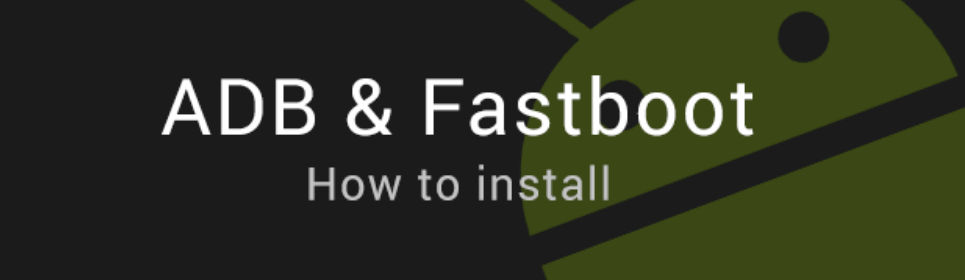Roblox is a popular online gaming platform that allows users to create and play games created by other players. With its user-friendly interface and powerful tools, Roblox has become a go-to platform for game development enthusiasts. In this guide, we will walk you through the process of making your own game in Roblox on your phone. Whether you’re a beginner or an experienced developer, this step-by-step tutorial will help you bring your game ideas to life.
Roblox is a user-generated content platform that allows players to create their own games and experiences. With millions of games to choose from, the possibilities are endless. Creating your own game in Roblox can be a rewarding and exciting experience, and with the mobile version of Roblox Studio, you can develop games on the go.
Getting Started with Roblox Studio
Downloading and Installing Roblox Studio
To begin creating your own game in Roblox on your phone, you’ll need to download and install Roblox Studio. Roblox Studio is a powerful game development tool that allows you to create, edit, and publish your games. It is available for both Windows and Mac computers.
To download Roblox Studio on your phone, follow these steps:
- Open the Roblox app on your phone.
- Tap on the three horizontal lines in the bottom-right corner to open the menu.
- Scroll down and tap on “Create” to open Roblox Studio.
- If you don’t have Roblox Studio installed, you’ll be prompted to download it. Tap on the “Download” button and follow the on-screen instructions to install it.
Creating a New Game
Once you have Roblox Studio installed on your phone, you can start creating a new game by following these steps:
- Open Roblox Studio.
- Tap on the “+” button to create a new place.
- Enter a name for your game and choose a template if desired.
- Tap on the “Create” button to create your new game.
Roblox Studio has a user-friendly interface that allows you to navigate and access various tools and features. Here are some key elements of the Roblox Studio interface:
- Toolbar: The toolbar contains various tools such as selection, move, scale, and rotate tools that you can use to manipulate objects in your game.
- Explorer: The explorer panel displays a hierarchical view of all the objects and components in your game. You can use it to navigate and edit different parts of your game.
- Properties: The properties panel displays the properties of the selected object. You can use it to modify the appearance, behavior, and settings of objects in your game.
- Workspace: The workspace is the main area where you build and design your game. You can add, move, and edit objects in the workspace to create your game world.
Building Your Game World
Choosing a Theme
Before you start building your game world, it’s important to decide on a theme or concept for your game. This will help you create a cohesive and engaging experience for your players. Consider the genre, art style, and gameplay mechanics you want to incorporate into your game.
Adding Terrain and Environment
To create a realistic and immersive game world, you can use the terrain and environment tools in Roblox Studio. These tools allow you to sculpt the landscape, add water bodies, and place trees, rocks, and other objects in your game.
To add terrain to your game, follow these steps:
- Select the “Terrain” tool from the toolbar.
- Use the sculpt and flatten tools to shape the terrain according to your vision.
- Customize the terrain material, color, and texture using the properties panel.
To add objects and structures to your game, follow these steps:
- Select the desired object or structure from the explorer panel.
- Click on the workspace to place the object.
- Use the move, scale, and rotate tools to position and adjust the object.
Scripting Your Game
Understanding Lua Scripting Language
Lua is the scripting language used in Roblox Studio to create interactive gameplay elements. It is a lightweight and easy-to-learn language that allows you to add behaviors, interactions, and game logic to your creations.
Creating and Editing Scripts
To create a script in Roblox Studio, follow these steps:
- Select the “Script” object from the explorer panel.
- Double-click on the script to open the script editor.
- Write your script using the Lua language.
- Save the script and close the script editor.
To edit an existing script, follow these steps:
- Select the script object from the explorer panel.
- Double-click on the script to open the script editor.
- Make the desired changes to the script.
- Save the script and close the script editor.
Adding Interactions and Behaviors
With Lua scripting, you can add interactions and behaviors to your game objects. For example, you can create buttons that trigger actions when clicked, make objects move or animate, and create non-playable characters (NPCs) that interact with players.
To add interactions and behaviors to your game objects, follow these steps:
- Select the desired object from the explorer panel.
- Open the object’s properties panel.
- Locate the “Script” property and click on the “+” button to add a new script.
- Write the desired script to define the object’s behavior.
- Save the script and close the script editor.
Testing and Debugging Your Game
Using the Playtest Feature
Roblox Studio provides a playtest feature that allows you to test and preview your game directly within the editor. This enables you to quickly iterate and debug your game without having to publish it.
To playtest your game, follow these steps:
- Click on the “Play” button in the toolbar.
- Choose the desired play mode: solo, local server, or online server.
- Play and interact with your game to test its functionality and gameplay.
Debugging and Troubleshooting
During the testing phase, you may encounter issues or bugs in your game. Roblox Studio provides several debugging tools and techniques to help you identify and fix these problems.
Here are some common debugging techniques:
- Print Statements: Use the
printfunction to display debugging information in the output window. This can help you track the flow of your script and identify any errors or unexpected behavior. - Breakpoints: Set breakpoints in your script to pause the execution at specific points. This allows you to inspect variables and step through the code line by line.
- Error Messages: Pay attention to any error messages displayed in the output window. These messages often provide valuable information about the cause of the error.
Adding Game Mechanics and Features
Creating Game Mechanics
Game mechanics are the rules and systems that govern the gameplay in your game. They define how the player interacts with the game world and the challenges they face. Examples of game mechanics include movement controls, scoring systems, and power-ups.
To create game mechanics in Roblox, you can use a combination of scripting and built-in features. For example, you can use scripts to define player movement, collision detection, and game rules. Additionally, Roblox provides built-in features such as triggers, teleporters, and leaderboards that you can incorporate into your game.
Adding Player Controls
Player controls are an essential aspect of any game. They allow the player to navigate the game world, interact with objects, and perform actions. In Roblox, you can customize player controls using scripts and the built-in control features.
To add player controls to your game, follow these steps:
- Create a script that defines the player controls.
- Use the
UserInputServiceclass to detect player input, such as keyboard or touch events. - Write code to handle the input and perform the desired actions, such as moving the player character or triggering an event.
Implementing Game Rules
Game rules define the objectives, constraints, and win/lose conditions in your game. They provide structure and purpose to the gameplay, guiding the player’s actions and decisions. In Roblox, you can implement game rules using scripts and the built-in features.
To implement game rules in Roblox, consider the following:
- Define the objectives and win/lose conditions of your game.
- Use scripts to enforce the rules and check for game-ending conditions.
- Implement scoring systems, timers, or other game mechanics to track and display the player’s progress.
Customizing and Polishing Your Game
Adding Sound Effects and Music
Sound effects and music can greatly enhance the player’s immersive experience in your game. Roblox provides a wide range of sound assets that you can use to add audio elements to your game.
To add sound effects and music to your game, follow these steps:
- Browse the Roblox library for sound assets that suit your game.
- Import the desired sound assets into your game.
- Use scripts to play the sound effects or background music at the appropriate times or events.
Designing User Interface
The user interface (UI) of your game includes menus, buttons, and other visual elements that allow the player to interact with the game. A well-designed UI enhances the player’s experience and makes your game more user-friendly.
To design the user interface of your game, consider the following:
- Identify the key elements and information that need to be displayed to the player.
- Use the built-in UI components in Roblox Studio, such as text labels, buttons, and image labels.
- Arrange and style the UI components to create an intuitive and visually appealing interface.
Optimizing Performance
Optimizing the performance of your game is crucial to ensure smooth gameplay and prevent lag or crashes. Here are some tips to optimize the performance of your Roblox game:
- Reduce Part Count: Minimize the number of parts and objects in your game to reduce the rendering workload.
- Use Efficient Scripts: Optimize your scripts to minimize unnecessary calculations and improve execution speed.
- Limit Special Effects: Use special effects, such as particle systems or dynamic lighting, sparingly as they can impact performance.
- Test on Different Devices: Test your game on different devices to ensure it runs smoothly on a variety of hardware configurations.
Publishing Your Game
Uploading Your Game
Once you have finished creating and polishing your game, it’s time to publish it and share it with the Roblox community. To upload your game, follow these steps:
- Open Roblox Studio and open your game.
- Click on the “File” menu and select “Publish to Roblox.”
- Follow the on-screen instructions to set the game’s title, description, and other details.
- Click on the “Publish to Roblox” button to upload your game.
Setting Game Details and Thumbnails
When publishing your game, you can customize its details and appearance to attract players. Consider setting an appealing thumbnail image, writing an engaging description, and choosing relevant tags and categories.
To set your game’s details and thumbnails, follow these steps:
- Open your game’s page on the Roblox website.
- Click on the “…” button and select “Configure Game.”
- Edit the game’s details, such as title, description, and tags.
- Upload a thumbnail image that represents your game visually.
Marketing and Monetizing Your Game
Once your game is published, you can promote it to attract players and potentially monetize your creation. Here are some strategies to market and monetize your Roblox game:
- Social Media: Use social media platforms to share updates, screenshots, and gameplay videos of your game.
- Roblox Groups: Join relevant Roblox groups and communities to connect with players and promote your game.
- In-Game Purchases: Implement in-game purchases, such as virtual items or game passes, to monetize your game.
- Advertise on Roblox: Consider using Roblox’s advertising platform to reach a wider audience.
Conclusion
Making your own game in Roblox on your phone is an exciting and rewarding endeavor. With Roblox Studio’s powerful tools and your creativity, you can bring your game ideas to life. From building the game world to scripting interactions and adding game mechanics, this guide has provided you with the necessary steps to create your very own Roblox game. Remember to test, polish, and publish your game to share it with the Roblox community and potentially monetize your creation. Happy game making!
Frequently Asked Questions (FAQs)
Can I make a game in Roblox without any programming knowledge?
Yes, you can create a game in Roblox without programming knowledge by using the built-in tools and features. However, learning Lua scripting can greatly enhance your ability to create complex and interactive gameplay elements.
Can I collaborate with others on my Roblox game?
Yes, Roblox Studio allows for collaborative game development. You can invite other users to your game project and work together to create your game.
Can I publish my Roblox game on multiple platforms?
Yes, once you publish your game on Roblox, it is accessible on multiple platforms, including PC, mobile devices, and consoles.
Can I make money from my Roblox game?
Yes, you can monetize your Roblox game through in-game purchases, game passes, or advertising.
Can I update my published Roblox game?
Yes, you can update your published Roblox game at any time by making changes in Roblox Studio and re-publishing the updated version.
Is there a limit to the size or complexity of a Roblox game?
While there is no strict limit, it is recommended to optimize your game’s performance by keeping the part count and complexity within reasonable limits.
Can I play my Roblox game while it is being developed?
Yes, Roblox Studio provides a playtest feature that allows you to play and test your game while you are developing it.
Can I use my own assets in my Roblox game?
Yes, you can import your own 3D models, textures, and audio files into Roblox Studio to use in your game.
How can I get feedback on my Roblox game?
You can gather feedback on your Roblox game by sharing it with the Roblox community, joining game development forums, or creating a feedback system within your game.
Is it possible to sell my Roblox game?
While you cannot directly sell your Roblox game, you can monetize it through in-game purchases or game passes, which can generate revenue for you.