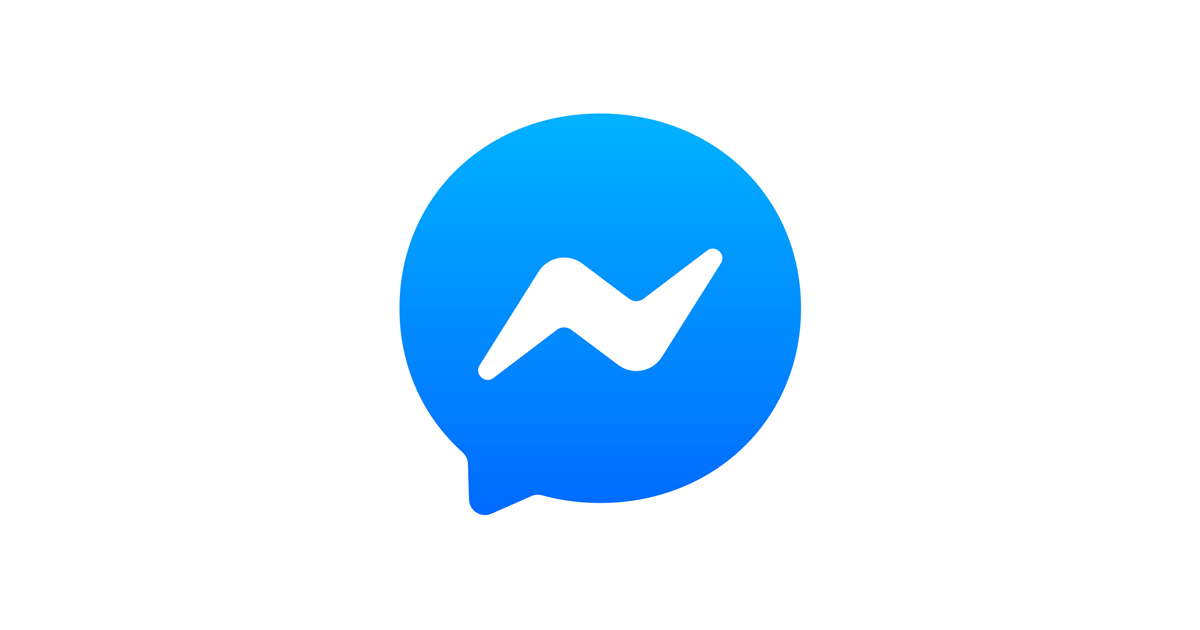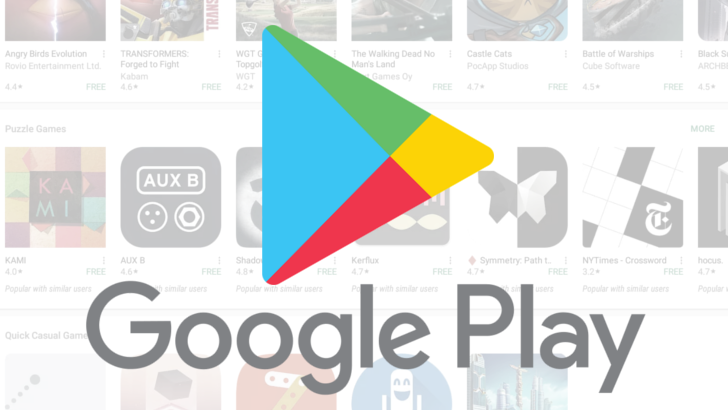Facebook Messenger is a widely-used messaging platform that allows users to communicate with their friends, family, and colleagues. However, there are times when you may want to read a message without letting the sender know that you have seen it. In this guide, we will explore different methods to mark a Facebook message as unread or unseen, providing you with more control over your conversations. Whether you are using Facebook Messenger on the web or on your mobile device, we have got you covered.
Marking a Message Unread or Unseen on Facebook Messenger for Web
If you prefer to use Facebook Messenger on your web browser, follow these steps to mark a message as unread or unseen:
Open your preferred web browser and log in to your Facebook account.
Navigate to the Messages section by clicking on the Messenger icon at the top-right corner of the Facebook page.
Find the chat conversation that you want to mark as unread or unseen.
Look for a small circle located to the far right of the chatbox for that particular conversation.
If the message has been read, clicking on the small circle will change it back to unread or unseen status, indicated by a change from “seen” to “delivered” for the sender.
Marking a Message Unread or Unseen on Facebook Messenger Mobile App
For those using the Facebook Messenger mobile app, you can easily mark a message as unread or unseen by following these steps:
Open the Facebook Messenger app on your mobile device.
Navigate to the chat conversation that you want to mark as unread or unseen.
Tap and hold the chat or swipe left on the chat to reveal additional options.
On the right side of the chat, you will see three stripes. Tap on them to access a list of commands.
From the list of commands, choose the “Mark as Unread” option.
These simple steps allow you to regain control over your message status and ensure that the sender does not know that you have read their message. Now that you know how to mark a Facebook message as unread or unseen, let’s explore some additional tips and tricks to enhance your messaging experience on Facebook Messenger.
Additional Tips and Tricks for Facebook Messenger
Previewing Messages from the Notification Shade
If you receive a message on Facebook Messenger and want to read it without opening the app, you can utilize the notification shade on your mobile device. The notification shade allows you to preview the message content without triggering the “seen” status for the sender. This feature comes in handy when you are in a situation where you cannot immediately respond to the message but still want to stay informed.
Using Airplane Mode to Read Messages Privately
Another method to read a Facebook message without letting the sender know is by using Airplane mode on your mobile device. Here’s how you can do it:
Enable Airplane mode on your device, which will disable mobile data and Wi-Fi connections.
Open the Facebook Messenger app and read the entire message.
If desired, take a screenshot of the message for future reference.
Close the Messenger app from the recent apps menu.
Disable Airplane mode and resume normal use of the Messenger app.
By following these steps, you can read a Facebook message privately and prevent the sender from knowing that you have seen it. However, keep in mind that this method may not work if Facebook fixes this loophole in a future update. To ensure that this trick continues to work, avoid updating the Messenger app to newer versions.
Conclusion
Marking a Facebook message as unread or unseen gives you more control over your conversations on Facebook Messenger. Whether you prefer to use the web browser version or the mobile app, the steps provided in this guide allow you to read messages without alerting the sender. Additionally, we have shared some additional tips and tricks to further enhance your messaging experience. Remember to use these methods responsibly and respect the privacy of others. With these tools at your disposal, you can now navigate Facebook Messenger with confidence and discretion.