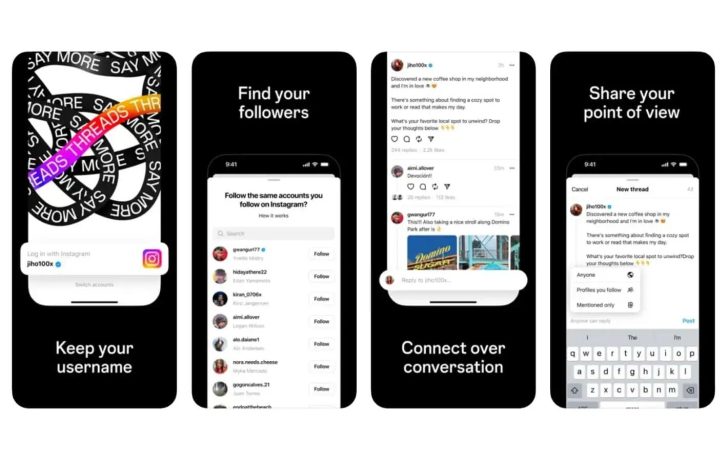In today’s digital age, our smartphones have become powerful tools that can assist us in various aspects of our lives. One such capability is the ability to measure height using your phone’s camera and augmented reality (AR) technology. Whether you need to measure the height of a person, an object, or even a room, your phone can provide accurate measurements with just a few simple steps. In this comprehensive guide, we will walk you through the process of measuring height with your phone, providing step-by-step instructions for both Android and iPhone devices.
Measuring height accurately is essential in various situations, such as determining the right size for furniture, measuring room dimensions for renovations, or even tracking the growth of children. Traditionally, a measuring tape or ruler was required for such tasks. However, with advancements in technology, your phone can now serve as a convenient measuring tool. By utilizing the camera and AR capabilities, measurement apps can calculate distances and heights with impressive accuracy.
In this guide, we will focus on the popular measurement apps available for Android and iPhone devices. We will explore how to use these apps, the underlying technology behind them, and provide tips to ensure accurate measurements. So let’s dive in and discover the world of height measurement with your phone.
How to Use the Measure App on Android Devices
If you own an Android device, you can take advantage of the Google Measure app to measure heights accurately. Follow these steps to get started:
- Download Google Measure: Visit the Google Play Store and search for “Google Measure.” Tap on the app and install it on your device. Once installed, launch the app and grant the necessary permissions for camera and storage access.
- Configure Display Units: Open the app and tap the three dots in the top-right corner to access the settings. From there, you can choose your preferred display units, such as Imperial or Metric, depending on your measurement preferences.
- Prepare for Measurement: Find a well-lit, textured surface or object with defined edges that you want to measure. It’s important to ensure the lighting conditions are optimal for accurate measurements.
- Activate the Measuring Features: Move your phone around the object or surface until you see a series of white dots appear over the area of interest. Once the white dots are visible, and the hand icon disappears, the app is ready for measurement.
- Start Measuring: Tap the “Start measuring” button to initiate the measurement process. A yellow circle and dot will appear on the screen, indicating the starting point of your measurement.
- Select Start and End Points: To measure the height accurately, tap the plus (+) button to choose the starting and ending points of your measurement. Align the points with the top and bottom of the object or surface you are measuring.
- Save and Share Measurements: After selecting the start and end points, tap the checkmark icon to finalize the measurement. You can save the measurement by tapping the camera icon and capture the measurement for future reference or sharing.
- Adjust Display Units: If needed, you can change the display units by accessing the settings (three dots) and selecting your preferred units.
By following these steps, you can utilize the Google Measure app to measure heights accurately on your Android device. Make sure to practice and experiment with different objects and surfaces to become comfortable with the app’s functionality.
How to Use the Measure App on iPhone Devices
For iPhone users, the process of measuring heights is equally straightforward thanks to the Measure app pre-installed on iOS devices. To measure height on your iPhone, follow these steps:
- Locate the Measure App: Open your iPhone’s home screen and locate the Measure app. It typically appears as a ruler icon with a yellow background. If you can’t find it, swipe down on your home screen and use the search feature to locate the app.
- Launch the Measure App: Tap on the Measure app icon to launch it. Once opened, you’ll see the camera interface with a white dot at the center.
- Prepare for Measurement: Find a well-lit area with a clear view of the object or surface you want to measure. Adequate lighting ensures accurate measurements.
- Align the White Dot: Move your phone until the white dot is directly above the starting point of your measurement. This dot serves as a reference point for the app to calculate the height accurately.
- Capture the Measurement: Tap the “+” button to start the measurement. Gently move your phone until the white dot aligns with the top or bottom of the object or surface you are measuring. Once aligned, a line will appear, representing the height measurement.
- View and Save Measurements: The measurement will be displayed on the screen, showing the height from the starting point to the aligned point. You can tap the measurement to view additional details and save it for future reference.
- Switch Measurement Units: If you prefer different measurement units, such as inches or centimeters, you can switch between them by tapping the “cm/in” button at the bottom of the screen.
The Measure app on iPhone devices provides a simple and intuitive way to measure heights accurately. Experiment with different objects and surfaces to familiarize yourself with the app’s functionality and achieve precise measurements.
How Google Measure Uses AR to Work
Both the Google Measure app for Android and the Measure app for iOS utilize augmented reality (AR) technology to measure heights accurately. AR combines the real-world environment captured by your phone’s camera with virtual elements to enhance the user experience. Here’s how these apps use AR to work:
- Surface Detection: The AR technology in these apps detects the surface or object you’re measuring by analyzing the camera feed and identifying visual features. It recognizes patterns and textures to establish key reference points for measurements.
- Distance Calculation: Once the app detects the surface or object, it can calculate the distance between the camera and the reference points on the surface. By measuring the parallax shift caused by moving the camera, the app can estimate the distance accurately.
- Height Calculation: Using the distance calculated from the previous step, the app can determine the height of the object or surface by measuring the vertical distance between the reference points.
- Visual Feedback: The apps provide visual feedback to guide users during the measurement process. This includes displaying white dots or lines to indicate reference points and alignment, ensuring users can position their phone correctly for accurate measurements.
By leveraging the power of AR technology, these measurement apps can provide users with a convenient and efficient way to measure heights. The combination of real-world visuals and virtual elements allows for precise measurements, making these apps valuable tools for various everyday tasks.
Improve the Accuracy of Height Measurements
To ensure accurate height measurements with your phone, consider the following tips:
- Choose Adequate Lighting: Proper lighting is crucial for accurate measurements. Ensure the area or object you’re measuring is well-lit to provide clear visual references for the app.
- Use Defined Edges: Objects or surfaces with defined edges are easier for the app to detect and measure accurately. When possible, choose objects or surfaces that have clear boundaries.
- Steady Your Hand: To reduce measurement errors, hold your phone steady while aligning the reference points. Minimize any shaking or movement that could affect the accuracy of the measurements.
- Repeat Measurements: If precision is essential, consider taking multiple measurements and averaging the results. This can help minimize any minor errors or discrepancies.
- Practice and Familiarize Yourself: The more you use the measurement app, the more comfortable you will become with its functionality. Experiment with different objects and surfaces to gain confidence in your measurements.
By following these tips, you can enhance the accuracy of your height measurements with your phone. Remember that while these apps provide impressive accuracy, they may not be suitable for highly precise or professional applications. In such cases, it’s advisable to use specialized measuring tools.
Tips and Tricks for Successful Measurements
To make the most out of your height measurements with your phone, consider the following additional tips and tricks:
- Use a Tripod or Stand: For even greater stability, consider using a tripod or a stand to hold your phone while taking measurements. This can help minimize any hand movements and ensure consistent results.
- Calibrate your App: Some measurement apps offer calibration options to improve accuracy. Check the settings or preferences of your chosen measurement app to see if calibration is available and recommended.
- Utilize Reference Objects: If you need to measure heights that are larger than your phone’s screen, you can use reference objects of known heights to calibrate your measurements. For example, if you know the height of a nearby doorframe, you can use it as a reference to measure other objects accurately.
- Consider Camera Calibration: Occasionally, camera calibration may be necessary to ensure accurate measurements. Some apps provide calibration features or guidelines to help you align the camera correctly for optimal measurements.
- Update Your App: To benefit from the latest features and improvements, make sure to keep your measurement app updated. Developers often release updates that enhance accuracy, add new functionalities, or improve overall performance.
By implementing these tips and tricks, you can maximize the accuracy and reliability of your height measurements with your phone. Remember, practice makes perfect, so take the time to familiarize yourself with the app’s features and experiment with different scenarios.
Applications and Benefits of Height Measurement with Your Phone
The ability to measure heights with your phone opens up a range of applications and benefits. Here are a few examples:
- Furniture Shopping: When shopping for furniture, you can measure the height of items to ensure they fit perfectly in your space. This prevents the inconvenience of purchasing items that are either too tall or too short.
- Interior Design and Renovations: Whether you’re rearranging furniture or planning a renovation, accurate height measurements can help you visualize the layout and ensure everything fits harmoniously.
- Architectural Projects: Architects and engineers can utilize height measurement apps to gather quick measurements on-site, aiding in the design and planning process.
- Fitness and Health: Height measurements are an essential part of tracking fitness progress, especially for athletes or individuals focused on body composition changes. With your phone, you can easily measure height at home.
- Parenting and Child Development: Tracking your child’s growth is made easier with the ability to measure their height accurately. Parents can monitor their child’s growth milestones and share the measurements with healthcare providers if needed.
These applications demonstrate the versatility and convenience of measuring height with your phone. Whether it’s for practical purposes or personal needs, having a portable and accurate measurement tool at your fingertips can save time and enhance your decision-making process.
Comparison of Measurement Apps for Android and iPhone
While the Google Measure app is available for Android devices, there are alternative measurement apps for both Android and iPhone platforms. Here’s a comparison of popular measurement apps you can explore:
| App Name | Available Platforms | Notable Features |
|---|---|---|
| Google Measure | Android | AR-based measurements, unit customization, save and share measurements |
| MeasureKit | iOS | AR-based measurements, multiple tools (ruler, level, angles), advanced calibration options |
| EasyMeasure | Android, iOS | AR-based measurements, unit conversion, area and volume calculations |
| Ruler App | Android, iOS | AR-based measurements, customizable ruler skins, caliper mode for more precise measurements |
| AR Ruler | Android, iOS | AR-based measurements, multiple measurement modes (line, area, trajectory), save and share measurements |
These apps offer various features and functionalities, catering to different user preferences and needs. Explore the available options for your specific device and choose the app that best suits your requirements.
Frequently Asked Questions (FAQs)
Can I measure the height of a person using these apps?
Yes, you can measure the height of a person using these apps. However, it’s important to note that the accuracy may vary based on factors such as lighting conditions and the person’s position. For more precise measurements, consider using specialized height measurement tools.
How accurate are these measurement apps?
Measurement apps utilizing AR technology can provide reasonably accurate measurements. However, factors such as lighting conditions, camera quality, and user error can influence the accuracy. These apps are best suited for everyday measurements rather than highly precise or professional applications.
Can I measure heights without AR technology?
While AR-based measurement apps offer convenience and accuracy, there are alternative methods to measure heights without AR. These methods include using reference objects of known heights or employing traditional measuring tools like measuring tapes or rulers.
Are there any privacy concerns with these measurement apps?
Measurement apps typically require camera and storage permissions to function properly. To protect your privacy, ensure you download apps from reputable sources and review their privacy policies. Be cautious when granting permissions and consider adjusting app permissions in your device settings if desired.
Can I measure heights in different units (imperial or metric)?
Yes, most measurement apps allow you to switch between different units of measurement, such as inches, centimeters, or feet. Check the app’s settings or preferences to customize the display units according to your preferences.
These frequently asked questions address some common queries related to height measurement apps. If you have additional questions, consult the app’s documentation or support resources for more information.
Conclusion
Measuring height with your phone has never been easier, thanks to the advancements in AR technology and measurement apps. With the Google Measure app for Android and the Measure app pre-installed on iOS devices, you can accurately measure heights for various purposes, from furniture shopping to architectural projects. By following the step-by-step instructions provided in this guide, you can utilize your phone’s camera and AR capabilities to measure heights with ease and convenience.
Remember to consider factors like adequate lighting, steady hand positioning, and practice for optimal measurements. While measurement apps offer impressive accuracy for everyday applications, it’s important to understand their limitations and use specialized tools for highly precise or professional requirements.
Embrace the power of technology and transform your phone into a portable measuring tool. From home renovations to fitness tracking, height measurement with your phone opens up a world of possibilities. So go ahead, grab your phone, and start measuring heights with confidence!