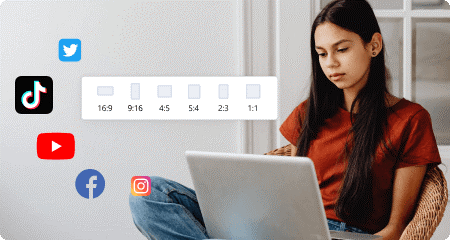In today’s digital age, video creation has become more accessible than ever. With the advancement of smartphones, anyone can capture and edit videos right from their handheld devices. One common task when editing videos is merging multiple clips into one cohesive video. Whether you want to create a montage, combine different shots, or simply compile your favorite moments, merging videos on your phone can be done easily and conveniently. In this comprehensive guide, we will walk you through the step-by-step process of merging videos on both iPhone and Android devices. So, let’s dive in!
The ability to merge videos is a powerful feature offered by video editing apps on smartphones. By combining multiple clips, you can create engaging and visually appealing videos that capture your audience’s attention. Whether you’re a content creator, a social media enthusiast, or simply someone who enjoys documenting moments, knowing how to merge videos on your phone is a valuable skill to have.
Choosing the Right Video Editing App
Before diving into the process of merging videos, it’s essential to choose the right video editing app for your iPhone or Android device. There are numerous video editing apps available on both platforms, each offering its unique features and user experience. Here are a few popular video editing apps known for their video merging capabilities:
- PowerDirector
- VivaVideo
- VidTrim
Merging Videos on iPhone
Download a Video Editing App
To merge videos on your iPhone, start by downloading a video editing app from the App Store. One of the highly recommended apps is PowerDirector, a user-friendly video editing app with powerful features. Once installed, launch the app and follow the on-screen instructions to set it up.
Import and Arrange Videos
After setting up the video editing app, you can import the videos you want to merge. Tap on the “Import” or “Add Media” button, and select the videos from your iPhone’s gallery. Once imported, arrange the videos in the desired order by dragging and dropping them within the app’s timeline.
Edit Transitions
To create a smooth transition between the merged videos, you can apply transitions. In PowerDirector, tap on the transition icon located between the video clips. Choose a transition effect from the available options, such as fade, dissolve, or slide. Adjust the duration of the transition to your preference. Repeat this process for all the transitions between the video clips.
Once you’re satisfied with the merged video and transitions, it’s time to export and share it. Tap on the “Export” or “Save” button within the app. Select the desired video quality and format for the exported video. Finally, choose the sharing option, whether you want to save it to your iPhone’s gallery, share it directly on social media platforms, or send it via email or messaging apps.
Merging Videos on Android
Install a Video Editing App
To merge videos on your Android device, you’ll need to install a video editing app from the Google Play Store. Similar to iPhone, PowerDirector is a highly recommended app for Android users. Once installed, open the app and follow the initial setup process.
Import and Arrange Videos
Launch the video editing app and import the videos you want to merge. Tap on the “Import” or “Add Media” button, and select the videos from your Android device’s gallery. Drag and drop the videos in the desired order within the app’s timeline to arrange them properly.
Edit Transitions
To add transitions between the merged videos, tap on the transition icon located between the video clips in the timeline. Choose a transition effect that suits your video, such as fade, swipe, or zoom. Adjust the duration of the transition to your liking. Repeat this process for all the transitions in your video.
Once you’ve merged the videos and edited the transitions, it’s time to export and share your creation. Tap on the “Export” or “Save” button within the app. Select the desired video quality and output format for the merged video. Choose the sharing option that best suits your needs, whether it’s saving it to your device, sharing it on social media platforms, or sending it to friends and family.
Best Video Merger Apps
If you’re looking for more video merger apps with advanced features, here are three additional options:
- Adobe Premiere Rush
- InShot
- FilmoraGo
These apps offer a wide range of video editing capabilities, including the ability to merge videos seamlessly.
Tips for a Seamless Video Merging Experience
- Trim videos: Before merging videos, trim any unwanted parts to ensure a seamless flow.
- Use transitions wisely: Experiment with different transition effects to enhance the overall video experience.
- Maintain aspect ratios: Ensure all videos have the same aspect ratio to avoid black bars or distorted visuals.
- Add music or audio: Consider adding background music or audio to enhance the mood and engagement of your merged video.
- Preview before exporting: Always preview your merged video to check for any issues or areas that need improvement before exporting the final version.
Conclusion
Merging videos on your phone has never been easier, thanks to the plethora of video editing apps available for both iPhone and Android devices. By following the step-by-step process outlined in this guide, you can effortlessly merge multiple video clips into a cohesive and visually appealing final product. Remember to choose the right video editing app, import and arrange your videos, edit transitions, and export and share your merged video. With practice and creativity, you’ll be able to create stunning videos that captivate your audience. So, unleash your creativity and start merging those videos today!