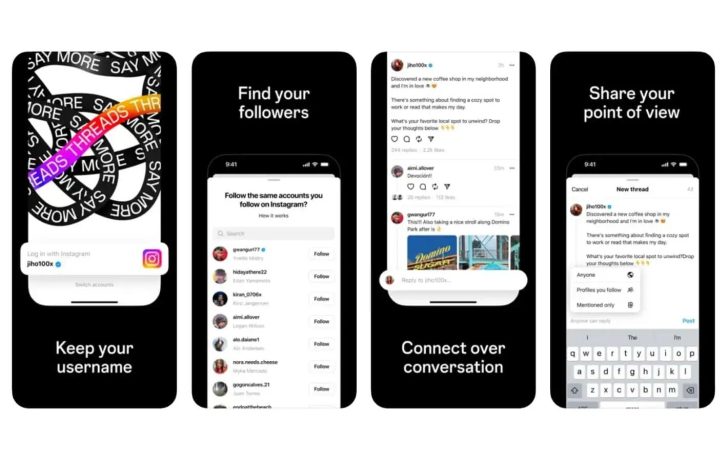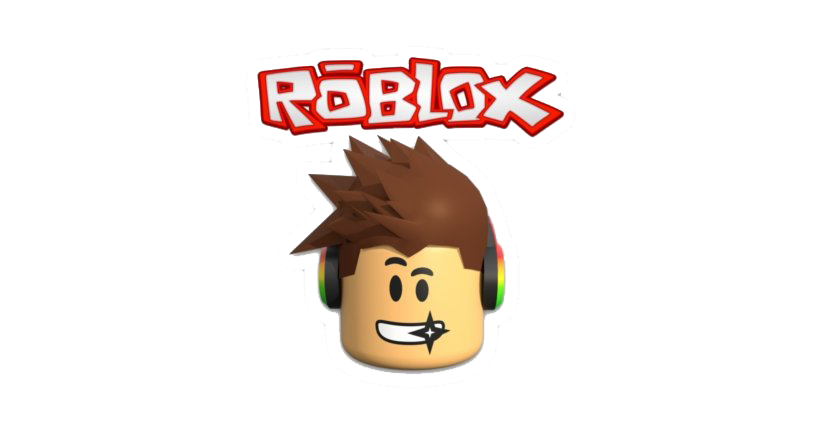Muting or unmuting someone on Threads is a useful feature that allows you to control what content you see on your feed without removing the user from your list of followers or blocking them. Below are the steps to mute and unmute someone on Threads:
How to Mute Someone on Threads?
Method 1:
Open the Threads app on your device.
Go to the profile of the user that you want to mute.
Tap on the three-dot icon located at the top right corner of the profile.
From the menu that appears, select “Mute”.
Confirm the action by tapping on “Mute posts”.
Method 2:
Find a post from the user you wish to mute on your feed.
Tap on the three-dot icon at the top right corner of the post.
Choose the option “Mute Thread”.
You will be presented with several options to mute the thread for different durations: 30 minutes, 1 hour, 8 hours, 24 hours, or indefinitely.
Select the appropriate duration and then tap on “Save”. It’s essential to note that this method will only mute the specific thread post, not the user’s entire profile. If you want to mute the user entirely, follow Method 1.
How to Unmute Someone on Threads?
Unmuting a profile on Threads will restore the posts and messages shared by that profile, which were previously muted. If you’re sure you want to unmute, follow the steps mentioned below:
Method 1:
Go to the profile page of the user you previously muted.
Tap on the three-dot icon at the top right corner of the profile.
Select the option “Unmute”.
To confirm your action, choose “Unmute posts”.
Method 2:
Open the Threads app on your device.
Tap on your profile icon to access your profile page.
Tap on the hamburger icon(three horizontal lines) to open the options menu.
From the list of options, select “Privacy”.
Tap on “Mute” to view the list of accounts you have muted.
Find the profile you want to unmute and tap on the “Unmute” button next to it.
Conclusion
By following these steps, you can easily mute or unmute someone on Threads, allowing you to customize your feed and also have a more enjoyable social media experience. If you have any further questions or queries about this feature, feel free to comment below and we will be happy to assist you.
Experiencing difficulties with your Device, check out our “How To” page on how to resolve some of these issues.