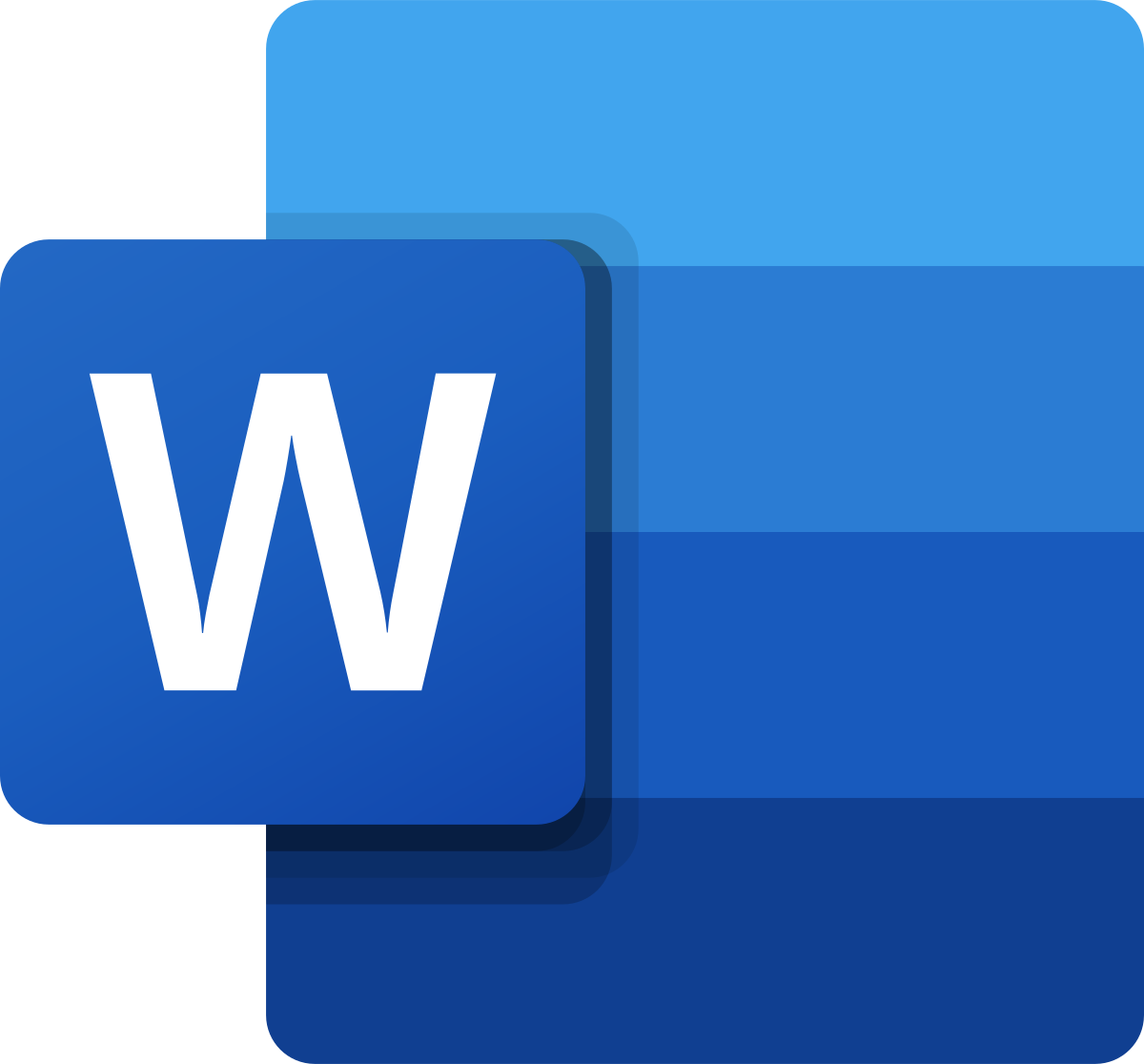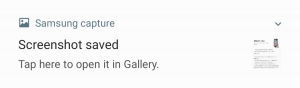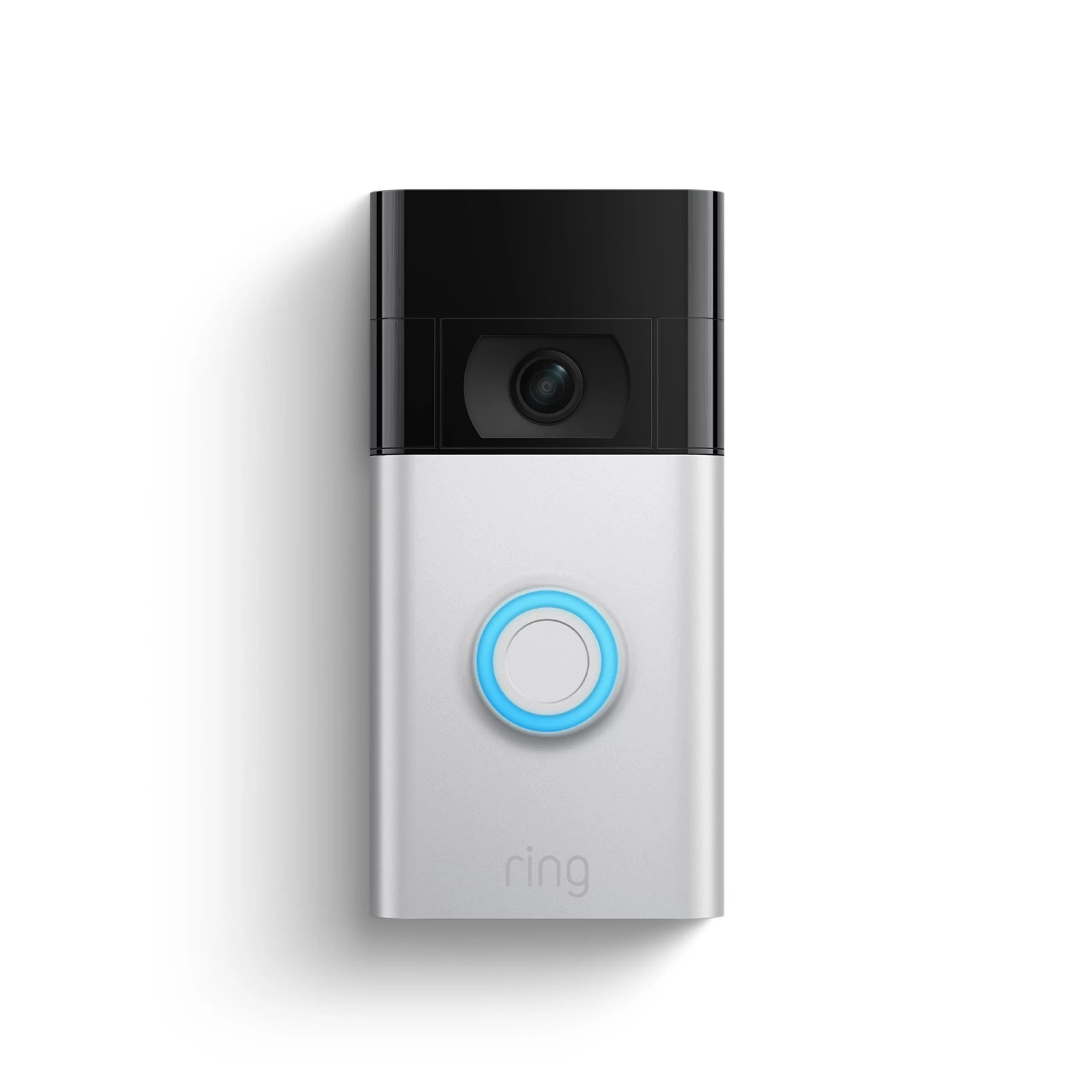Microsoft Word is a widely used word processing software that is part of the Microsoft Office suite. However, not everyone has access to Word or wants to invest in a Microsoft 365 subscription. The good news is that there are alternative ways to view and even edit Word documents without having Word installed on your computer. In this guide, we will explore various methods to access Word documents without Word itself.
Using Word Mobile on Windows 10
Windows 10 users have the option to download Word Mobile from the Microsoft Store. Word Mobile is a free application that allows you to view Word documents, although editing capabilities are limited. Here’s how you can use Word Mobile:
- Open the Microsoft Store on your Windows 10 computer.
- Search for “Word Mobile” and click on the app when it appears in the search results.
- Click on the “Install” button to download and install Word Mobile on your computer.
- Once installed, you can open Word documents by double-clicking on them or using the “Open” option within Word Mobile.
While Word Mobile is primarily designed for tablets, it can also be used on Windows 10 desktop PCs. The application runs in a window, providing a familiar interface for users.
Accessing Word Documents via Microsoft OneDrive
Another way to access Word documents without Word installed is by utilizing Microsoft OneDrive, a cloud storage platform. By uploading your Word documents to OneDrive, you can then open and edit them using the free web-based version of Word. Here’s how to do it:
- Sign in to your Microsoft account and navigate to the OneDrive website.
- Upload the Word document you want to access by clicking on the “Upload” button.
- Once the document is uploaded, you can open it by double-clicking on it or selecting the “Open” option.
- The Word document will open in Microsoft Word Online, where you can view and edit the document using the online tools.
Microsoft Word Online provides a similar experience to the desktop version of Word, allowing you to make changes to your documents directly in the browser without needing to install any software.
Using LibreOffice as an Alternative
LibreOffice is a free and open-source office suite that provides an alternative to Microsoft Office. One of its components, LibreOffice Writer, can open and edit Word documents in both DOC and DOCX formats. Here’s how you can use LibreOffice to access Word documents:
- Download and install LibreOffice from the official website (https://www.libreoffice.org).
- Once installed, open LibreOffice Writer.
- Click on the “File” menu and select “Open” to browse for the Word document you want to access.
- Select the document and click on the “Open” button.
- The Word document will open in LibreOffice Writer, where you can view and edit it as needed.
LibreOffice Writer offers many of the same features and functionalities as Microsoft Word, making it a suitable alternative for users who don’t have access to Word.
Accessing Word Documents via Google Drive
If you have a Google account, you can use Google Drive to access and edit Word documents. Google Drive is a free cloud storage service that integrates with Google Docs, a web-based office suite. Here’s how you can use Google Drive to access Word documents:
- Sign in to your Google account and navigate to Google Drive (https://drive.google.com).
- Click on the “New” button and select “File Upload” to upload the Word document you want to access.
- Once the document is uploaded, locate it in Google Drive and right-click on it.
- Select the “Open with” option and choose “Google Docs.”
- The Word document will open in Google Docs, where you can view and edit it using the web-based tools.
Google Docs offers collaborative editing features, making it easy to work on Word documents with others in real-time. Additionally, any changes made in Google Docs will be automatically saved to Google Drive.
Exploring a Free Trial of Office 365
If you require full access to Microsoft Word and the rest of the Microsoft Office suite, you can consider signing up for a free trial of Office 365. Office 365 is a subscription-based service that provides access to the latest versions of Word, Excel, PowerPoint, and other Microsoft Office applications. Here’s how to get a free trial of Office 365:
- Visit the official Office 365 website (https://www.office.com) and click on the “Try for free” button.
- Follow the prompts to sign up for a free trial.
- Once your trial is activated, you can download and install Microsoft Word on your computer.
- Open Word and sign in with your Office 365 account to access all the features and functionalities.
A free trial of Office 365 typically lasts for 30 days, giving you ample time to evaluate the software before deciding whether to subscribe.
Alternative Options for Mobile Devices
In addition to the methods mentioned above, there are specific options for accessing Word documents on mobile devices:
- Android users can download the free Microsoft Word application from the Google Play Store.
- iPhone and iPad users can download the free Microsoft Word application from the App Store.
- Mac users can open Word documents using Apple’s free iWork suite, specifically the Pages application.
These mobile applications provide a mobile-friendly interface for accessing and editing Word documents on the go.
Conclusion
While Microsoft Word is a popular choice for word processing, it is not the only option available. By using alternative methods such as Word Mobile, Microsoft OneDrive, LibreOffice, Google Drive, and Office 365, you can access and edit Word documents without having Word installed on your computer. Additionally, mobile applications provide convenient options for accessing Word documents on the go. Explore these alternatives to find the solution that best suits your needs and preferences.
Remember, you don’t need to invest in expensive software to access and work with Word documents. With the options outlined in this guide, you can view, edit, and collaborate on Word documents for free or at a lower cost. Embrace the power of alternative solutions and make the most of your document editing experience.
Experiencing difficulties with your Device, check out our “How To” page on how to resolve some of these issues.