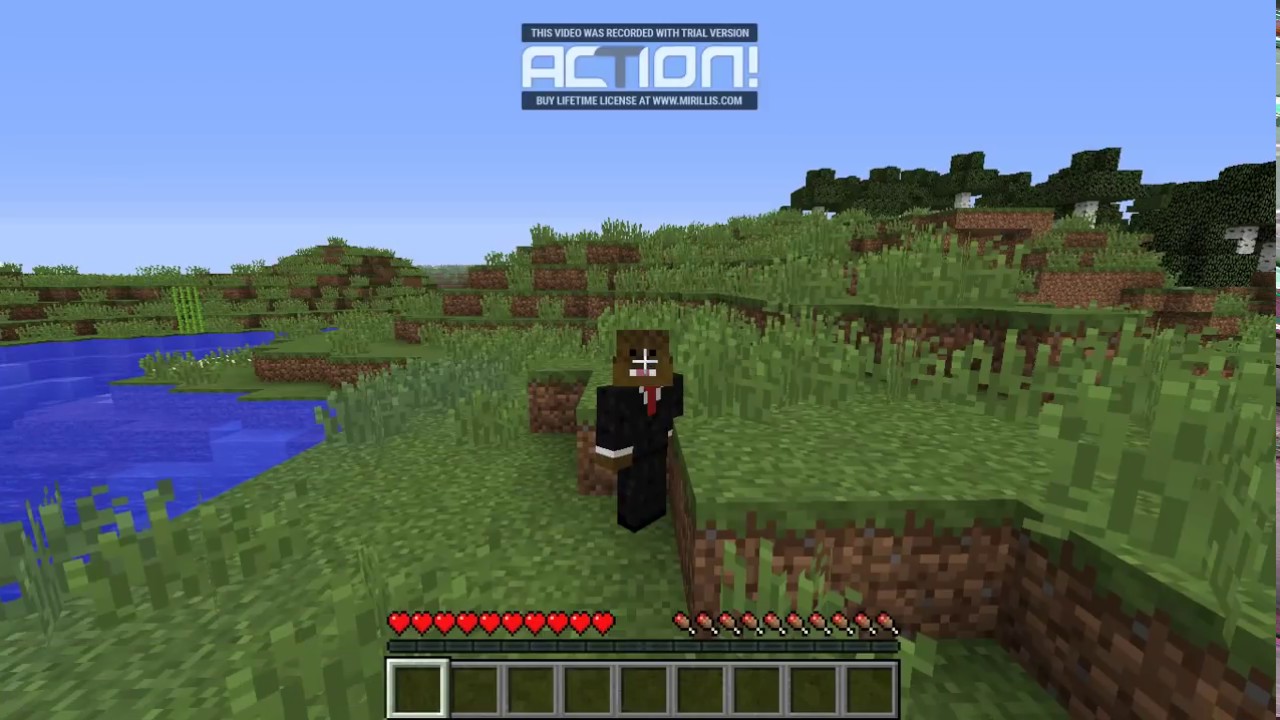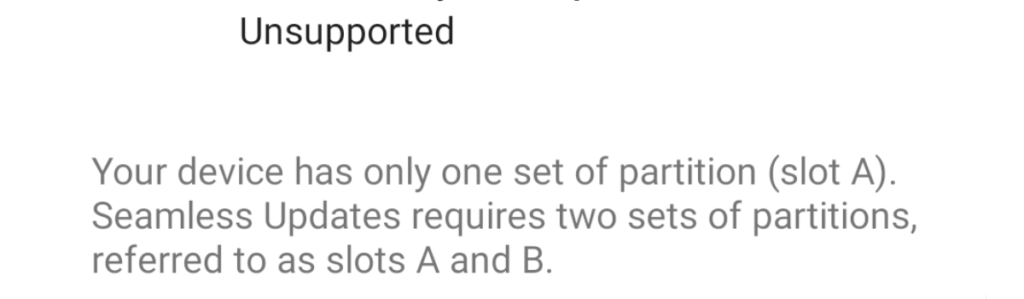Are you tired of juggling multiple remotes for your TV, DVR, and other devices? The DISH universal remote controller is here to save the day! With its simple-to-use and versatile features, you can control a multitude of devices from a single spot. However, before you can enjoy the convenience of the DISH remote, you need to pair it with your TV. In this comprehensive guide, we will walk you through the step-by-step process of pairing your DISH remote with your TV, ensuring a seamless and hassle-free experience.
The Advantages of Using DISH
Before we dive into the pairing process, let’s take a moment to explore the advantages of using DISH. One of the standout benefits of DISH is its affordable pricing. Unlike many competitors, DISH offers a fixed price for the duration of your 2-year service subscription, ensuring that you won’t be surprised by sudden price increases.
Another major advantage of DISH is its Hopper 3 DVR receiver. With a spacious 2TB hard drive, the Hopper 3 outshines its rivals in terms of storage capacity. Additionally, DISH’s streamlined wiring system means you only need a single physical wire running to the Hopper 3 unit, resulting in better aesthetics and fewer potential wiring issues.
DISH also comes with built-in support for popular streaming services like Netflix and YouTube. While most smart TVs have downloadable apps for these services, DISH offers the added convenience of having them pre-installed. This ensures a smoother user experience, as built-in apps tend to work more seamlessly than downloaded ones.
Pairing the DISH Remote with Your TV
Now that we’ve explored the advantages of DISH, let’s move on to the main event – pairing your DISH remote with your TV. The process may seem a bit complex at first, but don’t worry – we’ll guide you through it step by step.
Pairing with Newer DISH Remotes
If you have a newer DISH remote, follow these instructions to pair it with your TV:
Press the HOME button on your remote twice. If your DISH remote doesn’t have a HOME button, press the MENU button once instead.
On the screen that appears, select “Settings” and navigate to “Remote Control.”
From the next menu, choose the device you want to pair with your remote.
Select the “Pairing Wizard” option. This will initiate the pairing process and guide you through each step.
Scroll through the on-screen menu until you find the brand of your TV (or other device) that you want to pair with your DISH remote.
Choosing the correct brand is crucial, as you’ll need to test pairing codes during the process. Each brand has its own set of codes, so picking the right one is essential.
The Pairing Wizard will prompt you to test the device using a series of codes. Follow the instructions carefully for each code.
Most likely, you’ll need to press the Power or Volume buttons on your DISH remote to check if the code works. If it does, press the Finish button on the screen. If not, select “Try Next Code” and repeat the process. If none of the codes work, you may have selected the wrong TV model. Go back and choose a different brand.
Even if the pairing process is successful, some commands may not work correctly, especially for devices with unique features. Test each command thoroughly to determine which ones function properly.
Pairing with Older DISH Remotes
If you have an older DISH remote (20/21 series or earlier), you’ll need to perform a power scan to pair it with your TV. Follow these steps:
Point your DISH remote at the device you want to pair it with (e.g., your TV).
Depending on the device, press and hold the TV, DVD, or AUX button on your DISH remote. Be patient, as you may need to hold it for 10 seconds or more.
Once all four Mode buttons on your remote light up, release the TV/DVD/AUX button. The Mode button will start blinking.
Press the Power button on your DISH remote and then release it. The Mode button should stop blinking and remain solid, indicating that your DISH remote is ready for programming.
Press the Up button on your DISH remote. This will send the first code to your TV or DVD player. Keep pressing the Up button until the device turns off. If the device turns off, it means you’ve found the correct code.
Press the hashtag (#) button on your DISH remote to store the code. During this process, the Mode button may blink a few times.
Test your remote to ensure that everything is working properly.
Congratulations! Your DISH Remote Is Set Up
You’ve successfully paired your DISH remote with your TV! Now it’s time to put it to the test and make sure everything is functioning as expected. We recommend thoroughly testing each command to ensure that all features are working correctly. You wouldn’t want to encounter any issues while watching your favorite movie or during an important game.
If you encounter any problems during the pairing process or if you have any tips or thoughts to share, please don’t hesitate to reach out in the comment section below. We’re here to help and make your tech journey a smooth and enjoyable one!
Remember, with your DISH remote and a little know-how, you can take control of your entire multimedia corner, simplifying your entertainment experience and enjoying the convenience of one remote to rule them all. Happy pairing!