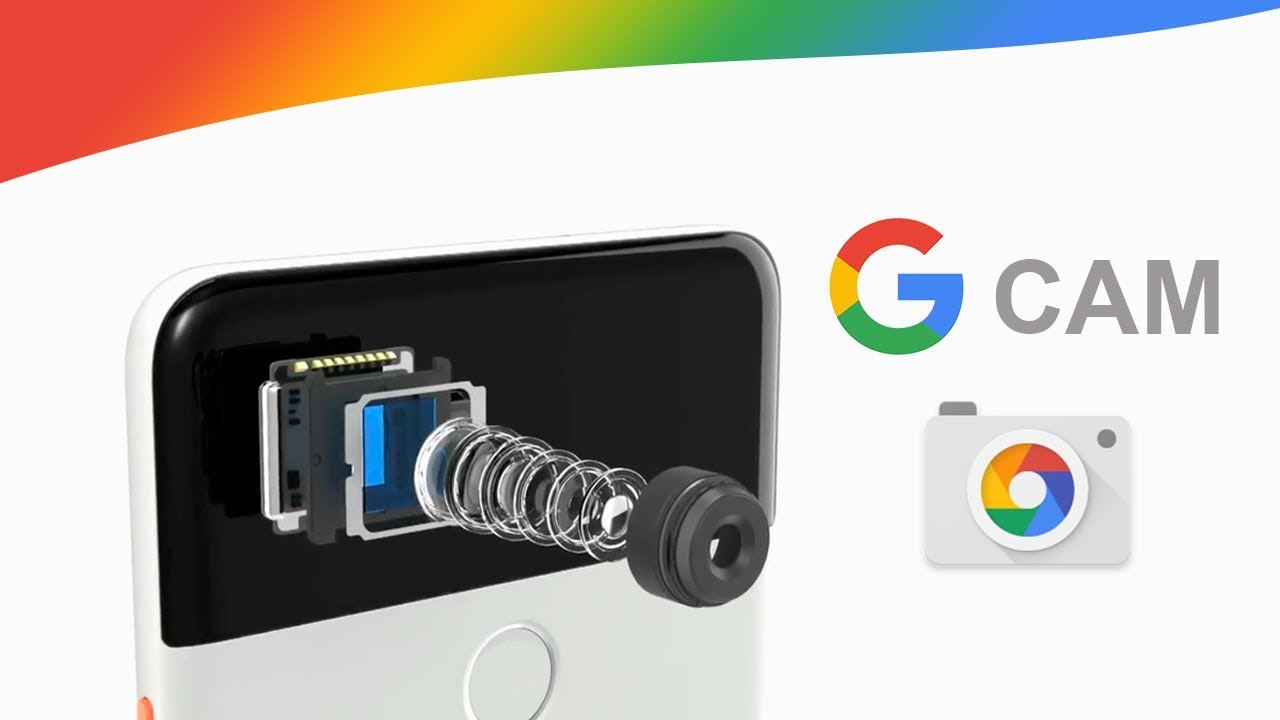Spotify is a renowned digital music streaming service that has transformed the way people enjoy music. With it’s vast music library and personalized features, Spotify has become the leading platform for music exploration and streaming. While Spotify is accessible on various devices, many users are unaware of how to pair Spotify with their Smart TVs using the Spotify.com/Pair code. In this guide, we will walk you through the steps to easily pair Spotify with your TV using Spotify.com/Pair. Follow these instructions to seamlessly connect your Spotify account to your Smart TV and enjoy your favorite music.
Pairing Spotify with Android TV Code
- Go to the Google Play Store on your Android TV and search for the Spotify app.
- Select Spotify and tap the Download option to install it on your Smart TV.
- Launch the Spotify app on your Smart TV and log in using your Spotify credentials.
- Open the Spotify app on your smartphone or tablet and find your device using Spotify Connect.
- Choose the “Log in with PIN” option on your smartphone or tablet.
- On another device, visit www.spotify.com/pair and enter the PIN displayed on your TV screen.
- Once the code is entered, Spotify will be successfully paired with your Android TV.
Pairing Spotify with Apple TV Code
- Open the App Store on your Apple TV and search for the Spotify app.
- Select Spotify and install it on your Smart TV.
- Launch the Spotify app on your Apple TV and log in with your Spotify account details.
- Open the Spotify app on your smartphone or tablet and find your device using Spotify Connect.
- Choose the “Log in with PIN” option on your mobile device.
- Visit www.spotify.com/pair on another device and enter the PIN displayed on your TV screen.
- After entering the code, Spotify will be successfully paired with your Apple TV.
Conclusion
Pairing Spotify with your Smart TV using the Spotify.com/Pair code allows you to enjoy your favorite music on a larger screen. Whether you have an Android TV or Apple TV, following the step-by-step instructions provided in this guide will ensure a seamless pairing process. Now you can sit back, relax and enjoy your personalized Spotify playlists on your TV. If you have any further questions or need assistance, feel free to leave a comment below. Happy streaming!
Experiencing difficulties with your Device, check out our “How To” page on how to resolve some of these issues.