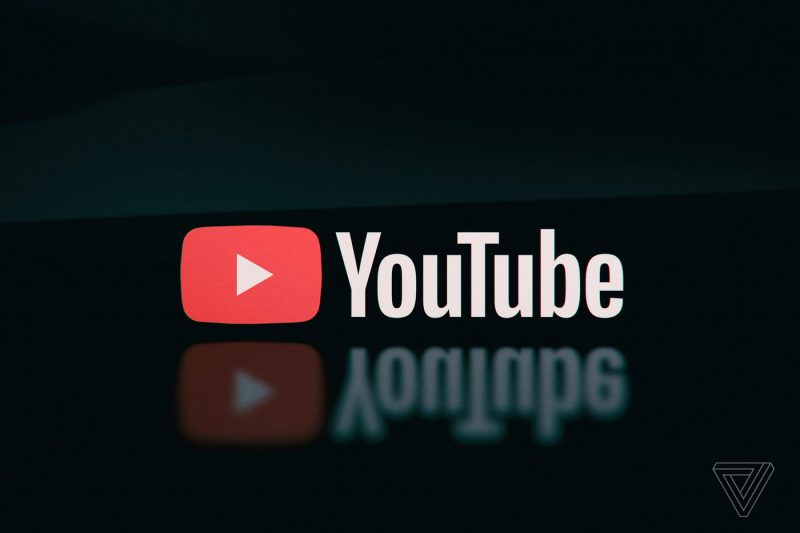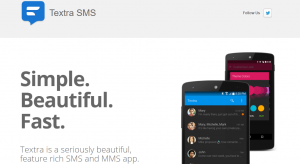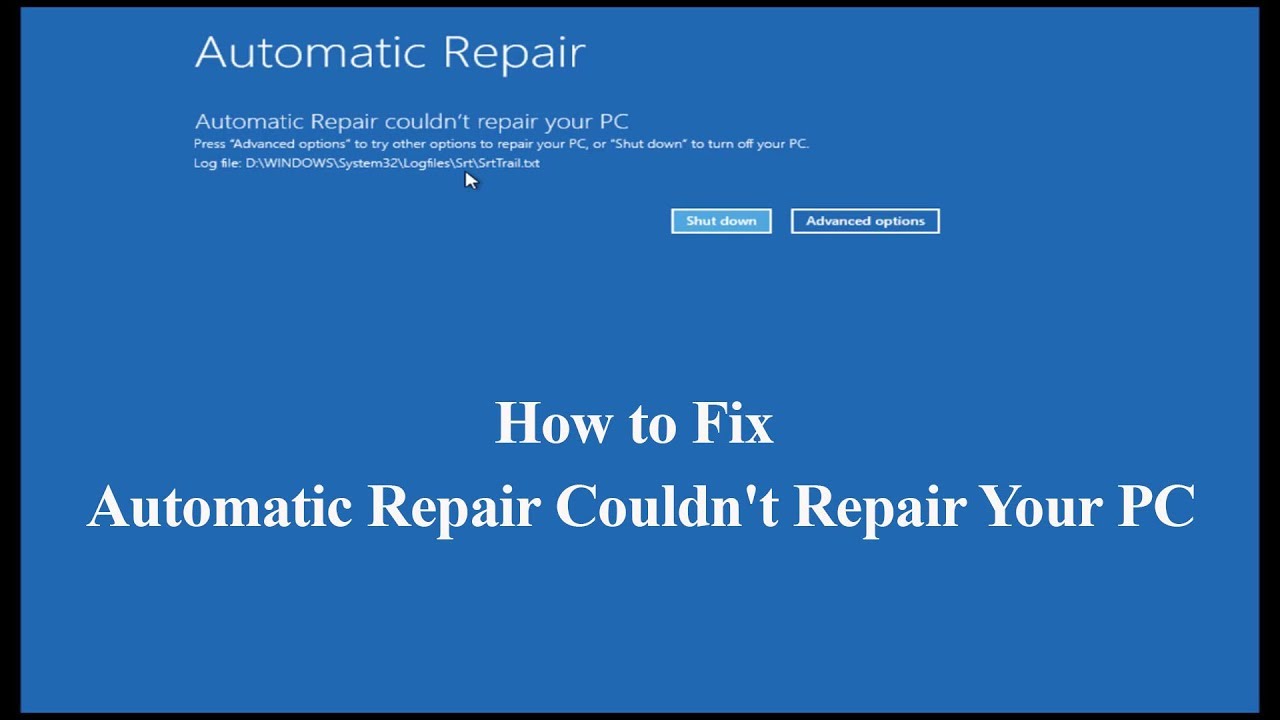Congratulations on your new Tesla Model 3! One of the cool features it comes with is the Tesla phone key. This accessory allows you to unlock, lock, and drive your Tesla using your smartphone, eliminating the need to carry the original key. In this comprehensive guide, we will walk you through the process of setting up your Tesla phone key step by step. So let’s get started!
Download the Tesla App
The first step in setting up your Tesla phone key is to download the Tesla app on your smartphone. The app is available for both iOS and Android devices and can be found in the respective app stores. Once you have downloaded and installed the app, open it and sign in to your Tesla account. If you don’t have an account yet, you can create one within the app.
Access the Touch Screen
To begin the setup process, you’ll need to use your Tesla Key card to access the touch screen in your car. The Key card is a credit card-sized device that comes with your Tesla. Simply tap the Key card on the center console to unlock the touch screen.
Turn on Bluetooth
Before pairing your phone with your Tesla, make sure that Bluetooth is turned on in your smartphone’s settings. This will allow your phone to communicate with the car and establish a connection for the phone key functionality.
Pair Your Phone with Your Tesla
Once Bluetooth is enabled on your phone, press the car icon located on the bottom left of the Tesla touch screen. This will take you to the vehicle’s settings menu. From there, tap on the lock icon to access the lock settings. Next, press the plus (+) button to add a new phone key. Your Tesla will then prompt you to open the Tesla app on your phone.
Set Up the Phone Key
Open the Tesla app on your phone and wait for it to connect to your car. Once the connection is established, you will be asked if you want to set up a phone key. Select “Start” to begin the setup process. Follow the on-screen instructions, which may include holding your Key card on the center console as instructed. This step ensures that you have a backup method of accessing your car in case the phone key is unavailable.
Complete the Setup Process
Once you have successfully set up your phone key, the Tesla app will display a “Success” message, indicating that the process is complete. You can now use your smartphone as a key to lock, unlock, and drive your Tesla Model 3.
Using the Tesla Phone Key
Now that your phone key is set up, let’s explore how to use it to interact with your Tesla. With the Tesla app installed on your phone and Bluetooth enabled, you can perform the following actions:
Locking and Unlocking: To lock or unlock your Tesla, simply open the Tesla app and tap on the lock or unlock button. This will send a command to your car via Bluetooth, triggering the corresponding action.
Starting the Car: To start your Tesla, open the Tesla app and tap on the “Start” button. This will initiate the car’s ignition sequence, allowing you to drive.
Sharing Access: If you want to grant someone else access to your Tesla using their smartphone, you can do so by navigating to the “Keys” section within the Tesla app and following the prompts to share access. This is particularly useful if you have multiple drivers in your household or if you want to lend your car to a friend or family member.
Benefits of the Tesla Phone Key
The Tesla phone key offers several advantages over traditional physical keys:
Convenience: With the phone key, you no longer need to carry a separate key fob or card. Your smartphone becomes your key, making it more convenient to access and operate your Tesla.
Enhanced Security: The phone key utilizes Bluetooth encryption, making it difficult for unauthorized individuals to gain access to your car.
Remote Control: The Tesla app allows you to perform key functions remotely, such as locking or unlocking your car from a distance. This can be handy in situations where you need to let someone into your car or verify its status.
Access Sharing: The ability to share access with other users makes it easy to grant temporary or permanent access to your Tesla without the need for physical key handoffs.
Troubleshooting
If you encounter any issues during the setup process or while using the Tesla phone key, here are a few troubleshooting tips:
- Ensure Bluetooth is enabled: Double-check that Bluetooth is turned on in your phone’s settings, as both your phone and car need to be connected via Bluetooth for the phone key to function properly.
- Update the Tesla App: Make sure you have the latest version of the Tesla app installed on your phone. Outdated versions may cause compatibility issues.
- Restart Your Phone: If you’re experiencing connectivity issues, try restarting your phone and then reattempting the setup process.
- Contact Tesla Support: If all else fails, reach out to Tesla’s customer support for further assistance. They have a dedicated team that can help troubleshoot and resolve any technical issues you may be facing.
Conclusion
The Tesla phone key is a convenient and secure way to access and operate your Tesla Model 3. By following the step-by-step instructions outlined in this guide, you can easily set up your phone key and start enjoying the benefits of a keyless driving experience. Remember to keep your Key card handy as a backup and familiarize yourself with the various functions available through the Tesla app. Safe travels!