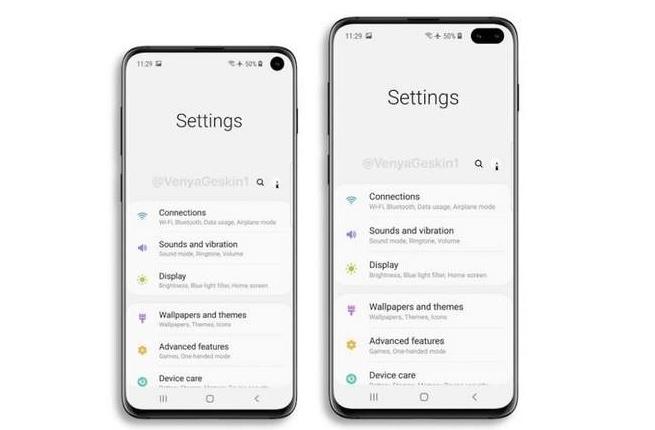In today’s digital age, having a valid payment method on file is essential for making purchases from the App Store, using subscriptions like iCloud+ and Apple Music, and accessing various media from Apple. In this comprehensive guide, we will walk you through the step-by-step process of adding a payment method to your Apple account, so you can enjoy seamless transactions and uninterrupted access to your favorite services.
Adding a Payment Method on iPhone or iPad
Adding a payment method on your iPhone or iPad is a straightforward process. Follow these simple steps:
- Open the Settings app on your device.
- Tap on your name to access your Apple ID settings.
- Scroll down and tap on “Media & Purchases,” then select “View Account.” You may be prompted to sign in with your Apple ID credentials.
- Tap on “Manage Payments” to access your payment methods.
- Select “Add Payment Method” and enter the details of your preferred payment method.
- Tap “Done” to complete the process.
Adding a Payment Method on Mac
If you prefer to add a payment method on your Mac, the App Store provides a convenient platform for managing your account. Here’s how to do it:
- Open the App Store on your Mac.
- Click on your name in the bottom-left corner of the App Store window. If you haven’t signed in, click the “Sign In” button and enter your Apple ID credentials.
- In the Account Settings, locate “Payment Information” and click on “Manage Payments.” (On older versions of macOS, click “Edit” next to “Payment Type.”)
- Click on “Add Payment” and enter the necessary details for your payment method.
- Click “Done” to save your changes.
Adding a Payment Method on Windows PC or Microsoft Surface
If you’re using a Windows PC or Microsoft Surface device, you can still add a payment method to your Apple account. Follow these steps:
Open iTunes on your device.
In the menu bar at the top of the iTunes window, click on “Account,” then select “View My Account.”
Sign in with your Apple ID credentials.
Click on the “Manage Payments” button next to “Payment Information.” (On older versions of iTunes, click “Edit” next to “Payment Type.”)
Click on “Add Payment” and input the necessary details for your payment method.
Click “Add” to save your changes.
Adding a Payment Method Online
If you prefer to manage your payment methods online, you can do so by signing in to appleid.apple.com. Follow these steps:
Visit appleid.apple.com and sign in with your Apple ID credentials.
Locate the “Payment & Shipping” section and click on “Edit” next to your payment details.
Enter the information for your desired payment method.
Click “Save” to update your payment methods.
Note: In some countries and regions, editing payment information online may result in the removal of certain payment methods from your account. Please keep this in mind while making changes.
Troubleshooting and Tips
If you encounter any issues while adding a payment method, consider the following tips:
Check payment method availability: Ensure that the payment method you’re trying to add is accepted in your country or region. Different countries may have varying payment options.
Update your payment method: If you’re having trouble making purchases or updating apps, it might be necessary to update your payment method or add a new one. Verify that your current payment method is valid and up-to-date.
Contact your financial institution: If you’ve confirmed that your payment method is accepted and you’re still experiencing difficulties, reach out to your financial institution for assistance and ensure there are no issues on their end.
Additional Information: It’s important to note that Apple will attempt to charge your payment methods in a specific order. The order is usually from top to bottom, and you cannot change the sequence in which your Apple Account balance is charged. If you need to make changes to your payment method order, contact Apple Support for guidance.
Conclusion
With these simple steps and troubleshooting tips, you can now easily add a payment method to your Apple account, enabling you to enjoy a seamless purchasing and subscription experience across various Apple services. Whether you’re downloading apps from the App Store, subscribing to iCloud+ or Apple Music, or accessing other media, having a valid payment method on file ensures hassle-free transactions and uninterrupted access to your favorite content.