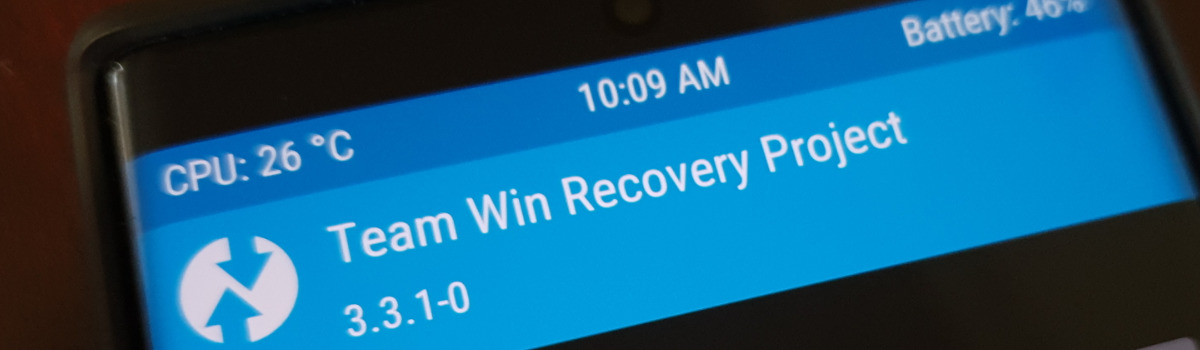In today’s world, our phones have become an integral part of our lives. We rely on them for communication, organization, and entertainment. But what happens when we misplace or lose our phone? The thought of losing all our valuable data and personal information can be daunting. That’s where the process of pinging a phone comes in.
Pinging a phone is a method used to locate a lost or stolen device. It involves sending a signal to the phone and receiving a response that indicates its location. While this process is commonly used by law enforcement agencies, there are also methods available for the general public to ping their own devices or assist friends in finding theirs.
In this comprehensive guide, we will explore various methods to ping a phone, step-by-step instructions, and legal considerations. We’ll cover how to ping a phone using a Windows or Mac computer, as well as built-in features like Find My Device on Android and Find My on iPhone. So let’s dive in and learn how to locate your device with ease.
Understanding Phone Pinging
Before we dive into the details of how to ping a phone, let’s first understand what phone pinging entails. When we talk about pinging a phone, we are referring to the process of sending a signal to a device and receiving a response that indicates its location. This method is commonly used by law enforcement agencies to track down suspects or missing persons.
Pinging a phone involves utilizing the device’s unique IP address. An IP address is a numerical label assigned to each device connected to a network. It serves as a means of identification and communication between devices. By sending a ping request to a specific IP address, we can determine whether the device is within our Wi-Fi range and, therefore, its general location.
However, it’s important to note that the general public does not have access to the same tools and resources as law enforcement agencies. As such, the methods available to us may have limitations. It’s crucial to be aware of the legal implications and privacy concerns surrounding phone pinging.
Is Pinging a Phone Legal?
The legality of pinging a phone depends on the circumstances and the jurisdiction you are in. When it comes to your own device, you have the right to track and locate it using methods like Find My Device on Android or Find My on iPhone. These built-in features allow you to ping your phone and view its location on a map.
However, if you are trying to locate someone else’s device, it’s essential to obtain their consent and follow local laws regarding tracking and privacy. Tracking someone without their consent is generally considered a violation of privacy and may have legal consequences. Always ensure that you have the necessary permissions before attempting to ping someone else’s phone.
It’s worth noting that there are also third-party apps and websites available that claim to offer phone pinging services. While these may provide additional features and functionalities, it’s crucial to exercise caution and thoroughly research the legality and credibility of such services. Always prioritize privacy and adhere to ethical practices when it comes to phone pinging.
How to Ping a Phone from a Windows Computer
If you have a Windows computer and want to ping your phone to determine its location, follow these step-by-step instructions:
Obtaining Your Phone’s IP Address
Before you can ping your phone, you’ll need to obtain its IP address. Here’s how to find it on your iPhone or Android device:
For iPhones:
- Navigate to Settings and select Wi-Fi.
- Tap the “i” icon next to your connected Wi-Fi network.
- Scroll down to find the “IPv4 Address” field. This is your phone’s IP address.
For Android:
- Go to Settings and select Wi-Fi.
- Tap the gear icon next to your connected Wi-Fi network.
- Scroll down and select “Advanced” or “View More.”
- Your IP address will be displayed under the “IP Address” section.
Using the Command Prompt to Ping Your Phone
Once you have your phone’s IP address, you can use the Command Prompt on your Windows computer to ping it. Here’s how:
- Press the Windows key + R on your keyboard to open the Run dialog box.
- Type “cmd” and click OK to open the Command Prompt.
- In the Command Prompt window, type the following command, replacing “IP address” with your phone’s actual IP address:
ping [IP address]For example:
ping 192.168.1.100- Press Enter to execute the command.
- The Command Prompt will send a series of packets to your phone’s IP address and display the results. Look for the “Reply from” lines, which indicate a successful ping response.
By following these steps, you can ping your phone from your Windows computer and determine whether it is within your Wi-Fi range.
How to Ping a Phone from a Mac Computer
If you have a Mac computer and want to ping your phone to find its location, follow these instructions:
Finding Your Phone’s IP Address
Before you can ping your phone, you’ll need to know its IP address. Here’s how to find it on your iPhone or Android device:
For iPhones:
- Go to Settings and select Wi-Fi.
- Tap the “i” icon next to your connected Wi-Fi network.
- Your phone’s IP address will be listed under the “IPv4 Address” field.
For Android:
- Open Settings and select Wi-Fi.
- Tap the gear icon next to your connected Wi-Fi network.
- Scroll down and select “Advanced” or “View More.”
- Your phone’s IP address will be displayed under the “IP Address” section.
Using Terminal to Ping Your Phone
Once you have your phone’s IP address, you can use the Terminal application on your Mac computer to ping it. Here’s how:
- Open the Terminal application. You can find it in the Applications folder or by searching for “Terminal” using Spotlight.
- In the Terminal window, type the following command, replacing “IP address” with your phone’s actual IP address:
ping [IP address]For example:
ping 192.168.1.100- Press Enter to execute the command.
- Terminal will send a series of packets to your phone’s IP address and display the results. Look for the “Reply from” lines, which indicate a successful ping response.
Following these steps will allow you to ping your phone from your Mac computer and determine its general location.
Using Find My Device on Android to Locate Your Phone
If you have an Android device and want to use the built-in Find My Device feature to locate your phone, follow these steps:
Enabling Find My Device
Before you can locate your phone using Find My Device, you need to make sure the feature is enabled on your device. Here’s how to do it:
- Open the Settings app on your Android device.
- Scroll down and select “Security” or “Security & Location.”
- Look for the option labeled “Find My Device,” “Find My Phone,” or something similar.
- Toggle the switch to enable Find My Device.
Locating Your Phone
Once Find My Device is enabled on your Android device, you can easily locate it using the following steps:
- Open a web browser on your computer or another device.
- Visit the Find My Device website.
- Sign in with the Google account associated with your Android device.
- Once signed in, the website will display a map with the location of your device.
- You can also use other options available, such as playing a sound on your phone or locking it remotely.
By following these steps, you can take advantage of Find My Device on Android to locate your lost or misplaced phone.
Using Find My on iPhone to Find Your Phone
If you have an iPhone and want to use the built-in Find My feature to locate your device, follow these steps:
Enabling Find My
Before you can use Find My to locate your iPhone, make sure the feature is enabled on your device. Here’s how to do it:
- Open the Settings app on your iPhone.
- Tap your name at the top of the screen to access your Apple ID settings.
- Select “Find My” or “Find My iPhone.”
- Toggle the switch to enable Find My.
Tracking Your Phone’s Location
Once Find My is enabled on your iPhone, you can easily track its location using the following steps:
- Open a web browser on your computer or another device.
- Visit the iCloud website.
- Sign in with your Apple ID.
- Click on “Find iPhone” or “Find My” to access the Find My service.
- Select your iPhone from the list of devices.
- The website will display the location of your iPhone on a map.
- You can also use additional options such as playing a sound, enabling Lost Mode, or remotely erasing your device’s data.
By following these steps, you can leverage the Find My feature on your iPhone to track and locate your device.
Third-Party Apps and Websites for Phone Pinging
In addition to the built-in features provided by Android and iPhone, there are also third-party apps and websites available that claim to offer phone pinging services. These services may provide additional features and functionalities beyond what is available through the native Find My Device and Find My features.
When considering third-party apps and websites for phone pinging, it’s essential to exercise caution and thoroughly research their credibility and legality. Here are some key factors to consider:
- Features and Limitations: Review the features offered by the app or website. Ensure that it provides the specific functionalities you require, such as real-time location tracking, remote locking, or data erasure. Additionally, be aware of any limitations or restrictions imposed by the service.
- User Reviews and Ratings: Check user reviews and ratings to gauge the app or website’s reliability and effectiveness. Look for feedback from trusted sources and consider the experiences shared by other users.
- Privacy and Security: Prioritize apps and websites that prioritize user privacy and employ robust security measures. Read through the privacy policy and terms of service to understand how your data will be handled and protected.
- Legal Compliance: Verify that the app or website complies with local laws and regulations regarding phone tracking and privacy. Ensure that they obtain proper consent from users and adhere to ethical practices.
Some popular third-party apps and services for phone pinging include AppTracker, mSpy, and FlexiSPY. However, it’s crucial to conduct thorough research and make an informed decision before using any third-party app or service.
Legal Considerations and Privacy Concerns
When it comes to phone pinging, it’s important to be aware of the legal considerations and privacy concerns involved. Here are some key points to keep in mind:
Obtaining Consent
Before attempting to ping someone else’s phone, always ensure that you have obtained their consent. Tracking someone without their knowledge or consent is generally considered a violation of privacy and may have legal consequences. It’s crucial to respect the privacy rights of individuals and only track devices with proper authorization.
Adhering to Local Laws and Regulations
Different countries and regions have specific laws and regulations regarding phone tracking and privacy. It’s essential to familiarize yourself with the legal requirements in your jurisdiction and ensure that you comply with them. This includes obtaining consent, adhering to data protection laws, and respecting individuals’ privacy rights.
Protecting Your Own Privacy
While phone pinging can be a useful tool for locating lost or stolen devices, it’s important to remember to protect your own privacy. Enable security features such as passcodes, biometric authentication, and remote locking on your device. Additionally, regularly review the privacy settings on your phone to ensure that you are comfortable with the level of data sharing and tracking enabled.
By being mindful of legal considerations and privacy concerns, you can use phone pinging methods responsibly and ethically.
Tips and Warnings for Phone Pinging
Here are some additional tips and warnings to keep in mind when it comes to phone pinging:
Securing Your Device
- Always keep your device secure by enabling passcodes, fingerprint or facial recognition, and device encryption.
- Install reputable security software to protect against malware, viruses, and unauthorized access.
- Regularly update your device’s operating system and apps to benefit from the latest security patches and enhancements.
Reporting a Lost or Stolen Phone
- If your phone is lost or stolen, report the incident to the appropriate authorities and your service provider.
- Provide them with relevant details, such as the device’s make, model, and IMEI number, to aid in the investigation.
- If you have enabled Find My Device or Find My on your device, you can also use these features to track its location or remotely lock it.
It’s crucial to take proactive measures to protect your device and personal information. By following these tips and reporting any incidents promptly, you can increase the chances of recovering your lost or stolen phone.
Conclusion
Losing a phone can be a stressful experience but with the right tools and knowledge, you can increase your chances of locating it. Pinging a phone provides a valuable method for finding lost or stolen devices. By following the methods outlined in this guide, you can ping your phone from a Windows or Mac computer or utilize the built-in features like Find My Device on Android and Find My on iPhone.
Remember to always prioritize privacy and adhere to legal requirements when pinging a phone. Obtain proper consent before attempting to locate someone else’s device, and be aware of the laws and regulations in your jurisdiction. By taking these precautions and following the tips provided, you can navigate the world of phone pinging responsibly and effectively.
Now that you have a comprehensive understanding of how to ping a phone, you can confidently take action if your device goes missing. By leveraging the available tools and methods, you can increase the likelihood of recovering your phone and protecting your personal data.