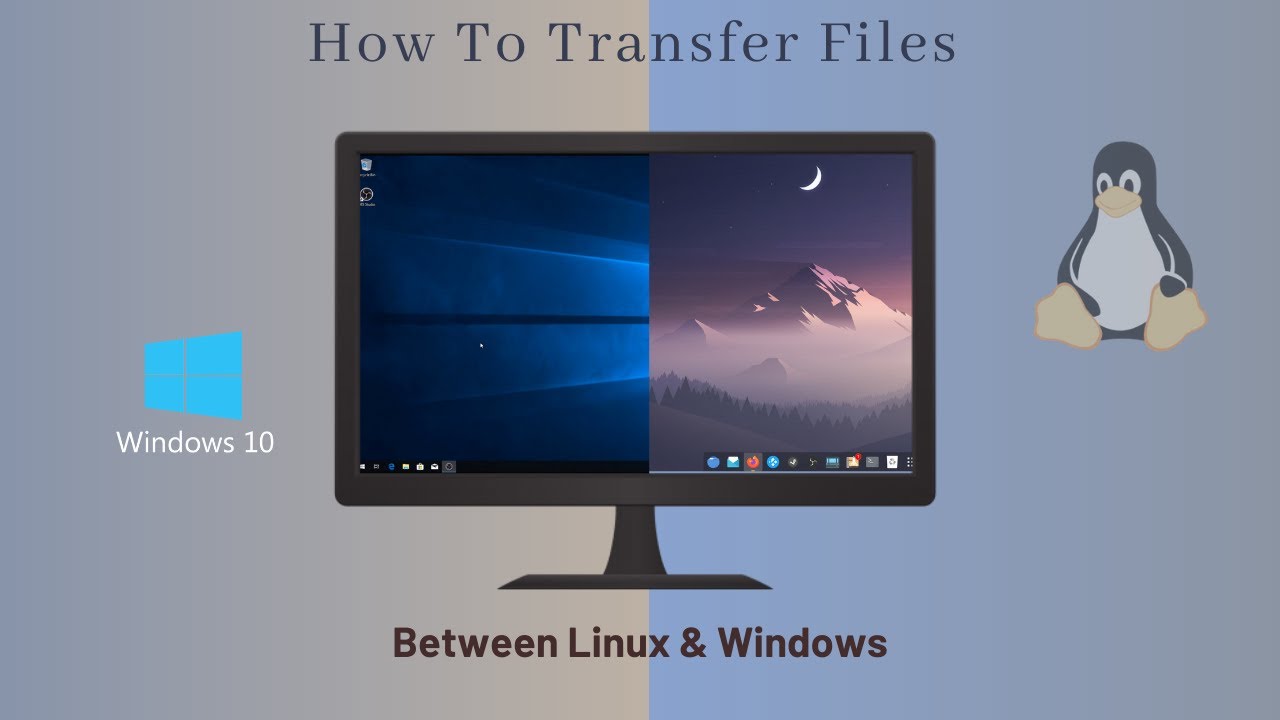Are you an Apple Music subscriber who wants to listen to your favorite playlists on your Alexa devices? By default, Alexa speakers stream from Amazon Music, but with a few simple steps, you can easily change the default streaming service to Apple Music. In this comprehensive guide, we will walk you through the process of playing Apple Music playlists on your Alexa speakers, ensuring that you can enjoy your favorite songs and playlists seamlessly. Let’s get started!
Set Up Apple Music on Your Alexa App
Open the Alexa app on your smartphone. If you don’t have the app, you can download it from the Google Play Store or Apple App Store.
Tap on the More icon, which is represented by three horizontal lines, located in the bottom-right corner of your screen.
From the menu, select Settings.
Scroll down and tap on Music & Podcasts under the Alexa Preferences section.
In the Music & Podcasts menu, tap on Link New Service.
From the list of services, select Apple Music. If you don’t see Apple Music, go back to the previous screen and tap on Default Services at the top of your screen. Check if you can change any of the default services to Apple Music.
Tap on Enable to Use to begin the setup process.
Sign in with your Apple ID and password. If you’re not sure about your Apple ID and password, refer to this guide by Apple for assistance. You may also need to enter a two-factor authentication code for added security.
After signing in, select Allow to grant permission for Alexa to access your Apple Music account.
Tap Close to exit the setup process.
Finally, click on Visit Music Settings and then tap on Change. From the options available, select Apple Music as your default streaming service. You can also customize other settings such as music and artist recommendations, genre stations, and even change your default podcast service to Apple Podcasts.
Playing Apple Music on Alexa
Once you have successfully set up Apple Music as your default streaming service on the Alexa app, you can now start playing your favorite songs and playlists using simple voice commands. Here are a few examples:
- To play a specific song from Apple Music, you can say, “Alexa, play [song name] on Apple Music.”
- If you want to listen to a particular playlist, simply say, “Alexa, play
on Apple Music.”
- To shuffle a playlist, say, “Alexa, shuffle
on Apple Music.”
- You can also ask Alexa to play songs by a specific artist. For example, say, “Alexa, play songs by [artist name] on Apple Music.”
Remember to add “on Apple Music” to your voice commands to ensure that the songs are played from your Apple Music library.
Tips and Tricks for a Smooth Apple Music Experience on Alexa
- Make sure your Alexa device and the device running the Alexa app are connected to the same Wi-Fi network for seamless playback.
- If you encounter any issues with playback or connectivity, try restarting your Alexa device and ensuring that it is updated with the latest firmware.
- Keep your Apple Music subscription active and ensure that your payment information is up to date to avoid any interruptions in service.
- If you want to control playback using your voice, familiarize yourself with basic Alexa commands such as play, pause, skip, and volume control.
- If you have multiple Alexa devices, you can use the Alexa app to create groups and sync your music playback across all devices simultaneously.
- Don’t forget to explore other features and capabilities of Alexa, such as setting up routines, controlling smart home devices, and accessing various skills and apps to enhance your overall Alexa experience.
Conclusion
With the ability to change the default streaming service to Apple Music on your Alexa devices, you can now enjoy your favorite songs and playlists seamlessly. By following the step-by-step guide provided in this article, you can easily set up Apple Music on your Alexa app and start playing your desired music using simple voice commands. With the power of Alexa and Apple Music combined, you can create the perfect ambiance in your home with just a few words. So go ahead, unleash the full potential of your Alexa devices and enjoy the music you love. Happy listening!
Please note that the availability of certain features and functionalities may vary based on your location and the version of the Alexa app you are using.
Additional Information:
- Apple Music is a subscription-based music streaming service offered by Apple Inc.
- Alexa is a voice-controlled virtual assistant developed by Amazon.
- The Alexa app is available for download on iOS and Android devices.
- The ability to play Apple Music on Alexa devices requires an active Apple Music subscription.
- Alexa devices include smart speakers, smart displays, and other compatible devices.
- This guide is applicable for both Alexa devices with built-in speakers and those connected to external speakers via Bluetooth or audio cable.