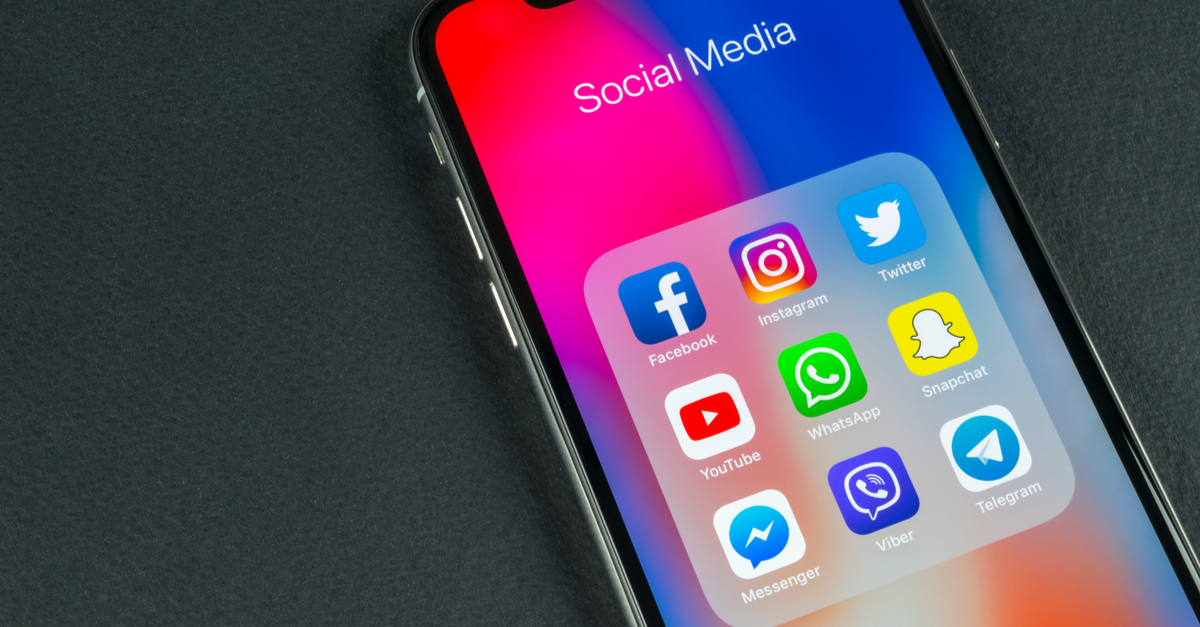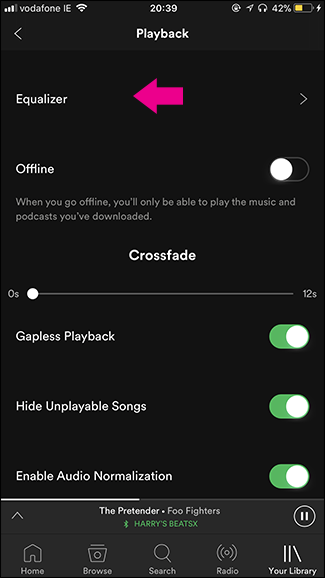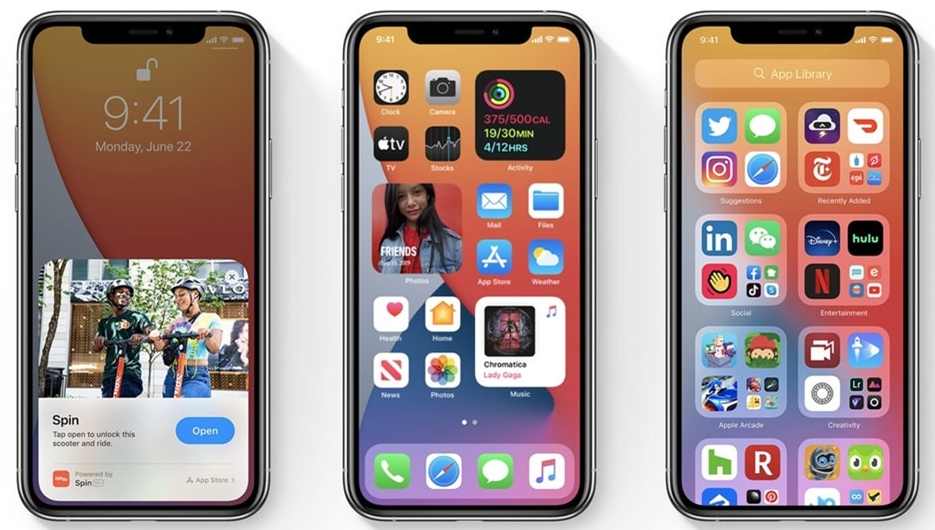Are you looking to protect your identity while posting in Facebook groups? Posting anonymously can be a valuable tool for individuals who want to share their thoughts, opinions, or seek advice without revealing their identity. In this comprehensive guide, we’ll walk you through the process of posting anonymously on Facebook groups, whether you’re using the desktop version or the mobile app. We’ll also cover how to enable anonymous posts if you’re an admin of a group. So, let’s dive in and discover how to maintain your privacy while engaging in online discussions!
Posting anonymously on Facebook groups allows you to express your thoughts and opinions without revealing your identity. This feature was initially introduced to cater to the needs of parenting groups, but it’s now available for any group that enables it. It’s important to note that while your name and profile picture won’t be visible to other group members, group admins, moderators, and Facebook can still access this information. With that in mind, let’s explore how you can post anonymously on Facebook groups.
Posting Anonymously on Facebook Groups
On Desktop
To post anonymously on Facebook groups using the desktop version, follow these steps:
Find the group you want to post in. You can access your groups by clicking on the Groups icon at the top of your Facebook home feed or by selecting Groups from the Menu button in the top right corner.
Once you’re in the group, you’ll see your profile picture and an input box labeled Write something… in the middle of the screen. Click on it to create a new post.
A Create post popup box will appear. If anonymous posting is enabled in the group, you’ll see a banner above your name that says Post anonymously, along with a toggle switch. Activate the switch.
Another popup window will appear, explaining what happens when you post anonymously. Click on I want to post anonymously to proceed.
You’ll return to the Create post window, and now you’re posting anonymously. You’ll notice that your profile picture has been replaced with a spy icon, and your name will appear as “Group member” or “Group participant”. In the input box, write your message.
Once you’re ready to post your anonymous message, click the Submit button. Your post will be reviewed by an admin and will be published in the group feed if approved.
On Mobile
If you prefer to post anonymously on Facebook groups using the mobile app, here’s how you can do it:
Open the Facebook mobile app and tap on the Menu button, located in the top right corner of the screen.
From the menu, select Groups.
On the next screen, tap on Your groups and scroll down to find the group where you want to post anonymously.
Tap on Write something… on the group page to start creating a post.
Above your post, you’ll find a toggle switch for post anonymously. Activate the switch. You’ll see an advisory notice similar to the desktop version. Confirm your choice by tapping I want to post anonymously.
Now, you’ll be back on the create post screen, and your profile picture will be replaced with a spy icon. Your name will appear as “Group participant” or “Group member”. Write your message in the input box.
When you’re ready to share your anonymous post, tap the Post button in the top right corner. Your post will undergo review by an admin before appearing in the group feed.
Enabling Anonymous Posts in a Facebook Group
If you’re an admin of a Facebook group and want to allow anonymous posting, follow these steps:
On Desktop
To enable anonymous posts in a Facebook group using the desktop version, follow these steps:
- Go to the Groups section of Facebook, either by clicking on the Groups icon at the top of your home feed or by selecting Groups from the Menu button in the top right corner.
- Find the group you manage and click on it to access the group page.
- Under the group name and your profile picture, you’ll find the Manage button. Click on it.
- On the next menu, scroll down until you see Group settings under the Settings heading. Click on it.
- In the group settings menu, locate the Anonymous posting option.
- You’ll see information about allowing anonymous posts, along with a toggle switch. To enable anonymous posting, toggle the switch to the “On” position.
- Finally, click theSave button to apply the changes.
On Mobile
To enable anonymous posts in a Facebook group using the mobile app, follow these steps:
- Open the Facebook mobile app and tap on the Menu button, located at the top right corner of the screen.
- From the menu, select Groups.
- On the next screen, tap on Your groups and scroll down to find the group you manage.
- Tap on the group to access its page.
- At the top of the group page, you’ll find an icon of a star within a shield. Tap on it to access the Manage menu.
- Scroll down the manage menu until you find Group settings under the Settings heading. Tap on it.
- Look for the Anonymous posting option in the group settings.
- You’ll see a toggle switch. To enable anonymous posting, activate the switch by toggling it to the “On” position.
- Tap the Save button to save the changes.
Frequently Asked Questions
Is my identity completely concealed when posting anonymously on Facebook groups?
While your name and profile picture won’t be visible to other group members, admins, moderators, and Facebook can still access this information.
Why can’t I post anonymously in a Facebook group?
Posting anonymously may be disabled in the group you’re in or the group admin may have rejected your anonymous post.
Who can see my identity when I post anonymously in a Facebook group?
Your identity will be hidden from other group members, but admins, moderators, and Facebook can still see your name and profile picture.
Why would someone want to post anonymously in a Facebook group?
Some people feel more comfortable contributing without revealing their identity. Admins and moderators being able to see their identity helps prevent abuse of the anonymous posting feature.
Conclusion
Posting anonymously on Facebook groups can be a useful way to share your thoughts, seek advice, or discuss sensitive topics without revealing your identity. Whether you’re using the desktop version or the mobile app, the process is straightforward. Just remember that while your name and profile picture won’t be visible, admins, moderators, and Facebook can still access this information. By following the steps outlined in this guide, you can maintain your privacy while engaging in online discussions. So go ahead and express yourself anonymously in the Facebook groups that support this feature!