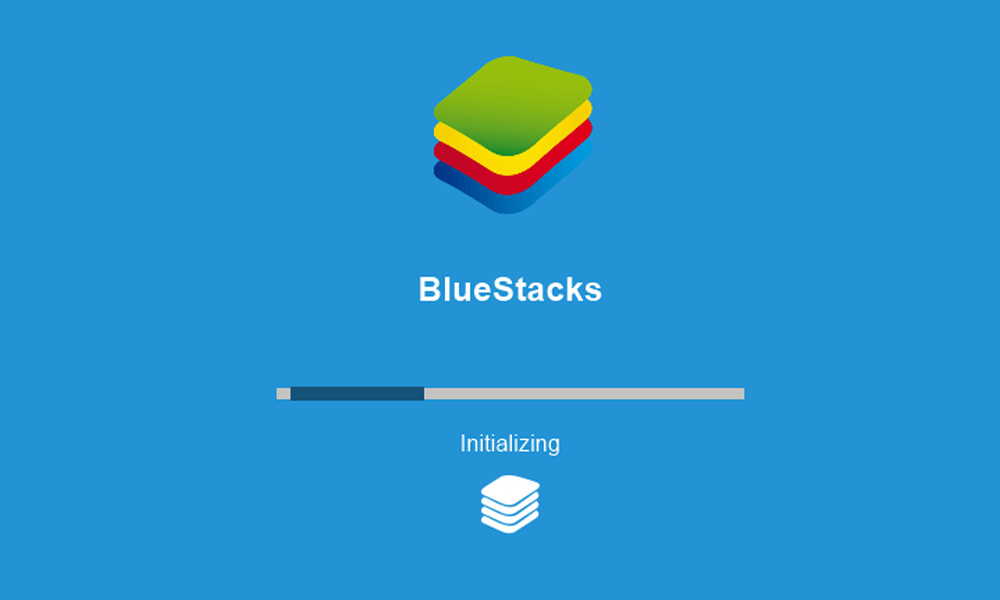Printing documents without owning a printer is easier than you might think. Whether you need a hard copy of an important document or simply prefer printed materials, there are several convenient methods available. The most suitable solution for you depends on your specific needs and circumstances. In this guide, we will explore various ways to print without owning a printer.
Share Your Document as a PDF File
Before rushing to find a printer, consider whether your recipient will accept a digital copy of the document. Many people today prefer digital files and PDFs have become the de-facto standard for sharing documents. Here’s how to convert your document into a PDF on a Windows computer:
Open your document.
Press the Ctrl and P keys on your keyboard simultaneously.
Select “Microsoft Print to PDF” from the Printer drop-down menu.
Click the Print button.
Save the PDF file.
Share it with your intended recipient.
Mobile apps like CamScanner can also help convert your document into a PDF. If a physical copy is required, save the document to a USB flash drive and hand it over in person.
Search for Nearby Wireless Printers
Surprisingly, there may be wireless printers in your vicinity that you can use with permission. Here’s how to check for nearby wireless printers on a Windows computer:
Go to Settings.
Click on the highlighted option.
Click the “Add device” button.
Wait for the scan to complete.
If you find wireless printers available, inquire with your neighbors and request to use them.
Some printers have Wi-Fi Direct enabled, making them easier to detect. If you see a printer name while scanning Wi-Fi networks, there’s likely a printer nearby.
Use an Online Printing Platform
If you prefer a professional printing service, consider using a reliable online platform like FedEx. They accept print requests online, produce high-quality printouts and deliver them to your doorstep quickly. Follow these steps to place an order with FedEx:
Visit FedEx’s official website.
Click on the “Design & Print” menu and explore print options.
Choose your print type.
Define your printing preferences.
Follow the on-screen instructions and proceed to checkout.
Keep in mind that this option may not be suitable for documents containing sensitive information. However, for non-confidential documents, online printing services like Staples, Walgreens Photo and The UPS Store are excellent alternatives.
Find the Nearest Printing Service
If the above methods are not feasible, search for the nearest printing service. Printers are readily available at stationery shops, local grocery stores, libraries and departmental stores. They can print your document quickly and affordably, usually for just a few cents.
If you work in an office, you may have access to a printer for office documents. However, it’s essential to obtain proper permissions before using an office printer, as it may not be considered ethical to do so without authorization.
Conclusion
In conclusion, while these methods can help you print without owning a printer, if you find yourself frequently needing hard copies, consider investing in an affordable printer. Many decent inkjet printers are available for less than $100, making them a practical long-term solution.
Experiencing difficulties with your Device, check out our “How To” page on how to resolve some of these issues.