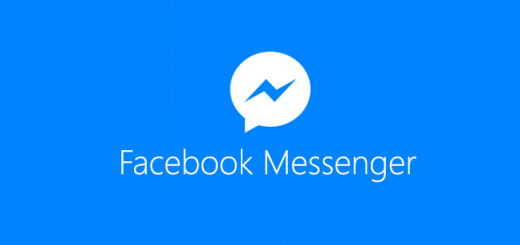In this digital age, streaming platforms have become an integral part of our entertainment routine. Netflix, one of the most popular streaming services, allows users to create multiple profiles for different individuals. However, if you share your Netflix subscription with others and want to protect your profile’s watch history and recommendations, adding a PIN is a great solution. This article will guide you through the process of adding a PIN to your Netflix profile on iPhone, iPad, and Mac, ensuring your privacy and personalization remain intact.
Netflix offers a range of features to enhance user experience, including the ability to create multiple profiles. However, if you share your Netflix account with family or friends, you may want to ensure that your profile remains private. Adding a PIN to your Netflix profile can protect it from unauthorized access, preserving your watch history, and maintaining personalized recommendations.
How to Add a PIN to Your Netflix Profile
To add a PIN to your Netflix profile, you’ll need to access your account settings through a web browser. Follow these steps:
- Visit the Netflix account page on your iPhone, Android device, PC, or Mac.
- Sign in to your Netflix account using your credentials.
- Select the profile you want to lock by clicking on it or the down arrow next to the profile.
- Click the Change button next to Profile Lock.
- Enter your Netflix account password and click Continue.
- Check the box that says Require a pin to access your profile.
- Set a four-number PIN for your profile.
- Click Save to apply the changes.
Once you’ve completed these steps, your Netflix profile will be protected by a PIN, and anyone trying to access it will need to enter the PIN.
How to Remove a Profile Lock PIN from Netflix
If you no longer want to use a PIN to lock your Netflix profile, follow these steps to remove it:
- Go to the Netflix account page and sign in to your account.
- Select the profile from which you want to remove the PIN.
- Click the Change button next to Profile Lock.
- Enter your Netflix account password and click Continue.
- Uncheck the box that says Require a pin to access your profile.
- Click Save to remove the PIN from the profile.
By following these steps, you can easily remove the profile lock PIN from your Netflix account.
How to Lock Each Account with Unique PINs
If you have multiple profiles on your Netflix account and want to further enhance security, you can assign unique PINs to each profile. This can be particularly useful for parents who want to control their children’s access to specific content. To lock each account with unique PINs, follow these steps:
Access the Netflix account page and sign in.
Choose the profile you want to lock with a unique PIN.
Follow the steps mentioned earlier to add a PIN to the profile.
Repeat this process for each profile you want to lock.
Locking each account with a unique PIN allows you to have better control over the content accessed by different users on your Netflix account.
Recover a Lost Netflix Profile PIN
If you’ve forgotten the PIN for your Netflix profile, don’t worry! You can easily recover it by following these steps:
Log in to your Netflix account on your phone, tablet, PC, or Mac.
Go to the affected profile for which you need to recover the PIN.
Click on Forgot PIN?.
Enter your Netflix account password and click Continue.
Your previously set PIN will be displayed.
You can choose to change the PIN, save it in a password manager app, or remove the PIN altogether.
Click Save to apply the changes.
Recovering a lost Netflix profile PIN is a straightforward process that ensures you can regain access to your locked profile.
Conclusion
Adding a PIN to your Netflix profile is a simple yet effective way to protect your watch history and maintain personalized recommendations. By following the step-by-step instructions provided in this article, you can easily add a PIN to your Netflix profile on your iPhone, iPad, or Mac. Additionally, you can remove the PIN if you no longer need it or assign unique PINs to each profile for enhanced security. Remember to recover a lost PIN using your account password, and check out other Netflix-related articles for more tips and tricks. Enjoy a secure and personalized streaming experience on Netflix!