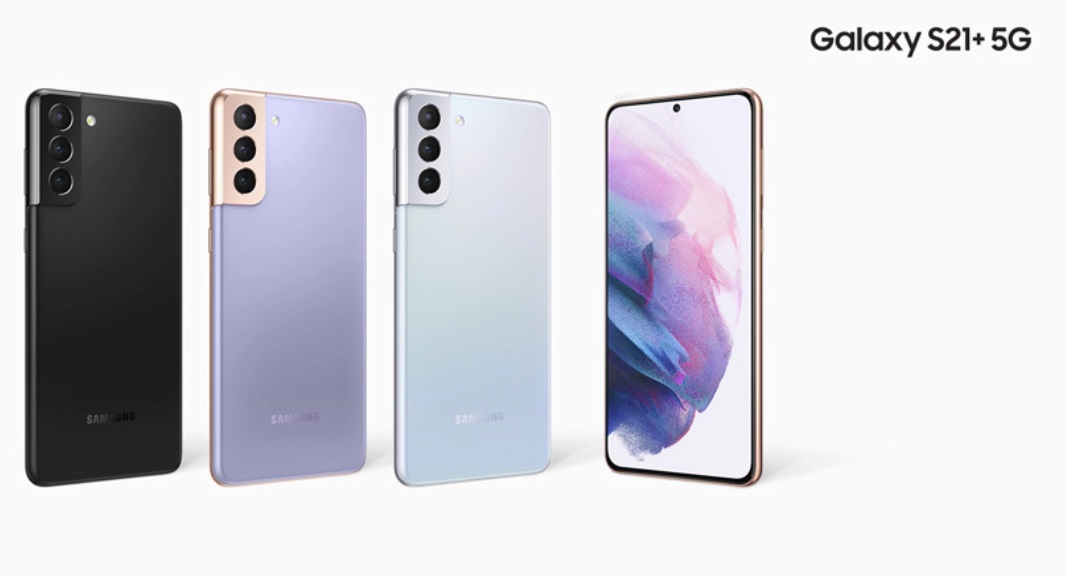Are you a Samsung Galaxy S21, S21+, or S21 Ultra user looking to record your phone calls? You’re in luck! Samsung offers a built-in call recording feature that allows you to easily record both incoming and outgoing calls. In this comprehensive guide, we will walk you through the steps to record calls on your Samsung Galaxy S21 series smartphone. We will also discuss how to set up automatic call recording for added convenience. So let’s get started!
Legal Considerations for Call Recording
Before we dive into the process of call recording, it’s important to understand the legal considerations surrounding this feature. Call recording laws vary from country to country and even within different regions. In some places, call recording is completely illegal, while in others, consent from both parties is required. It’s crucial to familiarize yourself with the call recording laws in your country or region to ensure you are in compliance.
Recording Calls on Samsung Galaxy S21, S21+, and S21 Ultra
Samsung makes it incredibly convenient to record calls on the Galaxy S21 series. The call recording feature is integrated directly into the dialer app, eliminating the need for third-party applications. Follow the step-by-step instructions below to start recording your calls:
Step 1: Open the Dialer App
Open the dialer app on your Samsung Galaxy S21, S21+, or S21 Ultra smartphone. You can find the dialer app icon on your home screen or in the app drawer.
Step 2: Dial the Number
Enter the phone number you wish to call and record. Make sure to include the country code if necessary.
Step 3: Access Call Recording Options
Once you have dialed the number, tap on the top-right corner of the screen. This will bring up additional options, including the call recording feature.
Step 4: Start Recording
Tap on the “Record” button to initiate the call recording. A prompt with the terms and conditions will appear on the screen. Tap on the “Confirm” button to proceed with the recording.
Step 5: Access Recorded Calls
All your recorded calls are saved in the internal memory of your Samsung Galaxy device. To access the recorded calls, follow either of the methods mentioned below:
- Method 1: Open the “My Files” app, navigate to “Internal Storage,” and locate the “Call” folder. Your recorded calls will be stored here.
- Method 2: Open the Phone app, tap on the three-dot menu button, and select “Recorded Calls.” This will take you directly to the recorded calls section.
Setting up Automatic Call Recording
Recording each call individually can be a tedious task. Thankfully, Samsung Galaxy S21 series devices allow you to set up automatic call recording. This means that all your calls will be recorded automatically without the need for manual intervention. Follow the steps below to enable automatic call recording:
Step 1: Open the Phone App
Launch the Phone app (also known as the Dialer app) on your Samsung Galaxy S21, S21+, or S21 Ultra.
Step 2: Access Settings
Tap on the three-dot menu button located either at the top-right or top-left corner of the screen, depending on your device’s configuration. From the menu that appears, select “Settings.”
Within the settings menu, locate and tap on the “Recording calls” option.
Step 4: Enable Automatic Call Recording
To enable automatic call recording, toggle the switch next to “Auto Recording” to the ON position.
Step 5: Choose Recording Options
You have several options to choose from when it comes to recording specific calls. Let’s explore them:
- Record All Numbers: Selecting this option will record all incoming and outgoing calls automatically.
- Record Unsaved Numbers: This option ensures that only calls from numbers not saved in your contacts are recorded.
- Record Selected Numbers: If you want to record calls from specific numbers, choose this option. You can manually enter the numbers or select them from your contacts list.
To add numbers to the selected numbers list, tap on “Selected numbers” and then select “Auto record numbers.” From here, you can manually enter the numbers or choose them from your contacts list. You can edit this list anytime to add or remove numbers.
Accessing Recorded Calls
Similar to manual call recording, your automatically recorded calls are stored in the internal memory of your Samsung Galaxy device. You can access them using either of the two methods mentioned earlier.
VoWiFi and Call Recording Compatibility
It’s worth noting that the call recording feature may not work if the VoWiFi (Voice over Wi-Fi) feature is activated on your Samsung Galaxy S21, S21+, or S21 Ultra device. Keep this in mind if you encounter any issues with call recording and ensure that VoWiFi is disabled for optimal functionality.
Conclusion
Recording calls on your Samsung Galaxy S21 series smartphone is a convenient and built-in feature that eliminates the need for third-party apps. Whether you want to record important conversations for future reference or for personal documentation, Samsung has made it easy to do so. Just follow the steps outlined in this guide, and you’ll be recording calls on your Samsung Galaxy S21, S21+, or S21 Ultra in no time. Remember to familiarize yourself with the call recording laws in your region to ensure compliance. Happy recording!