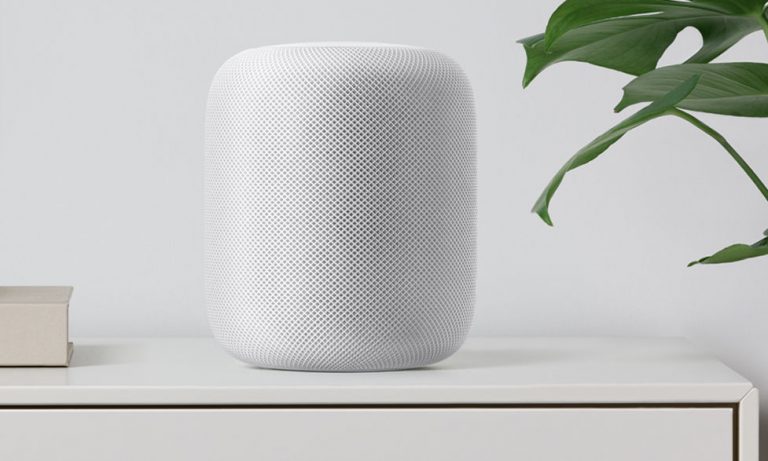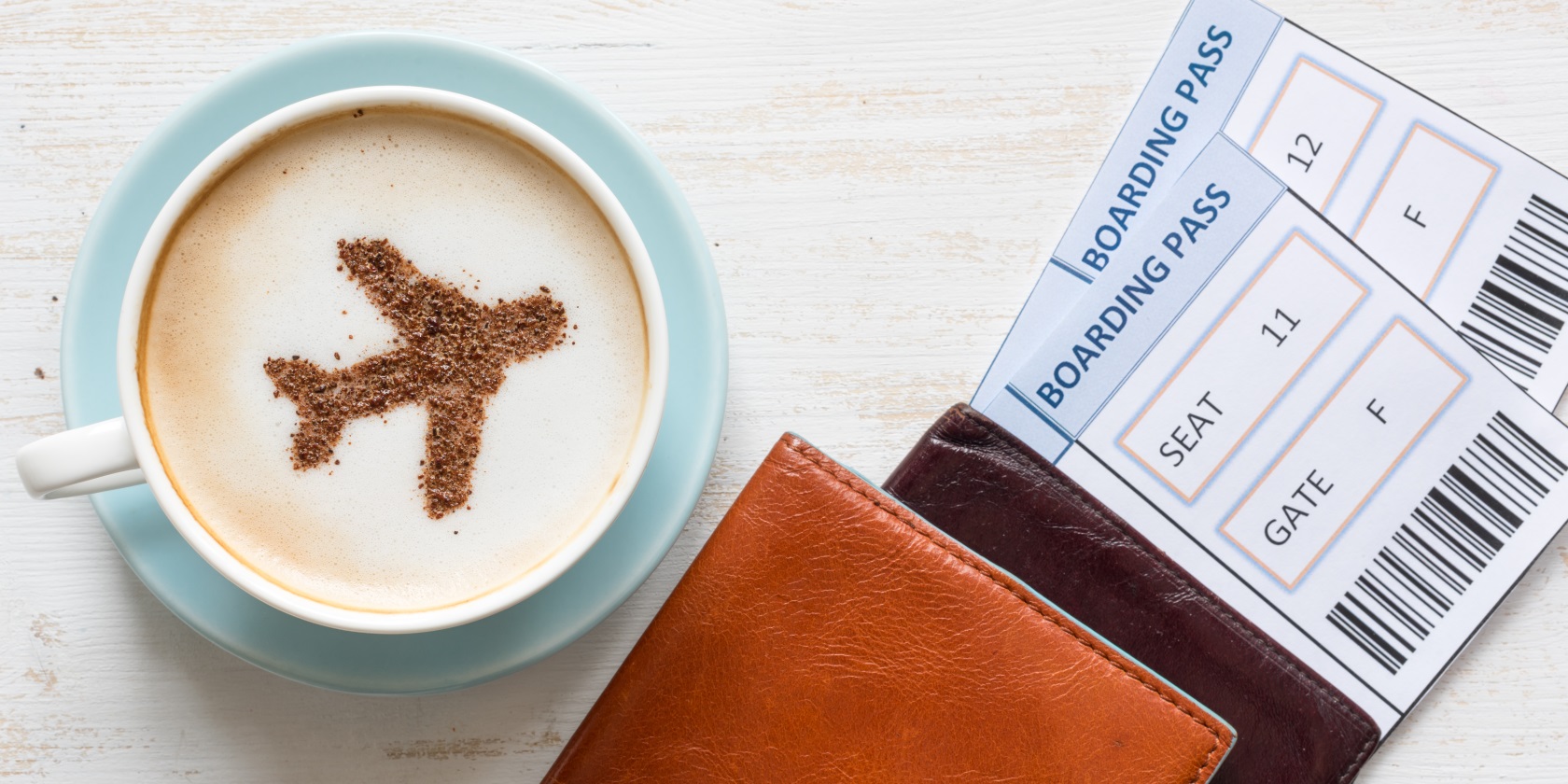WhatsApp is one of the most popular messaging and voice calling apps worldwide, with over two billion active users. While it offers a wide range of features, one notable limitation is the lack of built-in call recording functionality. However, there are various methods you can use to record WhatsApp calls on your Android phone. In this comprehensive guide, we will explore different approaches to help you capture and save your important WhatsApp conversations.
Before proceeding with recording WhatsApp calls, it is important to be aware of the call recording laws in your region or country. The legality of call recording varies, and some jurisdictions require the consent of all parties involved. To ensure compliance, familiarize yourself with the relevant regulations and seek consent when necessary.
Method 1: Using Call Recording Apps
One of the most straightforward ways to record WhatsApp calls on your Android phone is by using call recording apps available on the Google Play Store. These apps are designed specifically for capturing voice calls and offer convenient features for recording WhatsApp conversations.
One popular call recording app is Cube Call Recorder. It provides automatic call recording and supports WhatsApp call recording. After installing the app on your Android phone, it will automatically record WhatsApp calls, allowing you to access and save the recordings for future reference.
To record WhatsApp calls using Cube Call Recorder:
- Search for “Cube Call Recorder” on the Google Play Store.
- Install the app on your Android phone.
- Launch the app and grant the necessary permissions.
- Make a WhatsApp call, and the app will automatically start recording the call.
- The recorded WhatsApp call will be saved in the app’s recording library.
Keep in mind that call recording apps may have limitations based on your device and Android version. It’s essential to choose a reliable and compatible app to ensure smooth recording functionality.
Method 2: Using Screen Recording
Another approach to recording WhatsApp calls on your Android phone is by utilizing the screen recording feature. This method allows you to capture both audio and video during the call, providing a comprehensive recording of the conversation.
To record WhatsApp calls using the screen recording feature:
- Ensure your Android phone has a built-in screen recording function. If not, you can download a screen recording app from the Google Play Store.
- Open the screen recording app or access the built-in screen recording function on your Android phone.
- Before initiating the WhatsApp call, start the screen recording.
- Make a WhatsApp call, and the screen recording will capture both the audio and video of the call.
- End the WhatsApp call and stop the screen recording.
- The recorded WhatsApp call, along with the screen recording, will be saved on your device.
It’s important to note that the screen recording method may result in larger file sizes due to the inclusion of video. Ensure your device has sufficient storage capacity to accommodate the recordings.
Method 3: Using a Second Device
If you have access to another device, such as a secondary smartphone or a computer, you can use it to record WhatsApp calls from your Android phone. This method allows for a separate recording device, ensuring high-quality and reliable capture of the conversation.
To record WhatsApp calls using a second device:
- Ensure the secondary device has a call recording function or download a call recording app compatible with the device’s operating system.
- Place your Android phone on speaker mode during the WhatsApp call.
- Use the second device to record the call. If it has a built-in call recording function, start the recording before the call begins. If using a call recording app, launch the app and initiate the recording.
- Conduct the WhatsApp call as usual.
- End the call and stop the recording on the second device.
- The recorded WhatsApp call will be saved on the second device.
Using a second device to record WhatsApp calls provides an additional layer of convenience and flexibility, especially if you require high-quality recordings for professional or legal purposes.
Method 4: Employing WhatsApp Web
WhatsApp Web is a web-based version of WhatsApp that allows you to access your WhatsApp account and messages through a browser on your computer. While WhatsApp Web does not have a built-in call recording feature, you can use screen recording software on your computer to capture WhatsApp calls made on your Android phone.
To record WhatsApp calls using WhatsApp Web and screen recording software:
- Open your preferred web browser on your computer.
- Visit the WhatsApp Web website (web.whatsapp.com) and scan the QR code using your Android phone’s WhatsApp app to log in to your account.
- Once logged in, initiate the WhatsApp call on your Android phone.
- Start the screen recording software on your computer and select the area of the screen where the WhatsApp call is displayed.
- Conduct the WhatsApp call as usual.
- Stop the screen recording on your computer once the call ends.
- The recorded WhatsApp call, along with the screen recording, will be saved on your computer.
Using WhatsApp Web in combination with screen recording software offers a convenient solution for capturing WhatsApp calls on your Android phone while utilizing the resources of your computer.
Conclusion
Recording WhatsApp calls on your Android phone can be achieved through various methods, each with its own advantages and considerations. Whether you opt for call recording apps, screen recording, utilizing a second device, or employing WhatsApp Web, it’s important to adhere to legal requirements, respect privacy, and obtain consent when necessary. By following the methods outlined in this guide, you can effectively record and save your important WhatsApp conversations for future reference.
Remember to choose the method that best suits your needs and device compatibility. Experiment with different approaches to find the most suitable solution for recording WhatsApp calls on your Android phone. Enjoy the convenience and peace of mind that comes with having your valuable conversations securely saved and easily accessible.