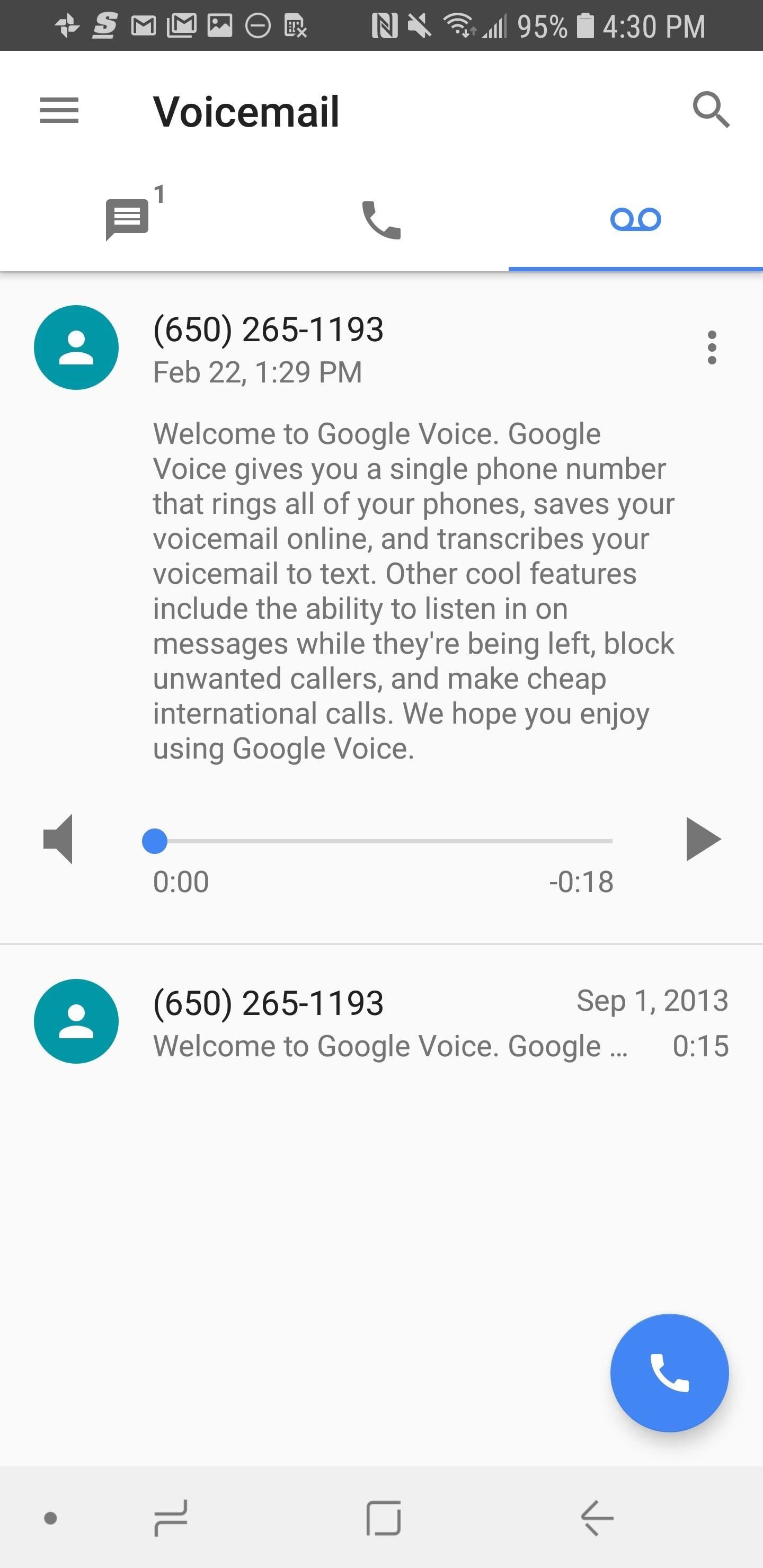If you’re an avid TikTok user, you know how important it is to have a smooth workflow when creating and sharing your videos. One aspect of this process is transferring TikTok drafts to another phone. Whether you’re switching phones or collaborating with someone else, being able to transfer your drafts seamlessly is essential. In this comprehensive guide, we will explore different methods and tips on how to transfer TikTok drafts to another phone. So, let’s dive in!
Understanding TikTok Drafts
Before we jump into the methods of transferring TikTok drafts, let’s quickly understand what TikTok drafts are and how they work. TikTok’s draft folder is a convenient tool that allows you to save unfinished videos. It gives you the flexibility to return to your drafts later to continue recording, editing, or making any necessary changes. However, it’s crucial to note that TikTok drafts are saved locally on the device where they were created. This means that drafts are not automatically synced across multiple devices, even if you’re logged into the same TikTok account. Now that we have a clear understanding, let’s explore the methods of transferring TikTok drafts to another phone.
Transfer TikTok Drafts via the TikTok App
The TikTok app itself provides a straightforward method to transfer your drafts to another phone. Follow these steps:
Open the TikTok app on your source phone.
Navigate to the “Me” section, which is typically represented by a profile icon.
Tap on the “Drafts” tab to access your saved drafts.
Select the drafts you want to transfer. You can choose multiple drafts by holding down the “Ctrl” key on your keyboard (on a desktop) or using the “Select” button (on a mobile device).
Tap on the “Export” button, which will prompt a list of available devices for transfer.
Choose the destination phone from the list of available devices.
On the destination phone, accept the transfer request to receive the drafts.
Once the transfer is complete, you should be able to find the transferred drafts in the “Drafts” tab of the TikTok app on the destination phone. From there, you can edit and publish them as desired.
If you encounter any issues during the transfer process, refer to the troubleshooting tips section later in this guide.
Transfer TikTok Drafts via an External File Transfer App
Another option to transfer TikTok drafts is by using an external file transfer app. Here’s how you can do it:
Install a file transfer app like SHAREit or Xender on both the source and destination phones.
Open the file transfer app and follow the prompts to establish a connection between the two devices.
On the source phone, open the TikTok app and locate the drafts you want to transfer.
Use the file transfer app to send the drafts from the source phone to the destination phone.
On the destination phone, use the file transfer app to receive the drafts.
Open the TikTok app on the destination phone and import the drafts by going to the “Drafts” tab and tapping on the “Import” button.
Once again, after the transfer is complete, you will find the transferred drafts in the “Drafts” tab of the TikTok app on the destination phone. Now, let’s move on to troubleshooting tips in case you encounter any difficulties during the transfer process.
Troubleshooting Tips
If you’re facing issues while transferring TikTok drafts, try these troubleshooting tips to resolve common problems:
Ensure that both phones are connected to the internet. A stable internet connection is necessary for the transfer process.
Check if the TikTok app is up to date on both phones. Outdated versions of the app may cause compatibility issues. Update the app from the App Store or Google Play Store if needed.
Restart both phones and attempt the transfer again. Sometimes, a simple restart can fix minor glitches.
If Method 2 using an external file transfer app is not working, try using a different app. There are several file transfer apps available, and using an alternative app may resolve the issue.
If you’ve tried all these troubleshooting tips and are still unable to transfer your TikTok drafts, consider reaching out to TikTok’s support team for further assistance.
Conclusion
Transferring TikTok drafts to another phone doesn’t have to be a hassle. By following the methods outlined in this guide, you can easily transfer your drafts and continue creating amazing TikTok videos. Whether you choose to use the TikTok app itself or an external file transfer app, make sure to follow the step-by-step instructions provided. Remember to troubleshoot any issues you encounter, and don’t hesitate to seek help from TikTok’s support team if needed. Now, go ahead and confidently transfer your TikTok drafts to another phone with ease!