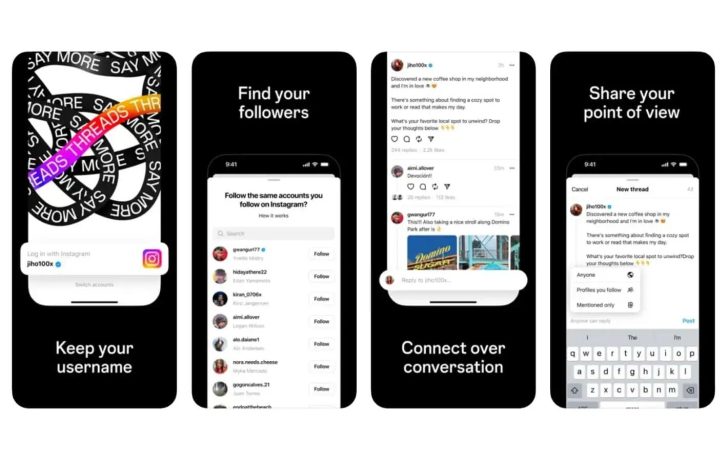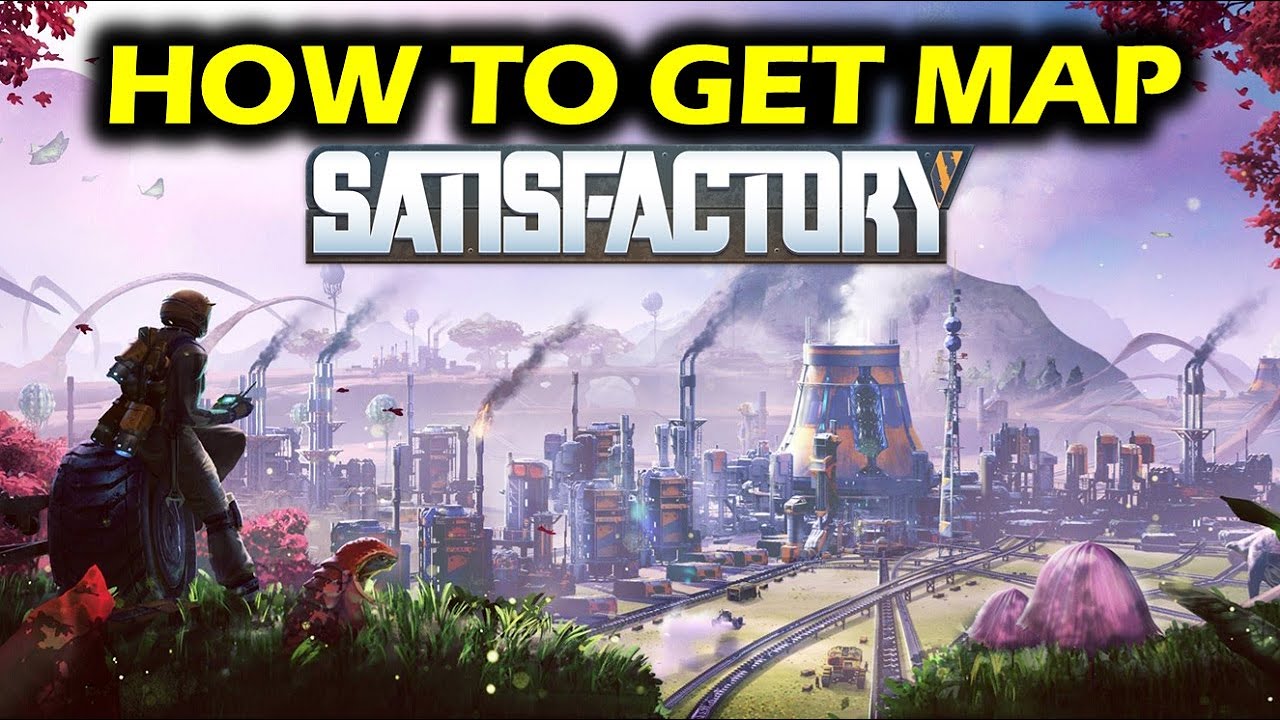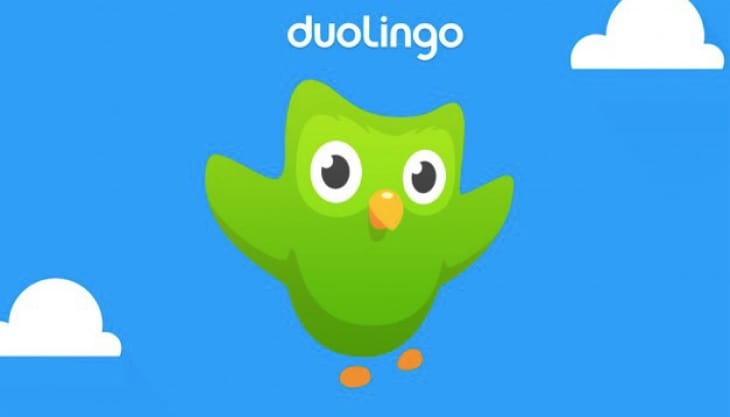Are you feeling regretful about a recent game purchase on your PS4 or PS5? Perhaps you realized the game wasn’t what you expected or encountered technical issues that made it unplayable. Don’t worry, you may be eligible for a refund. In this comprehensive guide, we will walk you through the process of requesting a refund for a digital game on PlayStation Store. Whether you’re a PlayStation veteran or a new user, we’ve got you covered. So, let’s dive in and find out how to get your money back hassle-free.
PlayStation’s Refund Policy and Rules
Before we dive into the steps for requesting a refund, let’s familiarize ourselves with the refund policy and rules set by PlayStation. It’s crucial to know if your purchase falls within the eligibility criteria for a refund. Here’s an overview of the different types of purchases and their refund requirements:
1. Games and Add-ons
If you’ve purchased a game, downloadable content (DLC), in-game consumables, or season passes, you have 14 days from the date of purchase to request a refund. However, there are a few conditions to keep in mind. To be eligible for a refund, the following criteria must be met:
- The content has not been downloaded or streamed.
- The refund request is made within the 14-day window.
Please note that if you have already downloaded or streamed the content, you may not be eligible for a refund unless you can provide evidence of a faulty product.
2. Promotional Bundles
If you’ve purchased a promotional bundle, such as a “buy 2, get 1 free” deal, you can request a refund within 14 days of the transaction date. However, you must not have downloaded or streamed any content from the bundle.
3. Subscription-Based Services
For subscription-based services like PlayStation Plus, you have 14 days from the date of purchase to request a refund. This includes any free trials associated with the subscription. However, it’s important to note that if you have already engaged in activities like playing online, using cloud storage, or downloading monthly games, your refund amount may be reduced.
4. Pre-orders
If you’ve pre-ordered a game, the refund process varies depending on the timing of your request. If the pre-order was placed more than 14 days before the content’s release date, you can request a refund at any time before the release date. However, if the pre-order was placed within 14 days of the release date, you only have 14 days from the date of your order to request a refund. It’s important to remember that if you’ve already downloaded any content associated with the pre-order, you may not be eligible for a refund. Additionally, canceling a pre-order may result in the loss of any extra content or bonuses.
Refunding Change of Online ID and Vouchers
It’s worth noting that refunds are not available for expenses incurred when changing your online ID or for purchases made outside of PlayStation Store, such as items bought from retailers using vouchers or gift cards. In such cases, you will need to follow the refund policy of the retailer from whom you made the purchase.
Steps to Request a Refund for a PS4 or PS5 Game
Now that you’re familiar with the refund policy, let’s move on to the steps for requesting a refund on a PS4 or PS5 game. Follow these instructions carefully to ensure a smooth refund process:
- Visit the PlayStation Store refund request page.
- Select the option to “Request Refund” on the page.
- If you were the owner of the account that was charged, select “Yes” in the chat window that opens up.
- Choose the reason for your refund request from the available options.
- Specify the reason for returning the game, providing as much detail as possible.
If a support agent is available, you’ll be redirected to a live agent to further assist you. However, if you’re requesting a refund outside of operating hours, make sure to take note of the Support ID provided and contact PlayStation Support again during business hours. To expedite the process, have the following information ready:
- Your PSN ID
- The email address associated with your account
- Date of birth
- The name of the game you’d like to be refunded
In some cases, if a refund to the original payment method is not possible, you may receive PSN store credit in your wallet instead. Keep in mind that the refund process usually takes around three to five business days. If you haven’t received your refund within this timeframe, don’t hesitate to contact customer support for an update.
Tips to Avoid the Need for Refunds
While refunds are available, it’s always best to make informed decisions when purchasing games to minimize the need for refunds. Here are a few tips to help you avoid regretful purchases:
- Research Before Buying: Read reviews, watch gameplay videos, and check forums to get a sense of the game’s quality and if it aligns with your gaming preferences.
- Take Advantage of Demos: Many games offer free demos or trials. Take advantage of these opportunities to try out a game before committing to a purchase.
- Consider Recommendations: Seek recommendations from friends, online communities, or gaming influencers who share similar gaming interests.
- Wait for Reviews: If a game has just been released, give it some time for reviews to come out. This will give you a better understanding of its pros and cons.
- Follow Trusted Sources: Stay updated with reputable gaming news outlets and influencers who provide reliable insights and unbiased reviews.
By following these tips, you can make more informed decisions and reduce the likelihood of needing a refund.
Conclusion
Requesting a refund for a game on your PS4 or PS5 doesn’t have to be a daunting task. By understanding PlayStation’s refund policy and following the step-by-step guide we’ve provided, you can navigate the process with ease. Remember to provide accurate information and be thorough in explaining your reason for the refund. Additionally, take proactive steps to avoid regretful purchases in the future by conducting thorough research and seeking recommendations from trusted sources. Happy gaming!
Experiencing difficulties with your Device, check out our “How To” page on how to resolve some of these issues.