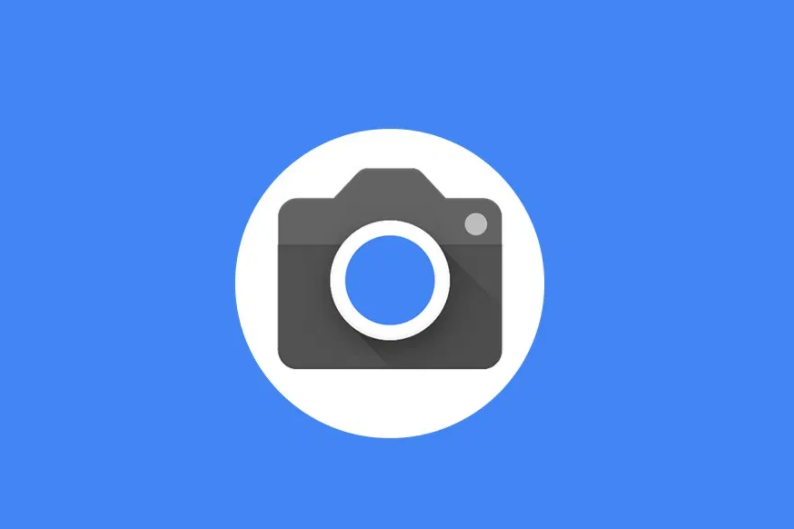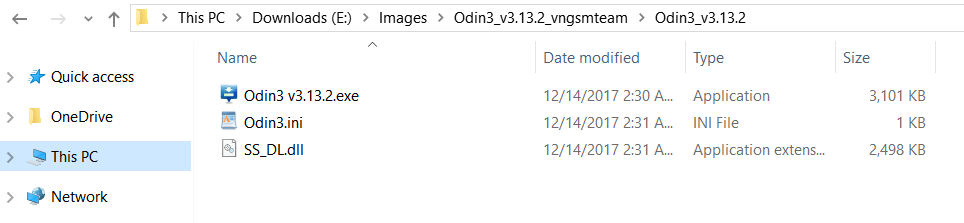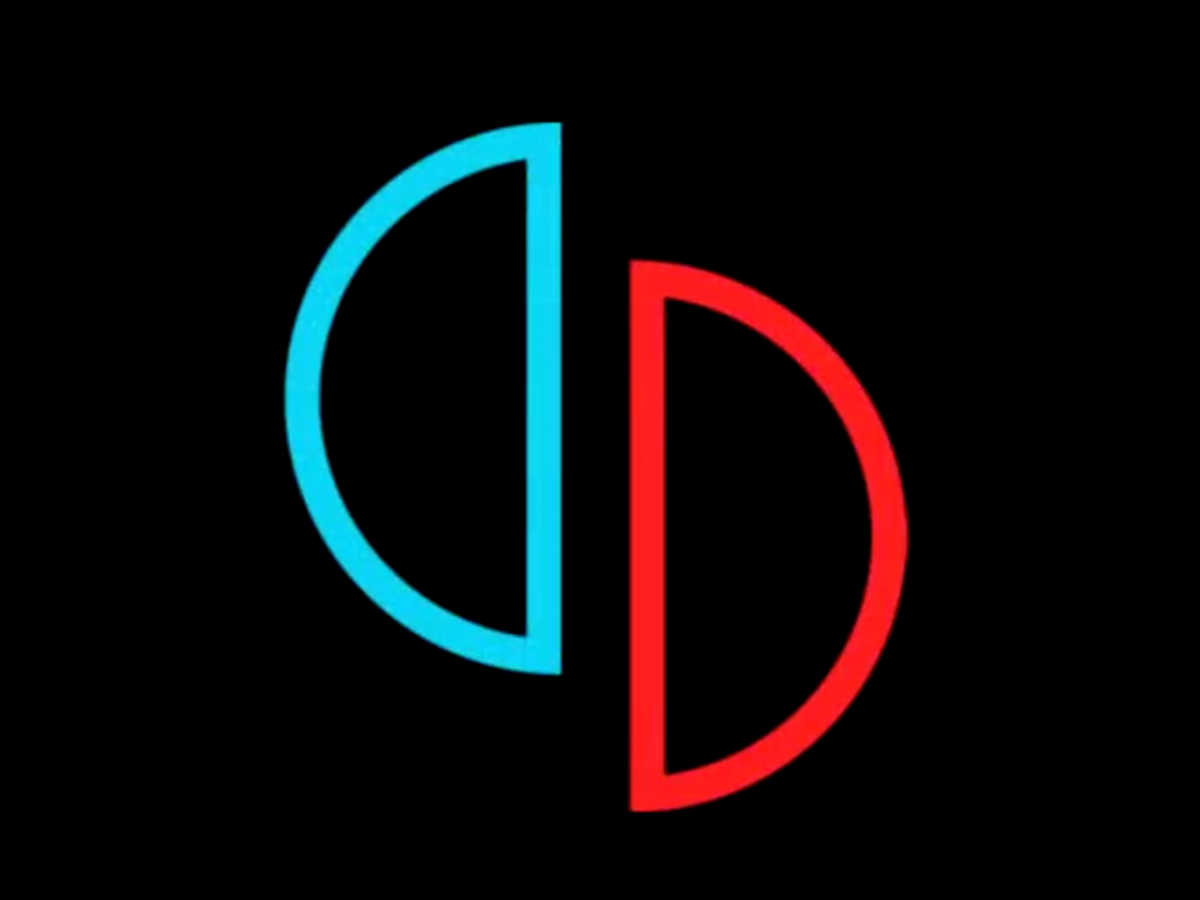If you’re a PlayStation 5 (PS5) user who has made a purchase on the PlayStation Store and realized that the game or content is not what you expected or encountered technical issues, you might be wondering how to get a refund. Fortunately, Sony Interactive provides a 14-day refund system for purchased items or content, allowing users to recoup their money if they are dissatisfied. In this comprehensive guide, we will walk you through the process of refunding a game on your PS5, ensuring that you understand the eligibility criteria and the steps involved.
1. Are You Eligible for a PlayStation Store Refund?
Before diving into the refund process, it’s essential to determine whether you meet the eligibility criteria for receiving a refund on your PlayStation Store purchase. Here are the key conditions you need to fulfill:
- 14-Day Refund Policy: You can request a refund within 14 days from the date of purchase.
- No Download or Play: To be eligible for a refund, you must not have downloaded or played the game. Once you download or play the game, it becomes non-refundable.
- Faulty Content: If the game is faulty or does not perform as expected, you may still be eligible for a refund. However, this is subject to evaluation by PlayStation Support.
Please note that these conditions may vary based on regional policies. For detailed information, you can refer to the official PlayStation 5 Refund Policy.
2. How to Refund a Game on PS5
Now that you know the eligibility criteria, let’s explore the two methods available for refunding a game on your PS5.
Method 1: Use the ‘Request Refund’ Feature
This method allows you to initiate a refund request quickly through your PlayStation Store account. Follow these steps:
- Visit the official PS Store Refund Request webpage.
- Click on the ‘Request Refund’ button.
- The Support Bot will prompt you to provide the owner’s account details for the PSN.
- If prompted, select ‘Yes’ and proceed to specify the reason for the refund.
- Choose ‘Return a game or add-on’ as the reason for the refund.
- Select ‘I’ve changed my mind’ as the specific reason.
- When asked if you have already downloaded or played the content, select ‘No’. (Downloading or playing the game makes it ineligible for a refund)
- Enter the number of days since the game was purchased.
- The Support Bot will generate a Support ID for your reference. Make sure to copy it.
- Choose whether you prefer to be contacted through chat or phone. Opting for phone contact often results in better resolutions.
Method 2: Contact PlayStation Support
If you are based in the UK or prefer a more direct method, you can contact PlayStation Support for assistance with your refund request. Here’s how:
- Visit the official PS Store Refund Request webpage.
- Scroll down and select the ‘Games & add-ons option’.
- Keep in mind that you must request a refund within 14 days from the date of purchase.
- Ensure that you haven’t streamed or downloaded the content.
- Click on the blue-colored ‘Contact PlayStation Support’ button to initiate the process.
- You will be redirected to the contact support page.
- Choose the ‘PS Store & Refunds’ option from the list of issues.
- Select ‘PlayStation Store refunds’ and proceed.
- Choose the ‘Email Us’ option at the bottom.
- Fill out the form with accurate and complete information, including your full name, PlayStation ID, and email address.
- Provide specific details about the purchase, such as the date of purchase, transaction ID, and product name.
- Access the transaction history by selecting the ‘Account Management’ icon in the console’s settings. This will help you find the transaction ID.
- Describe your request in detail in the ‘Request Details’ field.
- Submit the form and wait for an instant confirmation email to ensure that your request has been received.
- If your request is accepted, you will receive another email confirming the successful refund.
3. Tips to Maximize Your Chances of Getting a Refund
While the refund process may seem straightforward, it’s essential to keep a few tips in mind to increase your chances of success:
- Act Promptly: Submit your refund request as soon as you realize that you are dissatisfied with your purchase. Remember, the 14-day refund window starts from the date of purchase.
- Avoid Downloading or Playing the Game: To be eligible for a refund, refrain from downloading or playing the game. This ensures that the content remains in its original state.
- Document Issues: If you encounter any technical issues or faults with the game, take screenshots or record videos as evidence to support your refund request.
- Be Polite and Clear: When communicating with PlayStation Support, remain polite and clearly explain your situation. Provide all the necessary details to facilitate a smooth refund process.
Frequently Asked Questions
Can I get a refund for a digital game that I have already downloaded or played?
A: Generally, once you download or play a game, it becomes non-refundable. However, if the game is faulty or does not perform as expected, PlayStation Support may consider issuing a refund on a case-by-case basis.
How long does it take to receive a refund?
A: The refund processing time may vary depending on various factors, including your payment method and region. In general, refunds are processed within a few business days.
What happens if my refund request is denied?
A: If your refund request is denied, it means that you do not meet the eligibility criteria or the issue does not fall under the refundable category. In such cases, you can reach out to PlayStation Support for further assistance.
Conclusion
Refunding a game on your PS5 is a straightforward process as long as you meet the eligibility criteria and follow the necessary steps. By using the ‘Request Refund’ feature or contacting PlayStation Support, you can initiate the refund process and potentially recoup your money. Remember to act promptly, avoid downloading or playing the game, and provide accurate and complete information to increase your chances of a successful refund. If you have any further questions or need assistance, don’t hesitate to reach out to PlayStation Support for help. Happy gaming!