Google’s Pixel 6 and Pixel 6 Pro are the latest smartphones to hit the market, offering impressive performance, camera capabilities, and advanced features. However, like many Android devices, these smartphones come with preinstalled bloatware that can hinder the user experience. In this guide, we will walk you through the process of removing bloatware from your Pixel 6 and Pixel 6 Pro without the need for root access. By following these steps, you can optimize your device’s performance and reclaim valuable storage space.
Before we dive into the process of removing bloatware, it’s important to understand what bloatware actually is. Bloatware, also known as Potentially Unwanted Programs (PUP), refers to software that comes preinstalled on smartphones by the original manufacturer or other device apps. While bloatware is intended to add value for users, it often ends up causing performance issues, reducing battery life, and taking up valuable storage space.
Requirements for Removing Bloatware Without Root
Before you can begin the process of removing bloatware from your Pixel 6 and Pixel 6 Pro, there are a few requirements you need to fulfill. These include:
Installing Android SDK Platform Tools: Download and install the Android SDK Platform Tools, which include the official ADB (Android Debug Bridge) and Fastboot binaries provided by Google. Extract the files to a convenient location on your Windows PC.
Enable USB Debugging: Enable USB debugging on your Pixel 6 or Pixel 6 Pro device. To do this, navigate to the Settings menu, click on the About Phone tab, tap on Build Number seven times to unlock Developer Options, and then enable USB debugging under the Developer Options menu.
Ensure Sufficient Battery: Make sure your device’s battery is charged to at least 50% to avoid any complications during the debloating process.
Windows Laptop or PC: You will need a Windows laptop or PC to carry out the debloating process. Additionally, ensure you have a USB cable to establish a connection between your device and the computer.
Install Google USB Drivers: Download and install the Google USB Drivers on your computer system to ensure a reliable and stable connection between your device and the computer.
Bloatware App Packages Names for Pixel 6 Series: Familiarize yourself with the package names of the preinstalled apps on the Pixel 6 series. These package names will be used in the debloating process. Refer to the list below for the package names:
- com.android.backupconfirm (part of Google’s backup system)
- com.android.bips (built in print service)
- com.android.bips.auto_generated_rro_product__ (overlay for built in print service)
- com.android.bluetoothmidiservice (Bluetooth midi devices support)
- com.android.bookmarkprovider
- com.android.calllogbackup (backup of your phone’s call log)
- com.android.cellbroadcastreceiver (emergency alerts via SMS)
- com.android.cellbroadcastreceiver.overlay.pixel (overlay for cell broadcast)
- com.android.cellbroadcastservice.overlay.pixel (overlay for cell broadcast)
- com.android.companiondevicemanager (service for managing companion devices)
- com.android.cts.ctsshim (compatibility test suite)
- com.android.cts.priv.ctsshim (compatibility test suite)
- com.android.dreams.basic (screensaver when phone is docked)
- com.android.egg (easter egg)
- com.android.emergency (emergency services handling in case of need)
- com.android.hotwordenrollment.okgoogle (OK google voice registration)
- com.android.hotwordenrollment.xgoogle (OK google voice registration)
- com.android.htmlviewer (source code viewer for html pages)
- com.android.inputdevices (handling of capabilities of input devices, e.g. keyboard)
- com.android.internal.display.cutout.emulation.avoidAppsInCutout (screen cutout overlay)
- com.android.internal.display.cutout.emulation.corner (screen cutout overlay)
- com.android.internal.display.cutout.emulation.double (screen cutout overlay)
- com.android.internal.display.cutout.emulation.hole (screen cutout overlay)
- com.android.internal.display.cutout.emulation.noCutout (screen cutout overlay)
- com.android.internal.display.cutout.emulation.tall (screen cutout overlay)
- com.android.internal.display.cutout.emulation.waterfall (screen cutout overlay)
- com.android.internal.systemui.navbar.threebutton (3 button navigation)
- com.android.internal.systemui.onehanded.gestural (use phone with one hand)
- com.android.localtransport (part of Google’s backup system)
- com.android.managedprovisioning (framework for managing your device by IT admins, e.g. work profiles)
- com.android.managedprovisioning.overlay (overlay for managed provisioning)
- com.android.mms.service (MMS)
- com.android.mtp (MTP connection – e.g. file transfer – to PC; no need if you use adb)
- com.android.musicfx (equalizer)
- com.android.pacprocessor (auto discovery of network proxies)
- com.android.providers.partnerbookmarks (browser bookmarks by Google partners)
- com.android.safetyregulatoryinfo (safety info)
- com.android.safetyregulatoryinfo.auto_generated_rro_product__ (safety info overlay)
- com.android.sdm.plugins.diagmon (diagnostic plugin)
- com.android.settings.overlay.glu0g (screen which shows phone compliance info in settings)
- com.android.sharedstoragebackup (part of Google’s backup system)
- com.android.simappdialog (app dialog for SIM cards which support interaction with Android OS)
- com.android.stk (app dialog for SIM cards which support interaction with Android OS)
- com.android.systemui.plugin.globalactions.wallet (part of Google pay framework)
- com.android.traceur (tracing)
- com.android.traceur.auto_generated_rro_product__ (tracing overlay)
- com.android.traceur.auto_generated_rro_vendor__ (tracing overlay)
- com.android.wallpaper.livepicker (live wallpapers)
- com.android.wallpaperbackup (part of Google’s backup system; backup wallpaper)
- com.customermobile.preload.vzw (part of verizon services)
- com.google.android.accessibility.soundamplifier (accessibility: sound amplification)
- com.google.android.apps.accessibility.voiceaccess (accessibility: control device by sound)
- com.google.android.apps.carrier.carrierwifi (wifi calling)
- com.google.android.apps.carrier.log (wifi calling)
- com.google.android.apps.cbrsnetworkmonitor (citizen broadbane network handling)
- com.google.android.apps.diagnosticstool (diagnostics)
- com.google.android.apps.dreamliner (pixel stand)
- com.google.android.apps.helprtc (Google help system)
- com.google.android.apps.internal.betterbug (bug handling)
- com.google.android.apps.restore (part of Google’s backup system)
- com.google.android.apps.safetyhub (safety hub in settings)
- com.google.android.apps.tips (Pixel tips)
- com.google.android.apps.wallpaper (wallpapers)
- com.google.android.apps.wallpaper.pixel (pixel wallpapers)
- com.google.android.apps.wearables.maestro.companion (support for pixel buds)
- com.google.android.apps.wellbeing (wellbeing)
- com.google.android.apps.work.clouddpc (work apps handling)
- com.google.android.apps.youtube.music (youtube music)
- com.google.android.cellbroadcastreceiver (emergency alert handling)
- com.google.android.cellbroadcastservice (emergency alert handling)
- com.google.android.dreamlinerupdater (updater for pixel buds)
- com.google.android.euicc
- com.google.android.feedback (feedback to Google)
- com.google.android.gms.location.history (location history saving)
- com.google.android.marvin.talkback (accessibility device talkback)
- com.google.android.printservice.recommendation (recommendation for printing APKs on play store)
- com.google.android.tag (scanning of NFC tags)
- com.google.android.videos (video)
- com.google.ar.core (augmented reality core from Google)
- com.google.audio.hearing.visualization.accessibility.scribe (accesibility transcription of video)
- com.google.euiccpixel (esim management)
- com.google.pixel.dynamicwallpapers (wallpapers)
- com.google.pixel.livewallpaper (wallpapers)
- com.shannon.rcsservice (messaging via SMS)
- com.verizon.llkagent (verizon)
- com.verizon.mips.services (verizon)
- com.verizon.obdm (verizon)
- com.verizon.obdm_permissions (verizon)
- com.verizon.services (verizon)
Removing Bloatware From Pixel 6 Series Without Root
Now that you have fulfilled the requirements, you can proceed to remove the bloatware from your Pixel 6 and Pixel 6 Pro devices without the need for root access. Follow the steps below:
Connect your Pixel 6 or Pixel 6 Pro device to your Windows PC using a USB cable.
Ensure that USB debugging is enabled on your device. This will allow your device to be recognized by the system in ADB and Fastboot mode.
Open the platform-tools folder on your computer and launch the Command Prompt by typing “cmd” in the search bar.
In the Command Prompt, type the specific command to uninstall the bloatware package using its package name. For example, if you want to remove the Google Feedback app, the command would be: adb shell pm uninstall -k --user 0 com.google.android.feedback.
Press Enter to execute the command. The bloatware app will be uninstalled from your device.
Repeat steps 4-5 for each bloatware app you want to remove from your Pixel 6 or Pixel 6 Pro.
Once you have removed all the desired bloatware apps, disconnect your device from the computer and restart it to apply the changes.
Congratulations! You have successfully removed bloatware from your Pixel 6 and Pixel 6 Pro devices without root access. Your device should now have improved performance and more storage space available.
Conclusion
Bloatware can be a nuisance on any smartphone, including the Pixel 6 and Pixel 6 Pro. However, by following the steps outlined in this guide, you can easily remove bloatware from your device without the need for root access. This will help optimize your device’s performance and improve your overall user experience. Enjoy your bloatware-free Pixel 6 or Pixel 6 Pro!
Remember, if you encounter any difficulties during the process, refer to our “How To” page for additional troubleshooting tips and solutions.
Experiencing difficulties with your Device, check out our “How To” page on how to resolve some of these issue




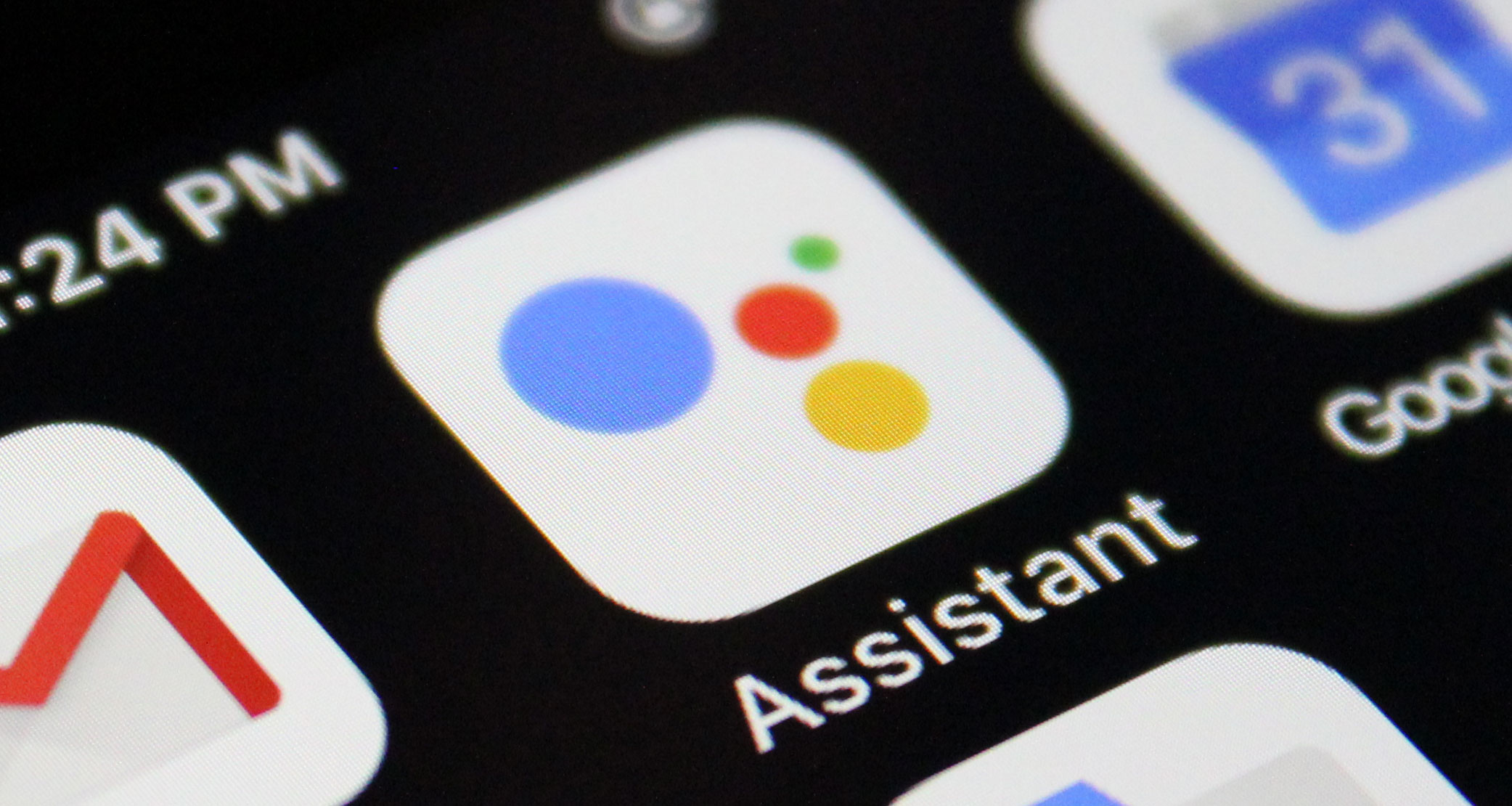


but what is actually okay to remove, how will any of this affect my phone usage, there are a lot of Verizon specific apps on there