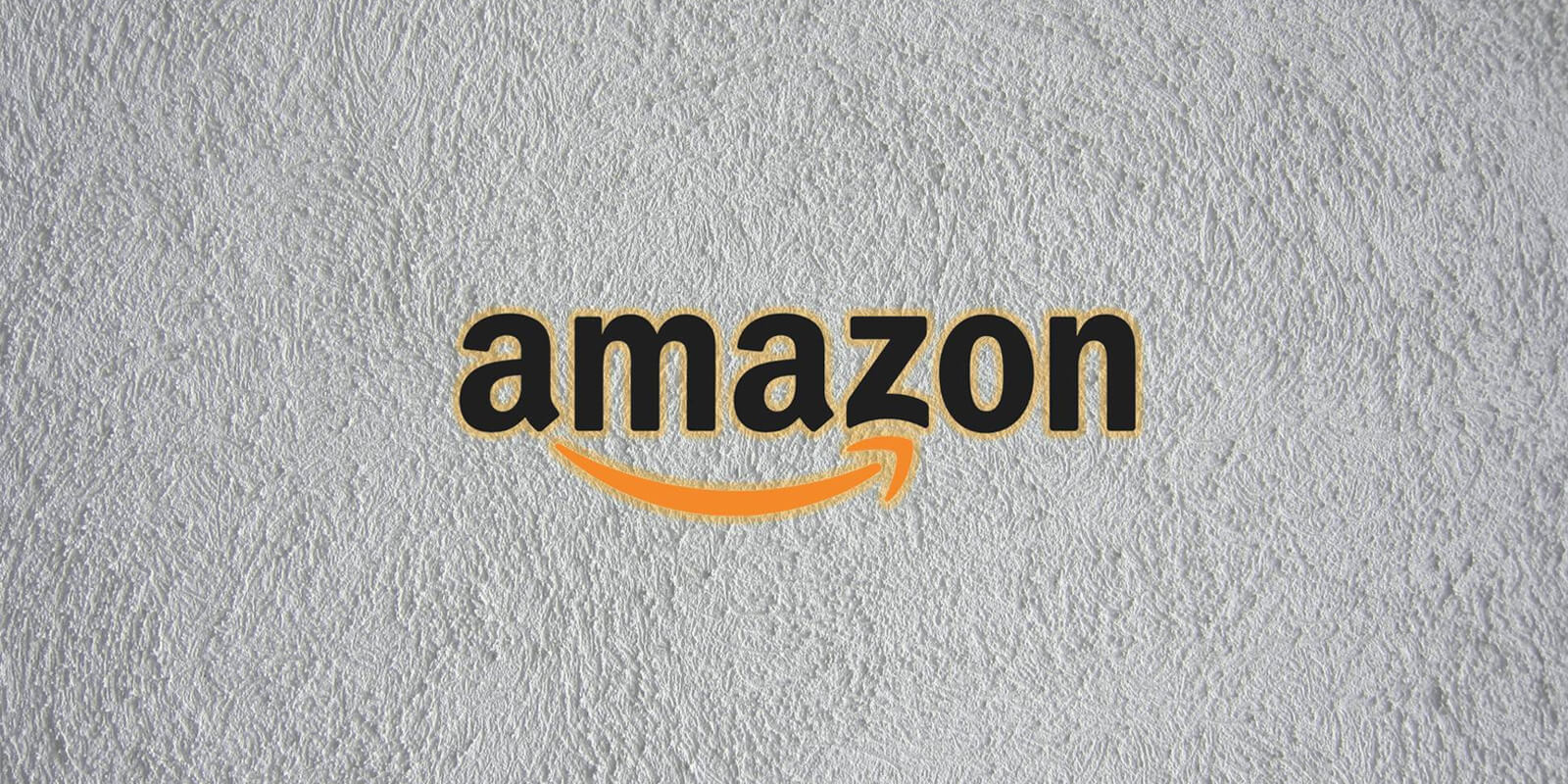In today’s digital age, our personal information is often linked to various online platforms. One such platform is Amazon, where we provide our phone numbers for account verification and communication purposes. However, there may come a time when you want to remove your phone number from your Amazon account. Whether it’s for privacy reasons or simply to update your contact information, this guide will walk you through the process step-by-step.
Why Remove Your Phone Number from Amazon?
Before we dive into the process of removing your phone number from Amazon, let’s understand why you might want to do so. Here are a few common reasons:
Privacy concerns: With the increasing number of data breaches and privacy issues, you may wish to minimize the personal information associated with your Amazon account.
Phone number change: If you have changed your phone number, you’ll want to update it on your Amazon account. Removing the old number ensures you won’t receive any future communication or verification codes on it.
Unwanted notifications: If you’re receiving unwanted promotional messages or notifications on your phone, removing your phone number can help eliminate this issue.
Limited phone access: If you no longer have access to your registered phone number, removing it from your Amazon account prevents any potential security issues.
Now that you understand why removing your phone number from Amazon might be necessary, let’s move on to the step-by-step process.
Step 1: Sign In to Your Amazon Account
To begin the process, sign in to your Amazon account using your existing credentials. Once you’re logged in, you’ll be directed to your account homepage.
Step 2: Go to Your Account Settings
Navigate to the top right corner of the page and hover over the “Accounts & Lists” option. From the dropdown menu, select “Your Account” to access your account settings.
Step 3: Access the Login & Security Section
Within your account settings, scroll down until you find the section labeled “Login & Security.” Click on this section to proceed.
Step 4: Verify Your Identity
For security purposes, Amazon may require you to verify your identity before making any changes to your account. Follow the prompts to complete the verification process, which may involve entering a verification code sent to your registered email address.
Step 5: Remove Your Phone Number
Once you have successfully verified your identity, you’ll be able to view and edit your account’s login and security settings. Look for the section that displays your current phone number and click on the “Edit” or “Remove” option next to it.
Step 6: Confirm Your Decision
Amazon will prompt you to confirm your decision to remove your phone number from your account. Read the confirmation message carefully and click on the “Confirm” or “Remove” button to proceed.
Step 7: Update Your Contact Information (Optional)
If you removed your phone number because you have a new one, this is a good time to update your contact information. Within the same account settings page, look for the option to add or edit your phone number and follow the prompts to enter your new number.
Step 8: Save Your Changes
After removing or updating your phone number, scroll down to the bottom of the page and click on the “Save Changes” or “Update” button to apply the modifications to your account.
Step 9: Verify Your Changes
To ensure that your changes have been successfully implemented, Amazon may send a verification code to your registered email address. Check your email and enter the verification code if prompted.
Step 10: Confirmation and Completion
Congratulations! You have successfully removed your phone number from your Amazon account. From this point forward, you will no longer receive any communication or verification codes via the removed phone number.
Additional Tips and Considerations
- If you encounter any issues or need further assistance during the process, Amazon provides customer support via phone, chat, or email. Reach out to their support team for personalized assistance.
- Remember to keep your contact information up to date to ensure a smooth shopping experience on Amazon. It’s essential to have accurate information in case you need to recover your account or receive important notifications.
- If you have multiple Amazon accounts, ensure that you remove the phone number from each account individually. The process may vary slightly depending on the specific account settings.
- Be cautious when receiving emails or messages claiming to be from Amazon. Always verify the authenticity of any communication before sharing personal information or making any changes to your account.
Conclusion
Removing your phone number from your Amazon account is a simple process that can help enhance your privacy and security. By following these steps, you can take control of your personal information and ensure a seamless shopping experience on Amazon.