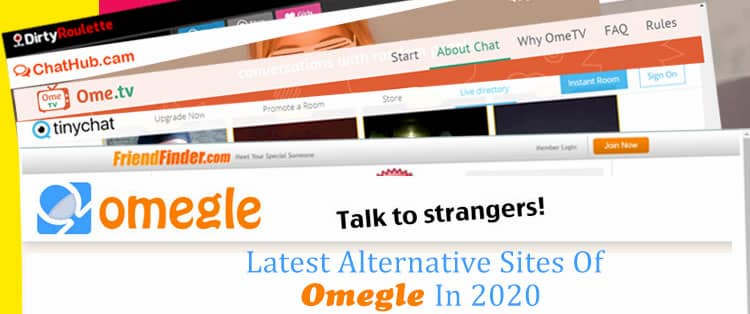AirPods Pro are known for their exceptional sound quality and user-friendly design. However, there may be instances where you need to reset your AirPods Pro without access to your phone. Whether it’s due to connectivity issues, charging problems, or the need to remove them from someone else’s iCloud account, this comprehensive guide will walk you through the step-by-step process of resetting your AirPods Pro without the need for a phone.
Why Reset Your AirPods Pro?
AirPods Pro can encounter various issues that may require a reset. These issues include:
Connectivity Problems: If your AirPods Pro fail to connect to your device or experience frequent disconnections, a reset may help resolve these issues.
Charging Issues: Sometimes, your AirPods Pro may not charge properly or fail to charge at all. Resetting them can often fix charging problems.
Audio Quality Problems: If you notice distorted or poor audio quality, a reset can potentially resolve these issues.
Removing from iCloud Account: If you’ve purchased second-hand AirPods Pro or need to disconnect them from someone else’s iCloud account, a reset is necessary.
Now that we understand why you may need to reset your AirPods Pro, let’s explore how to do it without using a phone.
Resetting AirPods Pro Without a Phone
Although the traditional method of resetting AirPods Pro involves using an iPhone, it is still possible to reset them manually without access to a phone. Follow these steps to reset your AirPods Pro:
- Place your AirPods Pro in the charging case and ensure the lid is open.
- Locate the small button on the back of the charging case. Press and hold this button for approximately 15 seconds until the LED light on the case flashes amber.
- After the LED light turns amber, release the button. Close the lid of the charging case.
- Wait a few seconds, then open the lid of the charging case again.
- Your AirPods Pro should now be reset to their factory default settings.
By following these steps, you can successfully reset your AirPods Pro without the need for a phone.
Troubleshooting Resetting Issues
In some cases, you may encounter difficulties while attempting to reset your AirPods Pro. Here are a few troubleshooting tips to help you overcome any obstacles:
Ensure Cleanliness: Dirt or debris in the charging case can prevent the terminals of the AirPods Pro from making contact with the charging pins. Clean the charging case using a cotton swab dipped in 70% isopropyl alcohol. Gently wipe the tail of the stem and the inside of the case where the charging contacts are located. Allow the case to dry for a few minutes before attempting to reset the AirPods Pro again.
Check Battery Level: If the battery level of your AirPods Pro is critically low, you may encounter difficulties during the reset process. Charge the AirPods Pro fully before attempting to reset them.
Follow Proper Timing: Make sure to hold the reset button for the full 15 seconds before releasing it. Timing is crucial for a successful reset.
If you’ve followed all the troubleshooting tips and are still unable to reset your AirPods Pro, it’s recommended to reach out to Apple Support for further assistance.
Removing AirPods Pro from Someone Else’s iCloud Account

If you’re trying to set up AirPods Pro and receive a message indicating that they’re already associated with another Apple ID, it means that someone else has used those earbuds with their iCloud account. To remove AirPods Pro from someone else’s iCloud account, follow these steps:
- Ask the person who previously used the AirPods Pro to open the Find My app on their iPhone.
- In the Find My app, select the Devices tab and choose the AirPods Pro from the list of devices.
- Scroll to the bottom of the screen and select Remove This Device.
By following these steps, the AirPods Pro will be disconnected from the previous iCloud account and can be connected to your iCloud account. However, if you’re unable to contact the previous owner or if they’re not available to perform these steps, resetting the AirPods Pro is necessary to connect them to a different iCloud account.
What to Do When Resetting Doesn’t Solve the Problem
If you’ve successfully reset your AirPods Pro but are still experiencing issues, it may be time to seek further assistance. Apple provides several support options to help resolve any persistent problems:
Genius Bar Appointment: You can schedule an appointment at an Apple Store’s Genius Bar, where a knowledgeable technician can diagnose and address the issue with your AirPods Pro.
Apple Support Call: Alternatively, you can schedule a call with Apple Support to discuss the problem and receive guidance on how to resolve it.
Online Chat Support: Apple also offers online chat support, allowing you to communicate with a support representative in real-time to troubleshoot the issue.
If your AirPods Pro are still under warranty, you may be eligible for a replacement or repair. AppleCare+ plan holders may also be entitled to additional benefits, such as coverage for accidental damage.
Conclusion
In conclusion, resetting your AirPods Pro without a phone is possible through manual steps. Whether you’re experiencing connectivity issues, charging problems, or need to disconnect them from someone else’s iCloud account, following the appropriate procedures will help you reset your AirPods Pro and potentially resolve any persistent issues. If resetting doesn’t solve the problem, Apple Support is available to assist you further.