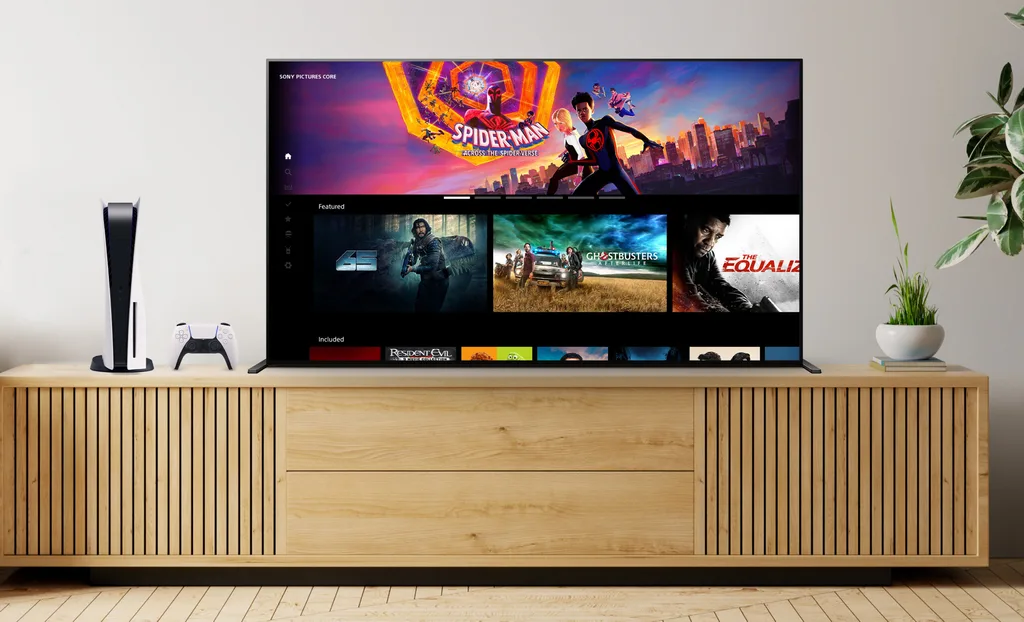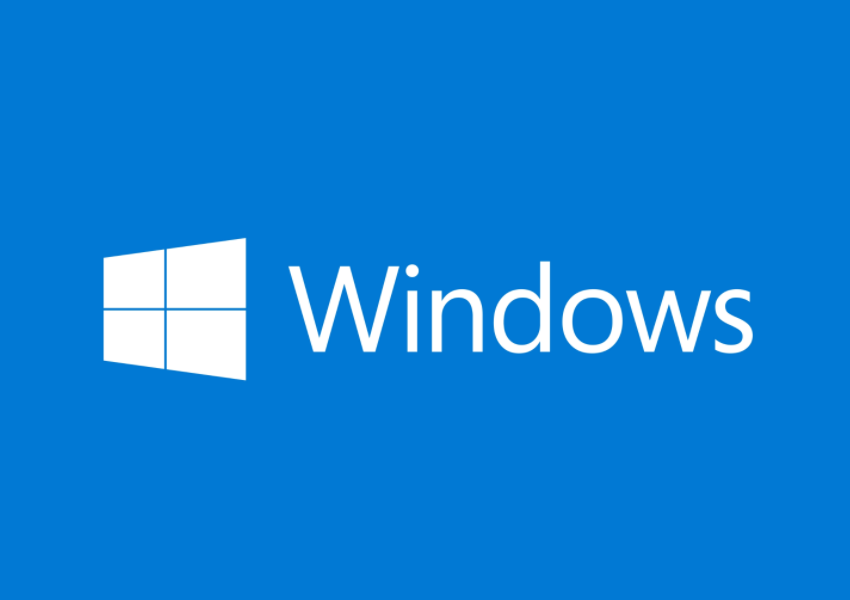Welcome to our comprehensive guide on how to reset your Apple Watch without a paired phone and password. Whether you’re looking to sell your old Apple Watch or simply want to start fresh, we’ve got you covered. In this article, we’ll provide you with step-by-step instructions on how to reset your Apple Watch using different methods, even if you don’t have access to your paired phone or have forgotten your password.
Reset Apple Watch without a Paired Phone
If you don’t have a paired iPhone or have forgotten your Apple Watch passcode, don’t worry. You can still reset your Apple Watch using the built-in reset feature on the watch itself. Follow these steps:
Open the Settings app on your Apple Watch.
Tap on General.
Scroll down and select Reset.
Choose Erase All Content and Settings.
Enter your Apple Watch passcode when prompted.
Tap Erase All to confirm.
Please note that this method will erase all data and settings on your Apple Watch except for the Activation Lock. To remove the Activation Lock, you’ll need to unpair your Apple Watch from your iPhone.
Reset Apple Watch without a Password
If you’ve forgotten your Apple Watch passcode but have access to your paired iPhone and Apple ID, you can easily reset your Apple Watch by unpairing it from your iPhone. Here’s how:
Make sure your iPhone and Apple Watch are near each other.
Open the Apple Watch app on your iPhone.
Go to the My Watch tab.
Tap on General and then Reset.
Choose Erase Apple Watch Content and Settings.
Enter your Apple ID password when prompted.
Wait for the unpairing process to complete.
Once your Apple Watch is reset, you can follow the on-screen instructions to set it up again.
Reset Apple Watch without a Paired Phone and Password
If you don’t have a paired iPhone and you’ve forgotten both your Apple Watch passcode and Apple ID password, you can still reset your Apple Watch using a hard reset. Here’s what you need to do:
Place your Apple Watch on its charger.
Press and hold the side button until the power-off screen appears.
Press and hold the Digital Crown until the “Erase all content and settings” option appears.
Tap Reset twice to confirm.
Wait for the reset process to complete.
Please note that a hard reset will erase all data and settings on your Apple Watch. After the reset, you can set up your Apple Watch again from scratch.
Bonus: How to Remove Activation Lock from Apple Watch
If you’ve reset and erased your Apple Watch directly on the watch itself, it’s important to note that this doesn’t remove the Activation Lock. To remove the Activation Lock and ensure that your Apple Watch is ready for a new owner, follow these steps:
Go to icloud.com and sign in with your Apple ID and password.
Select Find My from the app catalog.
Click on All Devices at the top of the page.
Locate your Apple Watch and click on it.
Choose Erase Apple Watch from the pop-up window.
By following these steps, you’ll be able to remove the Activation Lock from your Apple Watch.
Conclusion
Now that you know how to reset your Apple Watch without a paired phone and password, you can confidently sell your old watch or start fresh with a clean slate. Remember to follow the instructions carefully and ensure that you have the necessary information and access to complete the reset process. Happy resetting!