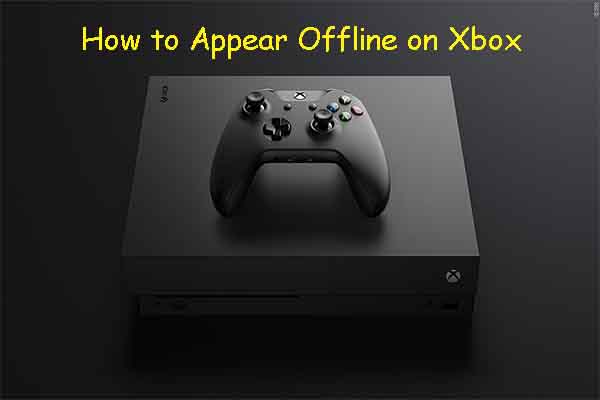Are you experiencing issues with your Samsung Galaxy S23, or just want a fresh start? Resetting your phone to it’s factory settings is a great way to clear out any software glitches or give your device a new lease on life. In this blog post, we’ll walk you through the process of resetting your Samsung Galaxy S23, ensuring that you can confidently tackle this task with ease. Remember, performing a factory reset will erase all of your data, so it’s crucial to back up your important files before proceeding. So, let’s dive in and learn how to breathe new life into your Galaxy S23!
Factory reset the Samsung Galaxy S23 through the Settings app.
To factory reset your Samsung Galaxy S23 through the Settings app, follow these steps. Please note that this process will erase all of your personal data. So make sure you have backed up your important files before proceeding.
- Access the Settings app: Locate and tap on the “Settings” app on your Samsung Galaxy S23. You can find it in your app drawer or on your home screen.
- Navigating to General Management: Scroll down in the Settings menu until you find the “General Management” option, then tap on it.
- Selecting Reset: In the General Management menu, tap “Reset” to access the different reset options.
- Choosing Factory Data Reset: Among the available options, tap on “Factory Data Reset”. It will display a list of data that will be erased from your phone during the factory reset.
- Confirming the reset: Review the list of data that will be erased and if you’re sure you want to proceed, tap “Reset”. You may be prompted to enter your device’s PIN, password, or pattern for security purposes.
- Final confirmation: Tap on “Delete All” to confirm that you want to erase all of your personal data and restore your Samsung Galaxy S23 to it’s factory settings.
The phone will then restart and begin the factory reset process. Once completed, you will be greeted with the initial setup screen, allowing you to set up your device as if it were new.
Hard reset the Samsung Galaxy S23 through the Android recovery menu
To hard reset your Samsung Galaxy S23 through the Android recovery menu, follow these steps. Please note that this method will also erase all the phone data, so remember to back up your important files before proceeding.
- Turn off your Samsung Galaxy S23: Press and hold the Power button and select “Power off” to completely turn off your device.
- Access Recovery Mode: Press and hold the Volume Up and the Side button simultaneously. Once the Samsung logo appears, release the Power button but continue holding the Vol Up key until the Android Recovery menu appears.
- Navigating the Recovery menu: Use the Volume Up/Down keys to navigate through the menu. Highlight the “Wipe Data/Factory Reset” option and press the Power button to select it.
- Confirming the reset: You will see a warning message about erasing all user data. To confirm, use the Volume Down button to highlight “Factory data reset” or “Yes — delete all user data” and then press the Power button to select.
- Reboot the device: After the reset is complete, the Android Recovery menu will reappear. Make sure “Reboot system now” is highlighted, and then press the Power button to restart your Samsung Galaxy S23.
Your device will reboot, and you will be greeted with the initial setup screen, allowing you to set up your Samsung Galaxy S23 as if it were new.
Benefits of a factory reset
A factory reset, also known as a hard reset or a master reset, can offer several benefits for your device. Some of these benefits include:
- Improved performance: Over time, your smartphone may become sluggish due to the accumulation of unnecessary files, cached data and apps. A factory reset can help restore your device’s original performance by clearing out all the clutter and giving it a fresh start.
- Resolving software issues: If your device is experiencing frequent crashes, unresponsive apps, or other software-related issues, a factory reset can often resolve these problems by eliminating any potential conflicts or corrupted files.
- Removal of malware or viruses: In case your device gets infected with malware or a virus, a factory reset can help remove the malicious software and restore your device to a safe, clean state.
- Better battery life: A factory reset can help improve your device’s battery life by removing any apps or settings that might be causing excessive battery drain.
- Preparing for resale or donation: If you plan to sell or donate your device, a factory reset is essential to remove your personal data, accounts and settings, ensuring the privacy and security of your information.
- Simplifying troubleshooting: A factory reset can be an effective way to troubleshoot any issues you may be facing with your device. By resetting your smartphone to its original state, you can eliminate any potential problems caused by third-party apps or settings and more easily identify the root cause of the issue.
Conclusion
Knowing how to reset your Samsung Galaxy S23 is essential for maintaining optimal device performance, resolving software issues and protecting your personal data. By following the outlined steps for a factory reset through the Settings app or the Android recovery menu, you can confidently restore your device to it’s original state. Just remember to back up your essential files before proceeding, as a factory reset will erase all your data. With a fresh start, your Samsung Galaxy S23 will be ready to deliver top-notch performance, ensuring a seamless and enjoyable user experience.
Experiencing difficulties with your Device, check out our “How To” page on how to resolve some of these issues.