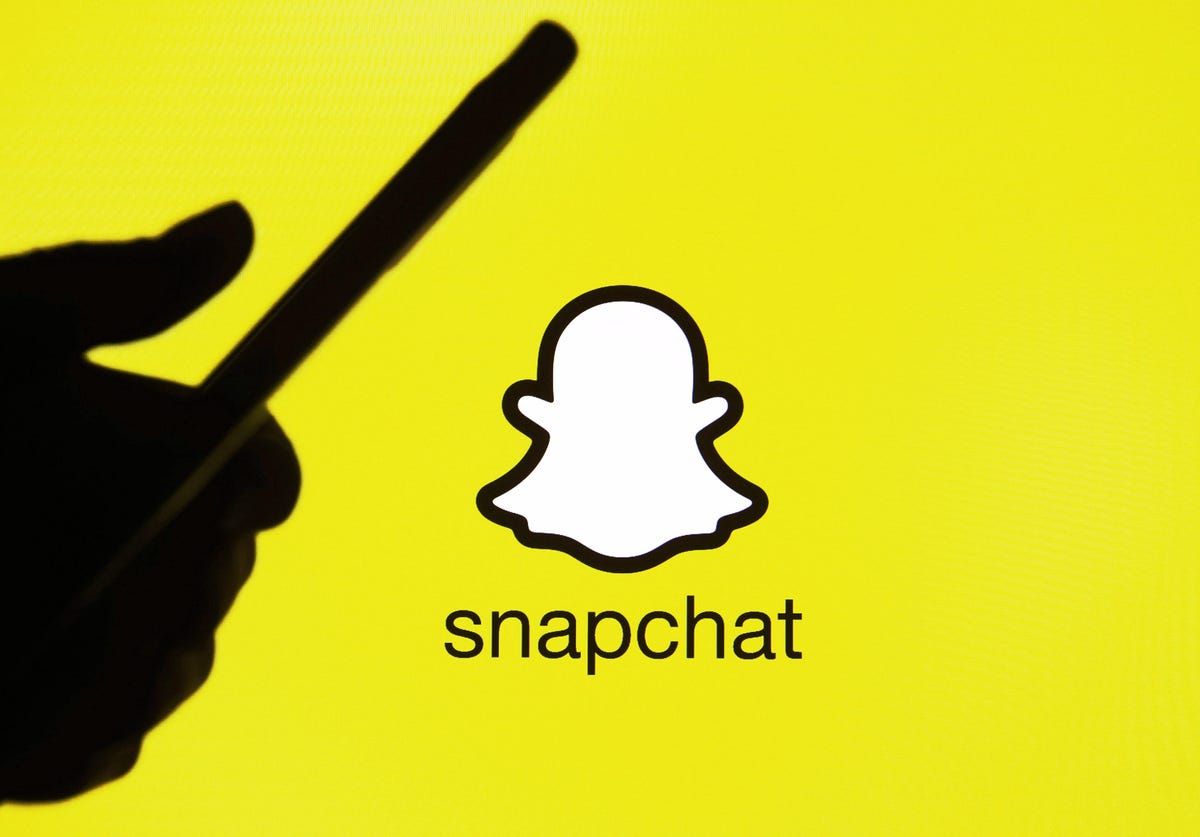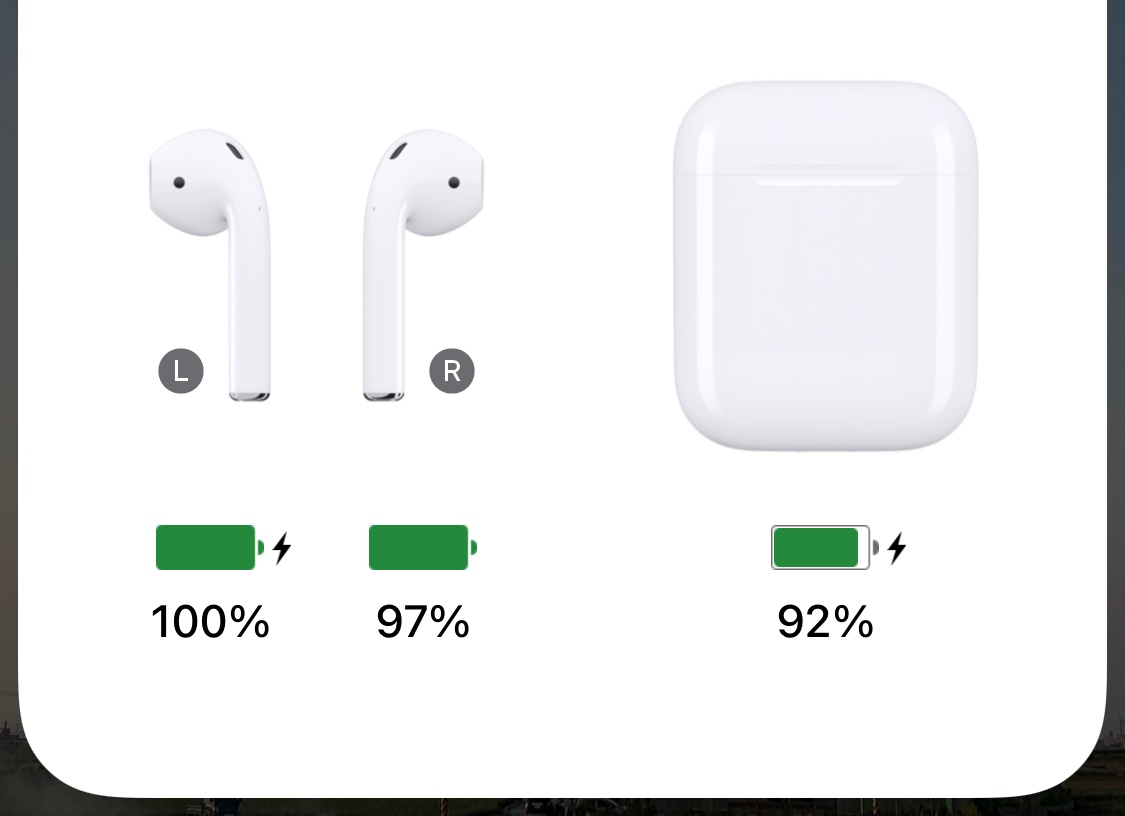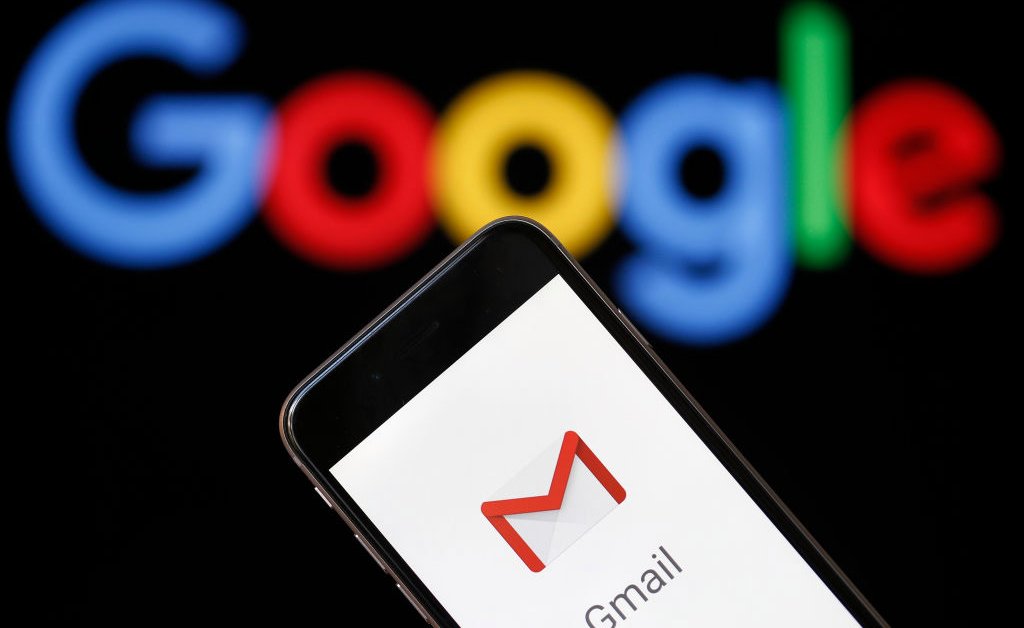Are you having trouble accessing your Microsoft account on your Xbox One? Whether you’ve forgotten your password or simply want to change it for security reasons, resetting your Microsoft account password is a straightforward process. In this guide, we will walk you through the steps to reset your Microsoft account password on Xbox One, ensuring that you can regain access to your account and continue enjoying your Xbox gaming experience.
Prerequisites
Before we dive into the steps, there are a few prerequisites you need to keep in mind:
- Ensure that your Xbox One console is turned on and connected to the internet.
- Make sure you have access to either your registered mobile number or alternate email address. You will need one of these to receive the security or authentication code from Microsoft later on.
Now that we have the prerequisites covered, let’s move on to the step-by-step guide on resetting your Microsoft account password on Xbox One.
Step 1: Open the Xbox Guide
To begin the password reset process, you need to open the Xbox Guide using your Xbox controller. Follow these steps:
- Press the Xbox button on your controller to open the Xbox dashboard.
- Navigate to the Profile screen by selecting “Add new” from the Xbox Guide.
Step 2: Enter Your Email Address
Once you’re on the Profile screen, you will be prompted to enter an email address associated with your Microsoft account. Follow these steps:
- Enter the email address associated with your Microsoft account.
- Press Enter or select “Next” to proceed.
Step 3: Select “I Forgot My Password”
Since you want to reset your account password, select “I forgot my password” when prompted for your account password.
Step 4: Enter the Security Characters
To ensure that you’re a human and not a bot, you will be asked to enter the security characters displayed on the screen. If you’re having difficulty reading the characters, you can choose “New characters” to get a new set.
Step 5: Select the Email Address for Security Code
Next, you will need to select the email address where the security code will be sent. Follow these steps:
- Select the email address associated with your Microsoft account.
- Press Enter or select “Next” to proceed.
Step 6: Wait for the Security Code
Once you’ve selected the email address, you will need to wait for a couple of minutes to receive the security code. Check your email account, including the Spam folder, if necessary.
Step 7: Enter the Security Code
Once you’ve received the security code, enter it in the appropriate field on your Xbox console.
Step 8: Set a New Password
After successfully entering the security code, you can now set a new password for your Microsoft account on your Xbox One. Make sure to create a password that is strong and includes a combination of uppercase and lowercase letters, numbers, and special characters.
Step 9: Confirm the New Password
To ensure the accuracy of your new password, you will be asked to confirm it by entering it again.
Congratulations! You have successfully reset your Microsoft account password on Xbox One. You can now enjoy uninterrupted access to your account and continue gaming on your Xbox console.
Additional Tips for Account Security
While resetting your Microsoft account password is a crucial step in maintaining account security, there are a few additional tips you can follow to further enhance the security of your Xbox One account:
Enable Two-Factor Authentication
Consider enabling two-factor authentication for your Microsoft account. This provides an extra layer of security by requiring a second form of verification, such as a code sent to your mobile device, in addition to your password.
Use a Strong and Unique Password
Ensure that your new password is strong, unique, and not easily guessable. Avoid using common passwords or personal information that can be easily associated with you. Consider using a password manager to generate and store complex passwords securely.
Regularly Update Your Password
Make it a habit to update your Microsoft account password regularly. This practice helps protect your account from unauthorized access and ensures that you stay one step ahead of potential security threats.
Be Wary of Phishing Attempts
Stay vigilant against phishing attempts, where attackers try to trick you into revealing your account credentials. Avoid clicking on suspicious links or providing personal information on untrusted websites. Microsoft will never ask you to provide your password through email or other communication channels.
By following these additional tips, you can significantly enhance the security of your Microsoft account and enjoy a worry-free gaming experience on your Xbox One.
Conclusion
Resetting your Microsoft account password on Xbox One is a straightforward process that ensures the security and integrity of your account. By following the step-by-step guide outlined in this article, you can easily regain access to your account and continue gaming on your Xbox console. Remember to follow the additional tips provided to further enhance the security of your account and protect it from potential threats. Stay safe, and happy gaming!