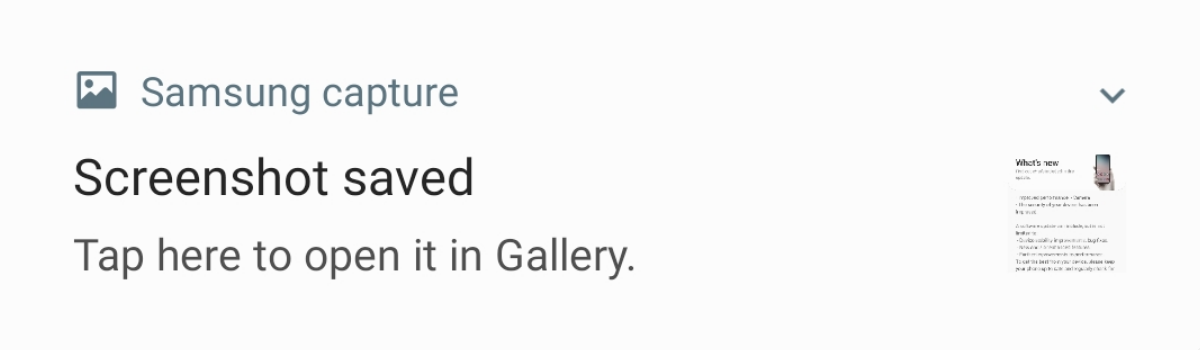Are you facing issues with your ZTE phone, such as slow charging, screen freezes, or forgotten passwords? Resetting your ZTE phone to factory settings can help resolve these problems and give your device a fresh start. In this comprehensive guide, we will walk you through the step-by-step process of how to reset your ZTE phone in different scenarios. Whether your phone is powered on or off, locked or unlocked, we have you covered.
Understanding Factory Reset
Before we dive into the process of resetting your ZTE phone, let’s first understand what a factory reset entails. Also known as a hard reset, a factory reset restores your phone to its original settings as set by the manufacturer. It wipes all the data on your phone, including personal files, apps, and settings. Therefore, it is crucial to back up your data before performing a factory reset to avoid permanent data loss. Let’s move on to the preparation steps.
Preparing for a Factory Reset
Before you proceed with a factory reset, it is essential to take some precautionary measures to ensure that your data is safe. Here are the steps you should follow:
Back up your data: Before initiating a factory reset, make sure to back up all your important data. You can back up your data to your computer or use cloud storage services like Google Drive or Dropbox. This will ensure that you can restore your data after the reset process is complete.
Remove your Google account: If you don’t want to encounter Google account verification after the factory reset, it is recommended to unlink or remove your Google account from the phone. This will prevent any potential issues during the setup process after the reset.
Now that you have taken the necessary precautions, let’s move on to the different methods of factory resetting your ZTE phone.
Factory Resetting a ZTE Phone (General Methods)
The process of factory resetting a ZTE phone may vary depending on whether your phone is powered on or off. In this section, we will cover two general methods of factory resetting your ZTE phone.
Method 1: Factory Reset via Settings App
If your ZTE phone is powered on and unlocked, you can perform a factory reset using the Settings app. Follow these steps:
Open the Settings menu on your ZTE phone.
Scroll down and select System.
Tap on the Advanced option to display advanced settings.
From the drop-down options, select Reset Options.
Tap on Erase all data (factory reset) to initiate the reset process.
A confirmation message will appear, informing you that all data will be erased. Tap on RESET PHONE to proceed.
Another confirmation message will appear, reminding you that the reset is irreversible. Tap on ERASE EVERYTHING to confirm.
You may need to enter your screen unlock password or PIN. Once entered, your phone will restart and be restored to its original settings.
Method 2: Factory Reset via Recovery Mode
If your ZTE phone is powered off or stuck on a black screen, you can perform a factory reset using the Recovery Mode. Follow these steps:
Turn off your ZTE phone by pressing and holding the Power button.
Press and hold the Volume Up (or for some models, the volume up key) and Power buttons simultaneously until the ZTE logo appears.
Once your device enters the Recovery Mode, tap on Wipe data and then select Factory reset.
You will be presented with two options:Reset and Back to previous stage. Select Reset to proceed with the factory reset process.
After the data wipe is complete, tap on Back to previous page.
Finally, select the Reboot System Now option and wait for your ZTE phone to restart.
Congratulations! You have successfully factory reset your ZTE phone via Recovery Mode. Your phone will now be restored to its original settings.
Factory Resetting a Locked ZTE Phone
If you find yourself locked out of your ZTE phone due to a forgotten password or if you have purchased a second-hand phone with a locked screen, don’t worry. There are methods available to factory reset a locked ZTE phone. Let’s explore two different methods.
Method 1: Factory Reset via Google Find My Device
If you have a Google account linked to your ZTE phone, you can use the Google Find My Device feature to perform a factory reset. Follow these steps:
- Visit the Google Find My Device website and sign in with the Google account linked to your ZTE phone.
- You will see a list of devices linked to your Google account. Select the ZTE phone you want to reset.
- Click on ERASE DEVICE from the options listed.
- You may be asked to sign in to the synced Google Account on the device. Once signed in, select Erase to initiate the factory reset process.
- Your device will reboot and be restored to its factory settings.
Note: After the factory reset, you may need to verify your Google account to access the device.
Method 2: Factory Reset via 4uKey for Android
If you have forgotten the screen lock passcode for your ZTE phone, you can use a software like Tenorshare 4uKey for Android to perform a factory reset without a password. Follow these steps:
- Download and install Tenorshare 4uKey for Android on your Windows or Mac computer. Connect your phone to the computer using a USB cable.
- Launch the software and select Remove Screen Lock.
- From the options of Remove Screen Lock and Remove Screen Lock without Data Loss, select Remove Screen Lock as it is applicable for most Android devices, including ZTE phones.
- Click the Start button and confirm that removing the lock screen password will erase all data on the device. Click Yes to proceed.
- Follow the on-screen instructions to put your device into Recovery Mode and then reboot the system. Your phone will be unlocked successfully.
Conclusion
In this guide, we have provided you with comprehensive instructions on how to reset your ZTE phone. Whether your phone is powered on or off, locked or unlocked, we have covered different scenarios and methods for factory resetting your ZTE phone. Remember to back up your data before performing a factory reset and follow the steps carefully to avoid any data loss. By following this guide, you can resolve common issues with your ZTE phone and give it a fresh start. If you have forgotten your screen lock password, tools like Tenorshare 4uKey for Android can help you reset your phone without any hassle. We hope this guide has been helpful, and you can now confidently reset your ZTE phone without any difficulties.