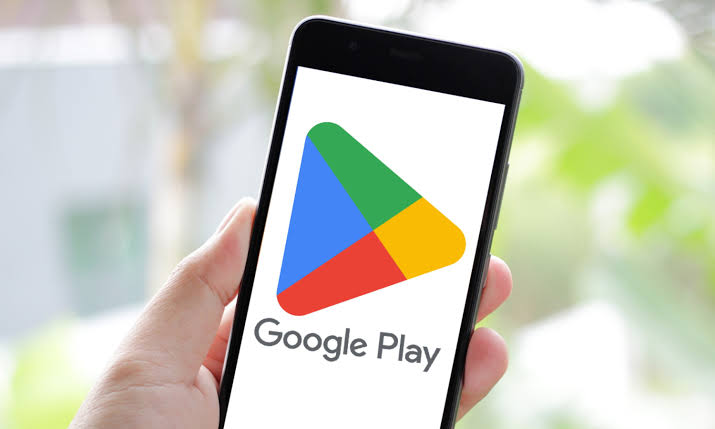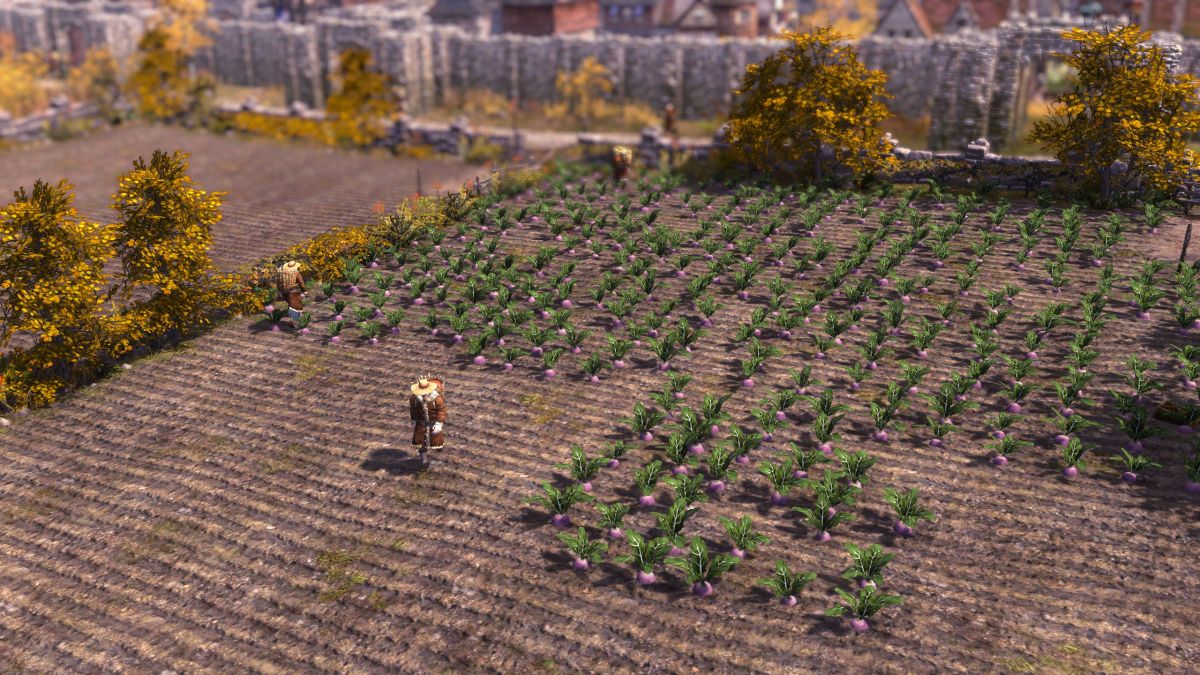FIFA 23 is a popular game enjoyed by millions of players worldwide. However, some players have been experiencing an annoying issue with the game’s anti-cheat system. The anti-cheat error in FIFA 23 can prevent the game from launching correctly, causing frustration and disappointment for players. If you’re facing this issue, don’t worry – there are steps you can take to resolve it. In this guide, we will walk you through the process of fixing FIFA 23’s anti-cheat error, providing you with helpful solutions to get back in the game.
Understanding the FIFA 23 Anti-Cheat Error
Before we dive into the solutions, it’s important to understand what causes the FIFA 23 anti-cheat error. This error occurs when the anti-cheat system fails to initialize correctly, preventing the game from launching. While EA, the game’s developer, has made efforts to address this issue, some players still encounter it. Let’s explore the steps you can take to fix the FIFA 23 anti-cheat error.
Step 1: Reinstall the FIFA 23 Anti-Cheat
The first and simplest step to resolve the anti-cheat error is to uninstall and reinstall the FIFA 23 anti-cheat software. Reinstalling the anti-cheat can help in cases where the files have become corrupted or are conflicting with other software on your computer. Here’s how you can do it:
- Open Windows Explorer and navigate to the following directory:
C:Program FilesEAAC - Look for a file named
EAAntiCheat.Installer.exeand double-click on it to launch the installer. - If you want to uninstall the anti-cheat for a specific game, choose the game from the list and click on “Uninstall.”
- Alternatively, if you want to uninstall the anti-cheat for all EA games, select “Uninstall All.” This will remove all EA anti-cheat files from your computer, except for the installer itself.
Step 2: Repair Game Files
If reinstalling the EA anti-cheat doesn’t resolve the issue, you can try repairing the game files. This process verifies the integrity of the game files and replaces any corrupted or missing files. Here’s how you can repair the game files on Steam and Origin:
On Steam:
- Open the Steam client and navigate to your Library.
- Right-click on FIFA 23 and select “Properties” from the drop-down menu.
- In the Properties window, click on the “Local Files” tab.
- Click on the “Verify Integrity of Game Files” button to start the verification process.
- Steam will check for any corrupted files and replace them if necessary.
On Origin:
- Open the Origin client and go to your Library.
- Find FIFA 23 in your game library.
- Look for the gear icon next to the play button and click on it.
- In the drop-down menu, select “Repair.”
- Origin will start the repair process and replace any damaged game files.
Step 3: Seek Further Assistance
If you have followed the above steps and are still experiencing the FIFA 23 anti-cheat error, it may be time to seek further assistance. EA’s Help website is an excellent resource for troubleshooting common game issues. You can find detailed guides, FAQs, and even contact support directly for personalized assistance.
Conclusion
The FIFA 23 anti-cheat error can be frustrating, but with the right steps, you can resolve it and get back to enjoying the game. Start by reinstalling the EA anti-cheat software, and if that doesn’t work, try repairing the game files. If all else fails, don’t hesitate to reach out to EA’s Help website for additional support. We hope this guide has been helpful in resolving the FIFA 23 anti-cheat error and getting you back in the game!
For more FIFA coverage and tips, be sure to check out our FIFA Team of the Season coverage. We also have FIFA Mobile’s Team of the Season for La Liga lineup covered, so you can stay up to date with all the latest in the world of FIFA.