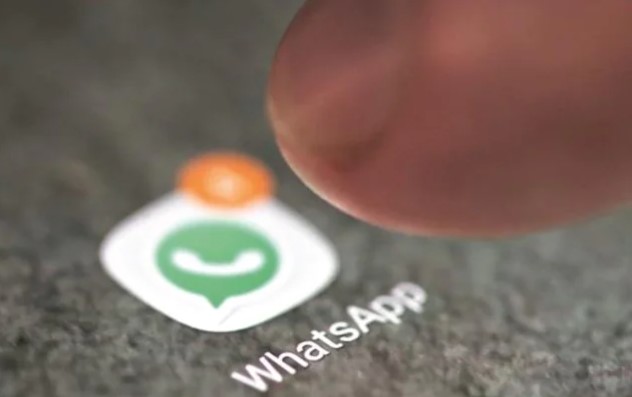In this article, we will show you how to root the entire Samsung Galaxy S23 series running on One UI 5.1 based on Android 13 using Magisk Manager. Before we can begin, we need to do some things ahead of time, such as we need to unlock the bootloader first to proceed with the tutorial.
Prerequisites
We have already written tutorials that give a step-by-step guide on how to unlock the bootloader of Samsung Galaxy S23 devices. You can check that tutorial out to learn how to unlock the bootloader on that Device.
This tutorial will work for the base model of the Samsung Galaxy S23, as well as the Galaxy S23 Plus and the Galaxy S23 Ultra. The main requirement is that you have the bootloader unlocked first, and we also need to install Magisk on our Galaxy phone. Make sure to back up your important data before unlocking the bootloader, because all the data on your Device will be removed once you unlock the bootloader.
Also, we need to have Odin installed on our PC and also a downloaded a copy of the firmware we are currently running on our Samsung Galaxy S23. We have to download the firmware file to our PC or laptop and extract it.
Firmware Download and Extraction
We will download the firmware for our Samsung Galaxy S23 using the Frija program, but you can download the firmware from any trusted source you like. Next, you have to extract the content of the firmware file that you just downloaded. After you extract the firmware zip file that you downloaded, you will get five different firmware files. Some of the firmware zip files come with a user data file, so you may end up with six files after extraction, but in most cases, you will have five files.
Magisk Installation
Since the Samsung Galaxy S23 series has a new file system change, the official version of Magisk has not been patched to support the Galaxy S23 devices. So, for now, you can download the Magisk manager from Black Mesa 123. Use the link to download the Magisk from the source.
Once you have downloaded Magisk, open up the APK file and install it on your Device by giving permission to install apps from a third party. After that, let’s begin with the guide.
Here is the step-by-step guide on how to root the Samsung Galaxy S23 series running on Android 13:
Copy the file that starts with “AP” from the firmware file you extracted to your Device’s internal storage so you can modify it through Magisk.
Open the Magisk Manager app you downloaded and installed on your Device earlier. Tap the Install button at the top of the Magisk section. Choose “Select and Patch a file“, browse, and select the AP file you just copied to your Device’s internal storage.
Once you select the AP file, tap the “Let’s Go” button at the top. Magisk will patch that file and give you a new file with the name “Magisk_patched.” The new file should be within the same folder from where you loaded the firmware file that starts with “AP.”
Copy this patched AP file from your Device to the same folder on your PC or laptop where you have the other firmware files you extracted earlier.
After completing the process, boot your Device in download mode and connect it to your PC through a USB cable.
Open Odin on your PC while you have your Device in download mode and connected to the PC. Within ODIN, you should see that the program has detected your Device. There will be a line on the right side of the program under the Log, an option saying added.
Now, you have to load the firmware files one by one into ODIN. Click on the BL button at the left side of the program and select the firmware file that starts with the letters BL from the files you extracted earlier. Then click the CP button and select the file beginning with the letters CP. Similarly, click on the CSC button and select the file that starts with the letters CSC. If your firmware files have a sixth file that begins with user data, then load the user data file by clicking the user data button in ODIN. Leave the user data button on ODIN if you don’t have the user data file. Lastly, click on the AP button and select the Magsik_Patched file. It is the same AP file that you patched using Magisk.
After you load all files in Odin, click the start button at the bottom to start the process. The process will take some time, so just wait and be patient. You will see a green Pass message at the top when the process is complete, and your Device will restart on it’s own.
Step up your Device like you usually do.
Once you set up your Device, download the Magisk Manager app again from the APK. Open the app. Once you open Magisk for the first time, it will require additional setup, which is normal. Tap on the OK button, and your Device will reboot on it’s own after five seconds. This is completely normal and it will complete the root process.
Conclusion
That’s it. You have rooted your Samsung Galaxy S23 device using Magisk. You can check it by downloading the root checker app from the Play Store. The same method can be used to root the Samsung Galaxy S23 Plus and S23 Ultra devices.
Experiencing difficulties with your Device, check out our “How To” page on how to resolve some of these issues.