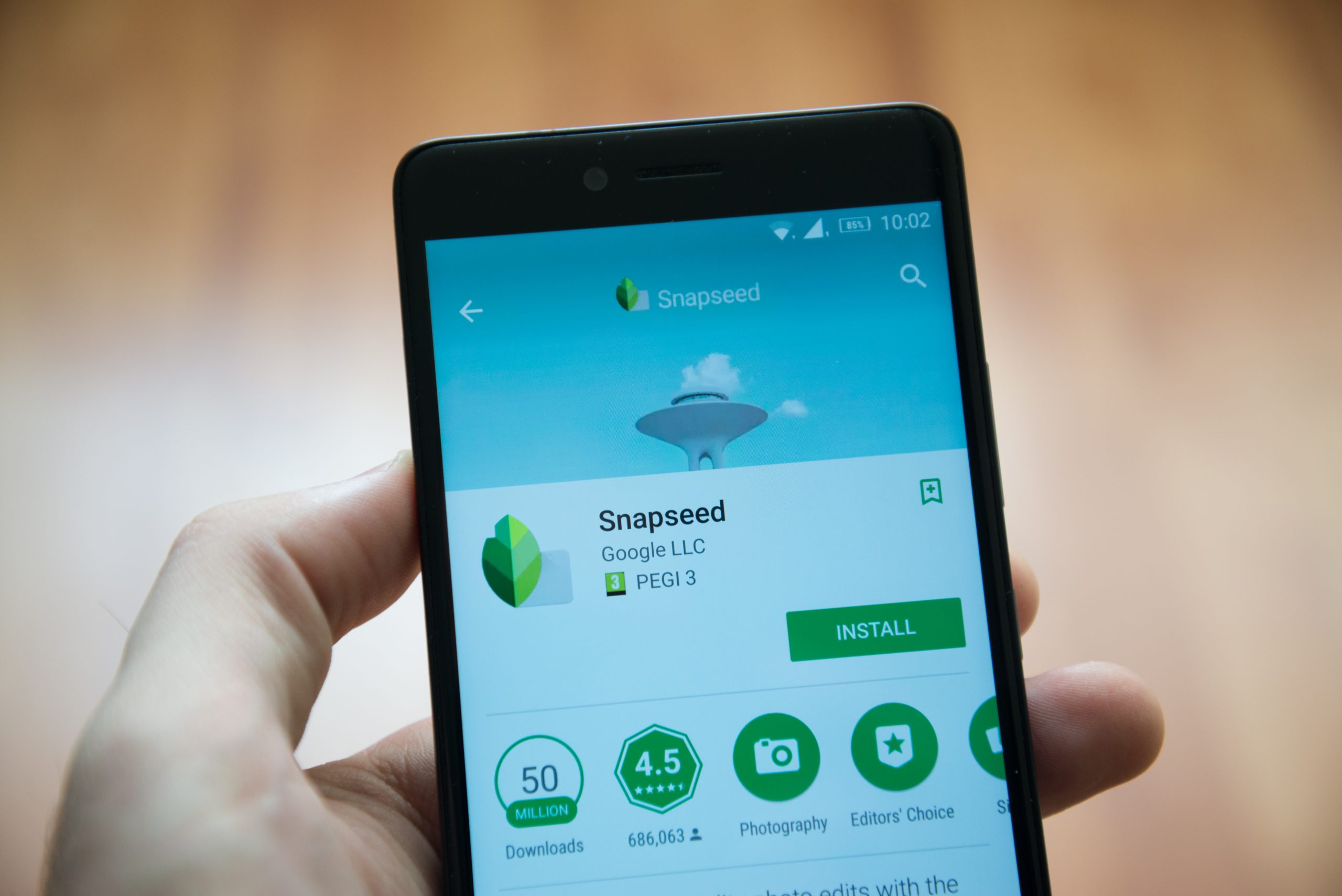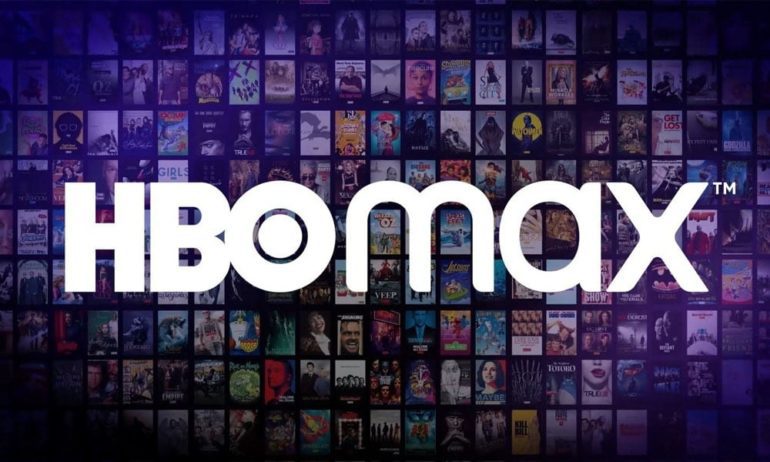Mobile photography has become increasingly popular and Snapseed, a powerful photo editing application developed by Google, has emerged as a favorite among smartphone users. Snapseed offers a wide range of editing tools and advanced functions to enhance photos. One notable feature is Snapseed QR Codes, which allows users to share customized editing settings. In this article, we will explore what Snapseed QR Codes are and provide step-by-step instructions on how to scan them on both Android and iPhone devices.
Understanding Snapseed QR Codes
Snapseed QR Codes are an innovative way for photographers and Snapseed enthusiasts to share their editing workflows and presets. These QR codes can contain a multitude of editing details and operations that can be applied to a photo. This feature allows for easy sharing of image editing instructions, enabling users to enhance their photos effortlessly.
Scanning Snapseed QR Codes on Android
Scanning Snapseed QR Codes on Android is a straightforward process, similar to scanning QR codes in other applications. These codes can be found on various websites or shared by friends. Snapseed QR Codes come in different forms such as Blur, HD, Night, Face, Aesthetic, Vintage, Portrait and more. Follow these steps on your Android smartphone:
- Open the Snapseed app on your Android device and select an image for editing.
- Tap the submenu button located on the top right corner.
- Scroll down and find the “QR Look” option.
- Grant necessary permissions to scan the code, either through the camera or an existing image.
- Once the QR code is scanned, click on the “Apply” button to apply the filters present in the code.
- Your image will be transformed based on the Snapseed QR code preset. Adjust the levels as desired to achieve the desired results.
Scanning Snapseed QR Codes on iPhone
Scanning Snapseed QR Codes on Apple devices is also simple. Just like on Android, Snapseed QR Codes come in various forms. Follow these steps on your iPhone or iPad:
- Open the Snapseed app on your iPhone or iPad and choose an image for editing.
- Tap the submenu button located on the top right corner.
- Scroll down and find the “QR Look” option.
- Grant necessary permissions to scan the code, either through the camera or an existing image.
- Once the QR code is scanned, click the “Apply” button to apply the filters in the code.
- Your image will be transformed based on the Snapseed QR code preset. Adjust the levels as desired to achieve the desired results.
Conclusion
In this comprehensive guide, we have covered the process of scanning Snapseed QR Codes on both Android and iPhone devices. This feature provides a seamless way to access and apply professional-level editing settings to your photos. Whether you’re a photography enthusiast seeking new editing techniques or a professional looking to streamline your workflow, understanding how to scan Snapseed QR Codes will enhance your photo editing experience and unlock a world of creative possibilities. Enjoy exploring the potential of Snapseed and elevating your mobile photography to new heights.
Experiencing difficulties with your Device, check out our “How To” page on how to resolve some of these issues.