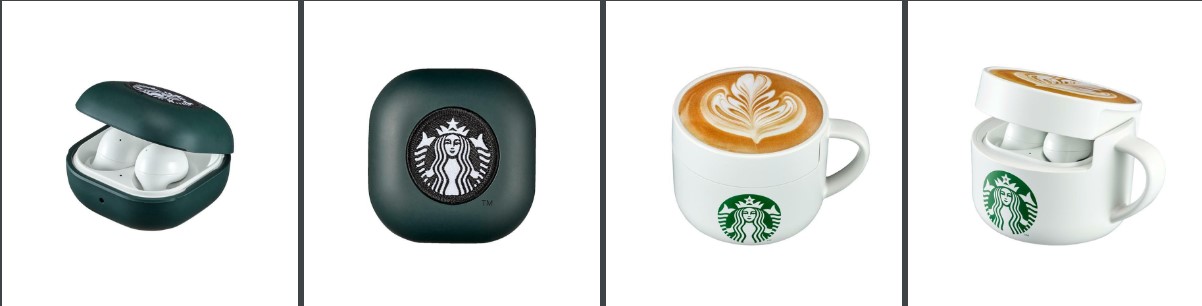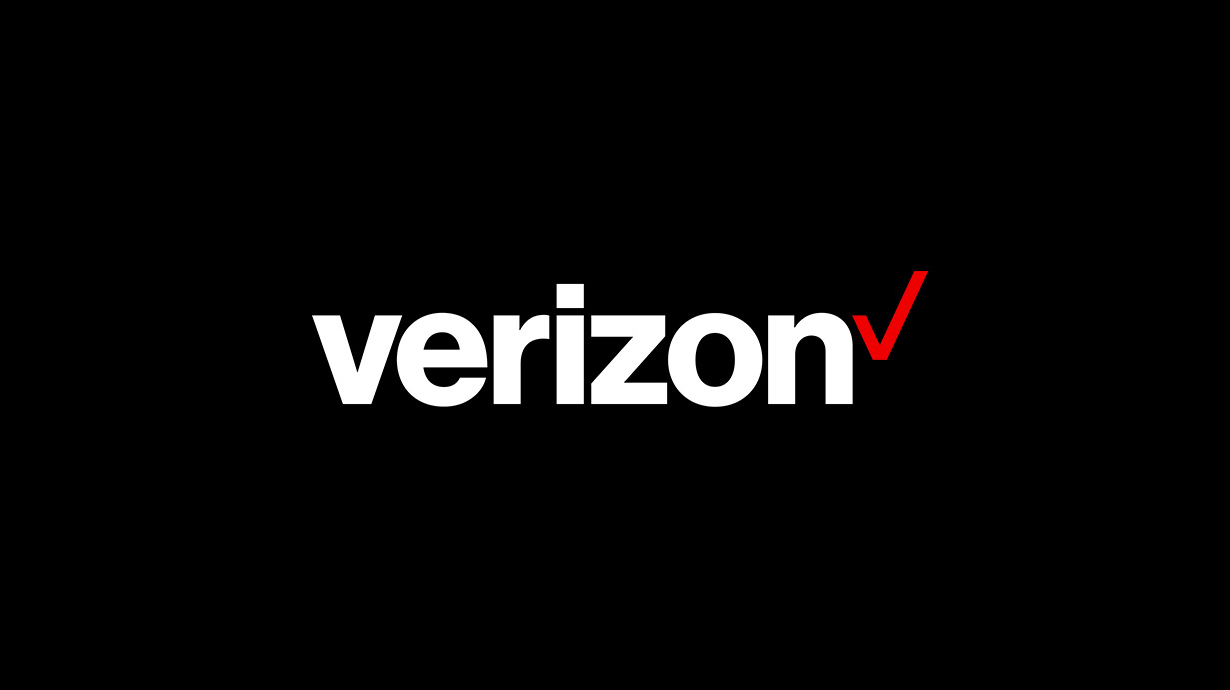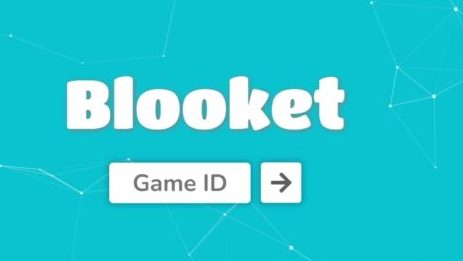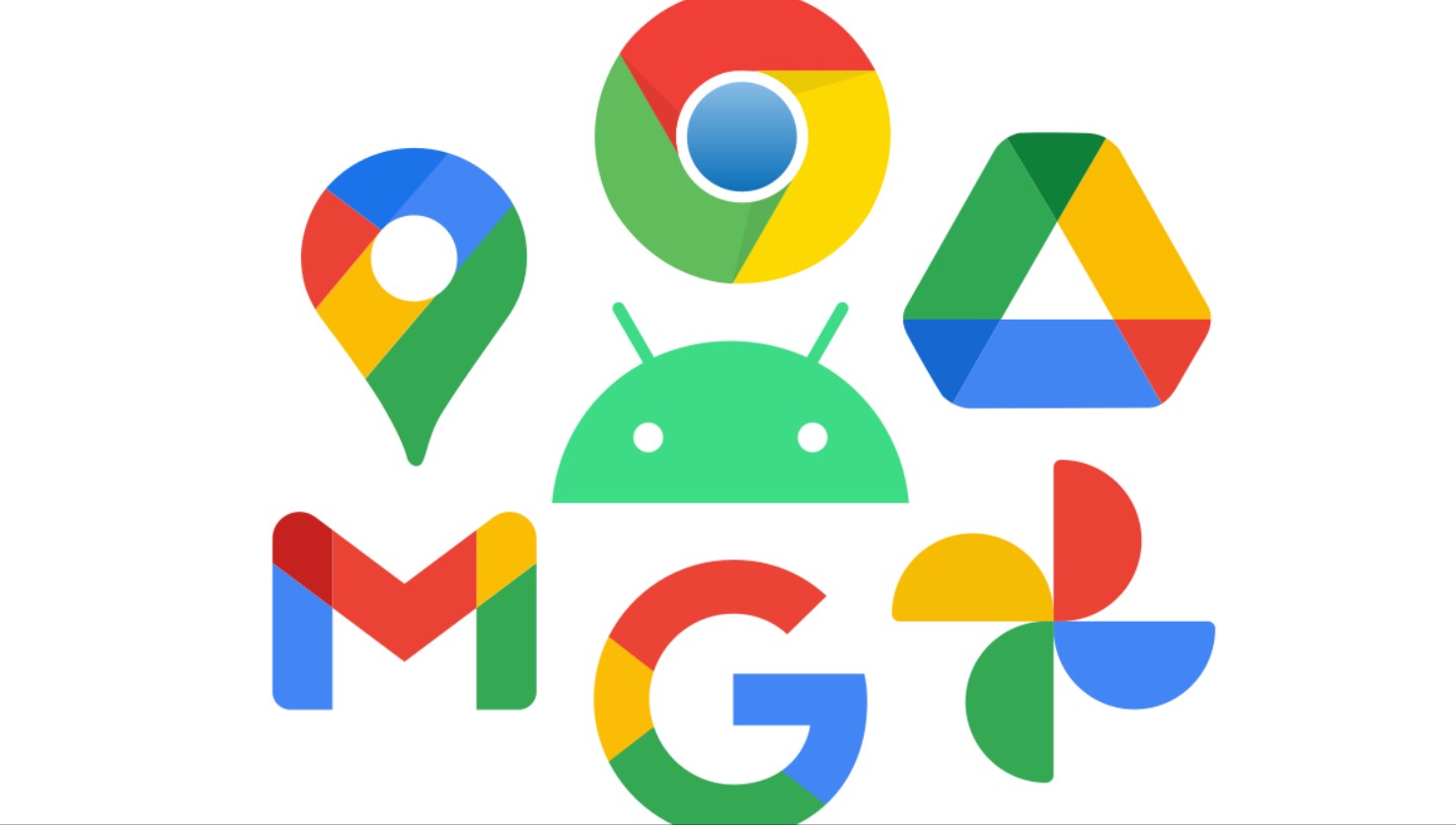Are you looking for a thoughtful and convenient way to show someone you care? Look no further than a Starbucks gift card! Sending a Starbucks gift card by text message is now easier than ever, allowing you to spread the love of coffee with just a few taps on your phone. In this comprehensive guide, we will walk you through the step-by-step process of sending a Starbucks gift card via text message. So, let’s dive in and learn how to make someone’s day with a Starbucks gift card!
Sending a Starbucks Gift Card via Text
Sending a Starbucks gift card via text message is a convenient and hassle-free way to surprise someone with a delicious treat. Whether it’s a special occasion or you simply want to brighten someone’s day, a Starbucks gift card is always a great choice. By sending a digital gift card, you eliminate the risk of the recipient losing or misplacing the physical card. The process is straightforward and can be done directly from your Starbucks account or using the Starbucks mobile app. However, it’s important to note that if the person you are sending the gift card to has an iOS device, you will need to use the Starbucks mobile app to send the card. Unfortunately, at this time, you cannot send a gift card via text message if the recipient has an Android device. Instead, they will receive a link to the gift card. But don’t worry, we’ll cover all the details in the following sections!
How to Send a Starbucks Gift Card via Text
To send a Starbucks gift card via text message, you’ll need to follow a few simple steps. Here’s a step-by-step guide to help you through the process:
Download the Starbucks App: If you haven’t already, download the Starbucks mobile app from the App Store for iPhones or the Google Play Store for Android devices. This app will be your key to sending the gift card via text message.
Create a Starbucks Account: Once you have the app installed, create a Starbucks account or log in if you already have one. Creating an account will also allow you to start earning Starbucks Stars and rewards for free coffee.
Add a Payment Method: In order to send a gift card, you’ll need to have a credit or debit card linked to your Starbucks account. Go to the “Cards” section of your account and select “Add a Card” to input your payment information.
Open the Starbucks App: Launch the Starbucks app on your phone and navigate to the “Pay” section.
Select “Send a Gift”: Within the “Pay” section, you’ll find the option to “Send a Gift.” Tap on it to proceed.
Enter the Recipient’s Phone Number: Provide the phone number of the person you want to send the gift card to. Make sure to enter the correct number to ensure the gift reaches the intended recipient.
Set the Gift Card Amount: Choose the amount you want to send as a gift. You can select any value between $5 and $25.
Hit “Send”: Once you’ve confirmed the gift card amount, tap the “Send” button to complete the process. The recipient will receive the gift card within minutes, and you will receive a text notification confirming the transaction.
Redeem the Gift Card: The recipient can now redeem the gift card at any participating Starbucks location by presenting the digital card. They will need to have a Starbucks account in order to redeem it.
Sending a Starbucks eGift to an Android User
If the recipient of your Starbucks gift card has an Android device, the process is slightly different. Instead of receiving the gift card directly via text message, they will receive a link to the gift card. The recipient will need to have a Starbucks account to redeem the gift card. They can open the link on their Android device, which will redirect them to a web browser where they can access and redeem the gift card.
Sending a Starbucks Gift Card via Email
Another option for sending a Starbucks gift card is through email. The process is similar to sending a gift card via text message, but instead of entering the recipient’s phone number, you enter their email address. Here’s how to send a Starbucks gift card via email:
- Download the Starbucks App: If you haven’t already, download the Starbucks mobile app from the App Store for iPhones or the Google Play Store for Android devices.
- Create a Starbucks Account: Create a Starbucks account or log in if you already have one.
- Add a Payment Method: Link a credit or debit card to your Starbucks account for easy payment.
- Select “Send a Gift”: Open the Starbucks app and navigate to the “Pay” section. Choose the option to “Send a Gift.”
- Enter the Recipient’s Email Address: Instead of entering a phone number, enter the email address of the person you want to send the gift card to.
- Set the Gift Card Amount: Choose the desired amount for the gift card, ranging from $5 to $25.
- Hit “Send”: Once you’ve entered all the necessary information, tap the “Send” button to send the gift card via email.
The recipient will receive an email with the gift card details, including a link to redeem it. They will need to have a Starbucks account to redeem the gift card.
Sending a Gift Card in the Starbucks App
If you prefer to send a gift card directly through the Starbucks app, you have that option too! Here’s how you can do it:
- Open the Starbucks App: Launch the Starbucks app on your iPhone or Android device.
- Tap the “Gift” Icon: Look for the “Gift” icon located at the bottom of the screen and tap on it.
- Select “Send a Gift”: Within the “Gift” section, choose the option to “Send a Gift.”
- Enter the Recipient’s Name and Email Address: Provide the name and email address of the person you want to send the gift card to.
- Choose the Gift Card Amount: Select the desired amount for the gift card, ranging from $5 to $25.
- Tap “Send”: Once you’ve entered all the necessary information, tap the “Send” button to send the gift card.
The recipient will receive an email with a link to redeem the gift card. They will need to have a Starbucks account to redeem it.
Adding Money to a Starbucks Gift Card
If you want to add more money to an existing Starbucks gift card, you have a few options. You can visit a Starbucks location and ask the barista to reload your card. Alternatively, you can use the Starbucks mobile app to reload the card. Simply go to the “Pay” section of the app, select your card, and choose the option to add money. You can also reload your card directly on the Starbucks website by logging into your account and following the prompts.
Redeeming a Starbucks Gift Card Sent via Text
When it comes to redeeming a Starbucks gift card sent via text message, the process varies depending on the recipient’s device. If the recipient has an iOS device, they will receive a text message with a button saying “Tap to use this card.” By tapping the message, they will be redirected to the Starbucks app or the App Store to download the app and redeem the e-gift card.
On the other hand, if the recipient has an Android device, they will receive a link to the gift card. They can open the link in a web browser and follow the instructions to redeem the gift card at any participating Starbucks location.
Conclusion
Sending a Starbucks gift card by text message is a convenient and thoughtful way to brighten someone’s day. Whether it’s for a birthday, holiday, or just because, a Starbucks gift card is always a great choice. By following the step-by-step guide in this article, you can easily send a gift card to your loved ones with just a few taps on your phone. So go ahead, download the Starbucks app, and start spreading the love of coffee today!
Remember, the recipient will need to have a Starbucks account to redeem the gift card, so make sure they are aware of this requirement. Enjoy the convenience of sending Starbucks gift cards via text and put a smile on someone’s face with the gift of coffee!