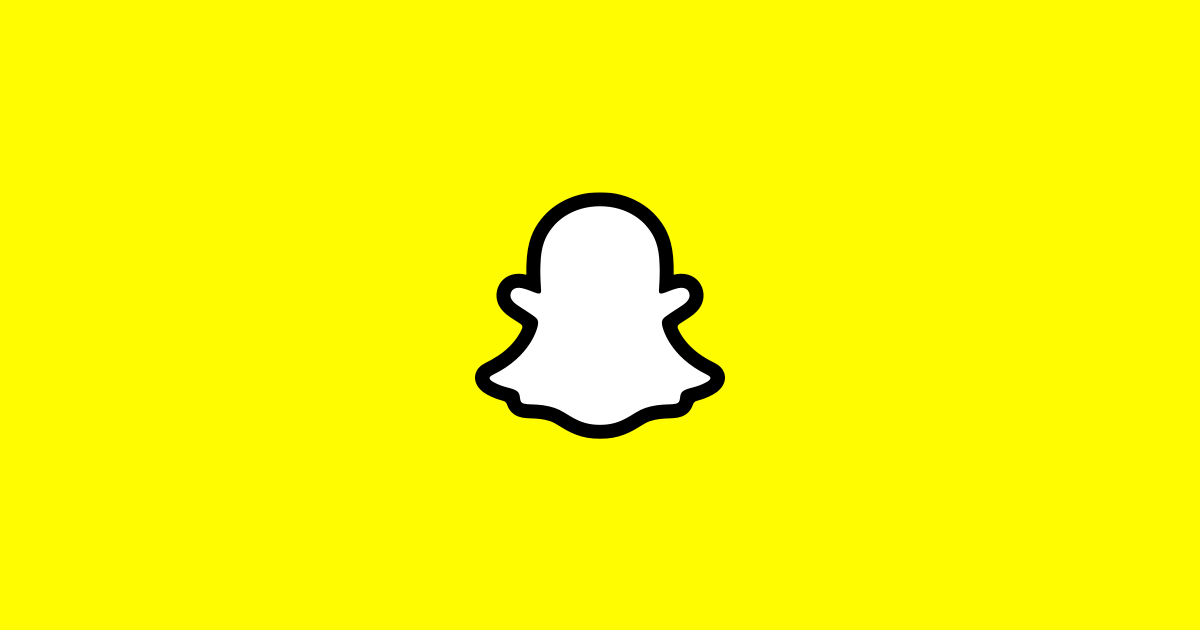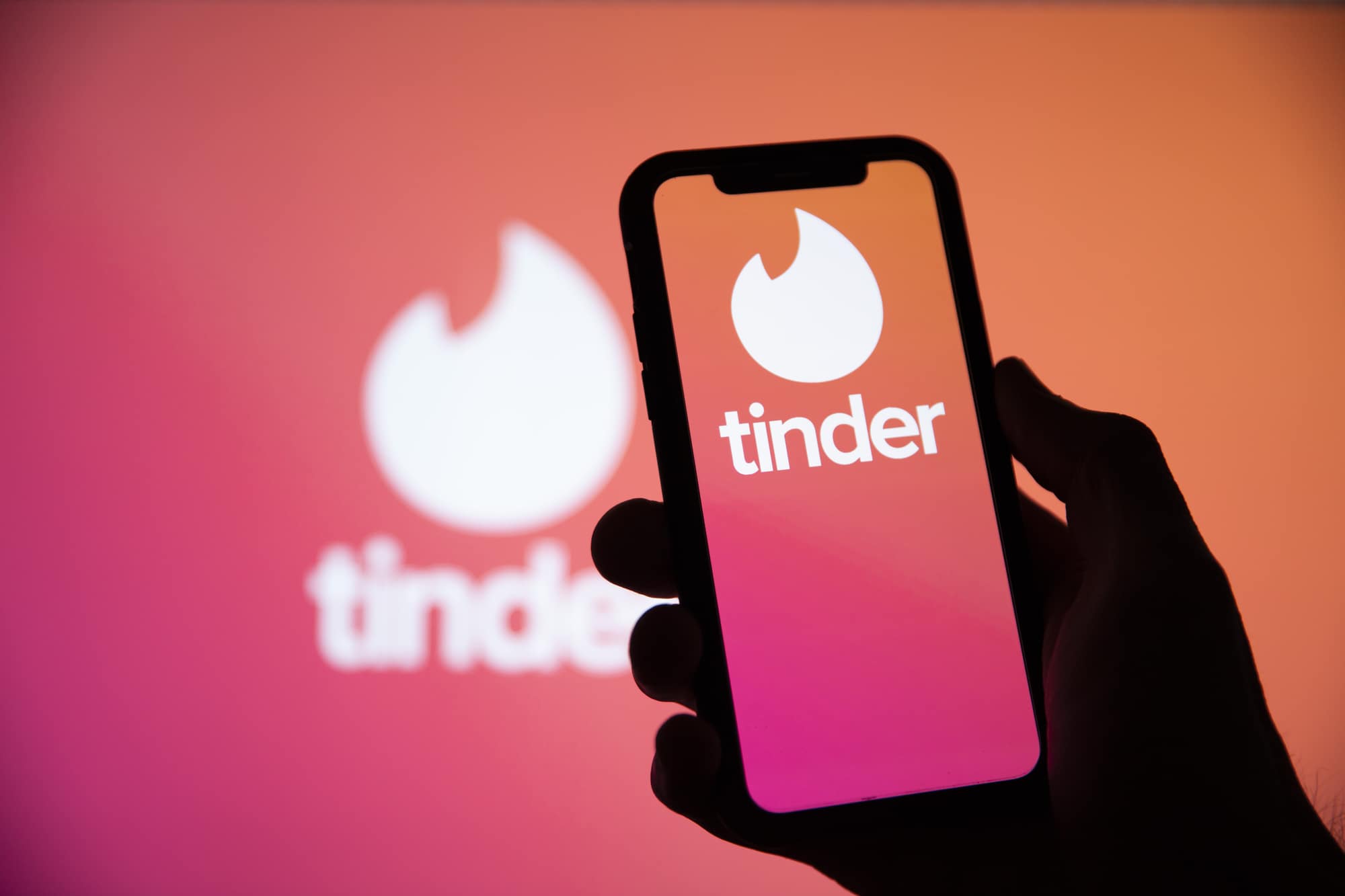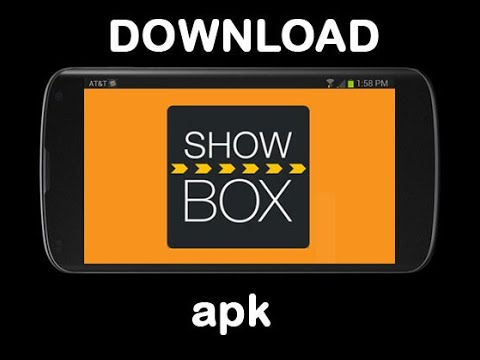Snapchat is a popular social media platform known for its ephemeral nature. Users can capture and share moments in real-time using their phone’s camera. However, what if you have a great photo that you forgot to share right away? Can you still post it as a new Snap on Snapchat? The answer is yes! In this guide, we will explore how to use Snapchat’s Memories feature to send old pictures as new Snaps.
Using Memories on Snapchat
Snapchat’s Memories feature allows users to access and share photos and videos from their camera roll. This means that even if you didn’t capture a photo using the Snapchat app, you can still share it as a Snap. Here’s how you can do it:
Launch Snapchat on your phone and tap on the Memories option, which is represented by a double image icon beside the record button.
In the Memories menu, you will see five options: Snaps, Camera Roll, Screenshots, Stories, and My Eyes Only. Select the Camera Roll option.
Browse through your camera roll and choose the picture or video you want to share on Snapchat.
Tap on the Send To button and select the person you want to send it to. You can also add it to your story or send it to multiple recipients.
If you want to edit the image before sending it, you can do so by tapping on the Menu icon (three vertical dots) and selecting Edit Photo/Edit Snap. Edit the picture or video as desired and tap Done.
Editing Old Pictures and Videos on Snapchat
When uploading old photos and videos to Snapchat, there are some limitations to the editing options available. Since the photo or video wasn’t taken with the Snapchat app, you won’t be able to use certain features like Bitmojis and animations. Additionally, cropping a photo may not always produce the desired results, and there may be some unexpected zooming. However, you can still use tinted filters to enhance the look of your photos. If the limited editing options on Snapchat are a concern, you may wonder if you can use third-party photo editing apps to achieve the desired effects. In the past, Snapchat allowed the use of certain third-party apps, but with the introduction of Memories, this capability has been removed.
The My Eyes Only Feature
In addition to being able to send old pictures as new Snaps, Snapchat also offers a feature called My Eyes Only. This feature provides users with an added layer of privacy by allowing them to store Snaps that they don’t want anyone else to see. It’s like having a secret folder within Snapchat. To access My Eyes Only, follow these steps:
- Open Snapchat and tap on the Memories option.
- In the Memories menu, select the Snaps tab.
- Find the Snap that you want to move to My Eyes Only and press and hold on it.
- Tap on the lock icon that appears at the bottom of the screen.
- Set a passcode for My Eyes Only. Make sure to choose a passcode that you will remember, as it will be required to access the Snaps stored in this folder.
The My Eyes Only feature is particularly useful if you share your phone with others and want to keep certain Snaps private. It provides peace of mind knowing that your personal Snaps are protected.
Making the Most of Snapchat’s Memories
Snapchat’s Memories feature is a valuable tool for sharing old photos as new Snaps. It allows you to revisit and share moments from the past that you may have initially overlooked. By following the steps outlined in this guide, you can easily access your camera roll and choose the photos or videos you want to share. While the editing options may be limited, you can still use Snapchat’s filters to enhance the appearance of your images. Additionally, the My Eyes Only feature provides a convenient way to keep certain Snaps private, ensuring that your personal memories remain secure.
So, don’t let the moment pass by! Take advantage of Snapchat’s Memories feature and share your favorite old photos as new Snaps. Whether it’s a precious memory or a funny moment, Snapchat allows you to relive and share these moments with your friends and followers.
FAQs
Can you send a previously taken photo as a Snap?
Yes, you can share pictures that you previously took using the default camera app or images saved in Snapchat memories but not as a snap. You send them as normal images in chat. To do so, follow these steps:
- Launch Snapchat on your phone and tap the Memories option (double image icon) beside the record button.
- Select the Camera Roll option.
- Choose the picture or the video you want to share on Snapchat and tap the Send To button.
- Select the person you want to send it to and hit the send button (arrow icon).
Can we send old Snaps as streaks?
No, unfortunately, you cannot send photos or videos saved in Memories as new Snaps to maintain your Snap streak. Snap streaks are specifically for sharing Snaps taken within the Snapchat app.
How do you upload a Snap without it saying from the Camera Roll?
Unfortunately, you cannot send or upload photos or videos saved in Memories without the message indicating that you shared them from the Camera Roll. The Camera Roll attribution is a default feature of Snapchat to ensure transparency and integrity in content sharing.
Conclusion
Now that you know how to send old pictures as new Snaps on Snapchat using the Memories feature, go ahead and relive those precious moments and share them with your friends and followers. Remember to make the most of the editing options available and keep your private Snaps secure with the My Eyes Only feature. Happy Snapping!