WhatsApp has become an essential part of our daily communication, allowing us to send messages, make voice and video calls, and share media with our friends and family. But what if you’re in a hurry or simply don’t feel like typing out a long message? Well, there’s good news – you can actually send WhatsApp messages without typing on both Android and iPhone devices. In this guide, we’ll show you how to use voice commands and virtual assistants to send messages hands-free. So, let’s get started!
Sending WhatsApp Messages Without Typing on Android
If you’re using an Android device, you can take advantage of Google Assistant to send WhatsApp messages without typing. Follow these steps:
- Ensure that you have the latest version of WhatsApp and Google Assistant installed on your phone. You can check for updates on the Google Play Store.
- Open the Google Assistant app on your phone or simply say “Hey Google” to activate it.
- Once activated, you can ask Google Assistant to send a message to an individual or group chat. Make sure to use the correct saved name of the contact or group you want to message.
- Specify the message you want to send to the mentioned person.
- Google Assistant will type and display the message before sending it. Confirm by saying “Okay, send it.”
It’s important to note that Google Assistant may not ask for your approval before sending the message, so make sure to double-check the content before confirming. To enable Google Assistant to work without unlocking your phone, go to Settings > Popular Settings > Lock screen.
Also Read:
WhatsApp users will soon react to the messages
Sending WhatsApp Messages Without Typing on iPhone
If you’re an iPhone user, you can use Siri to send WhatsApp messages without typing. Here’s how:
- Make sure you’re using iOS 10.3 or later and have the latest version of WhatsApp installed on your iPhone.
- Go to Settings > Siri & Search and turn on “Listen for ‘Hey Siri’.”
- Scroll down and tap on WhatsApp. Enable “Use with Ask Siri” to activate Siri integration.
- Activate Siri by saying “Hey Siri!” followed by “Send a WhatsApp message to…” and the name of the contact you want to message.
- Siri will ask you to dictate the message you want to send. Speak clearly and provide the necessary information.
- A preview of the message will appear on your screen, and Siri will read it aloud. If you’re satisfied, say “Yes” to send the message.
If it’s your first time accessing WhatsApp through Siri, you may be prompted to grant permission for Siri to access your WhatsApp data. Keep in mind that Siri integration with WhatsApp may occasionally encounter errors, so be patient and try again if needed.
Additional Tips and Considerations
- It’s crucial to ensure that your virtual assistant recognizes your voice and understands your commands accurately. You can improve voice recognition by training your virtual assistant or adjusting its settings if necessary.
- Before using voice commands to send WhatsApp messages, make sure you have a stable internet connection to ensure the messages are sent successfully.
- Remember to respect the privacy and consent of the recipient when sending messages via voice commands. Always confirm the content before sending to avoid any misunderstandings.
- Virtual assistants can also help you read incoming WhatsApp messages. Simply ask your assistant to read your messages, and it will provide you with the necessary information.
Now you know how to send WhatsApp messages without typing on both Android and iPhone devices. This feature can be a real time-saver, especially when you’re on the go or prefer a hands-free approach. Give it a try and streamline your messaging experience with WhatsApp!
Conclusion
Sending WhatsApp messages without typing is a convenient feature that can save you time and effort. By leveraging the power of virtual assistants like Google Assistant and Siri, you can dictate your messages and send them hands-free. Whether you’re using an Android device or an iPhone, these voice command functionalities can enhance your messaging experience on WhatsApp.
Remember to ensure that you have the latest versions of WhatsApp and your virtual assistant app installed on your device. Double-check the message content before confirming the send command to avoid any misunderstandings. And always respect the privacy and consent of the recipient when using voice commands to send messages.
Now that you’re equipped with the knowledge of how to send WhatsApp messages without typing, give it a try and enjoy a more seamless messaging experience. Stay connected with your loved ones effortlessly, even when you’re on the go!
Experiencing difficulties with your Device, check out our “How To” page on how to resolve some of these issues.




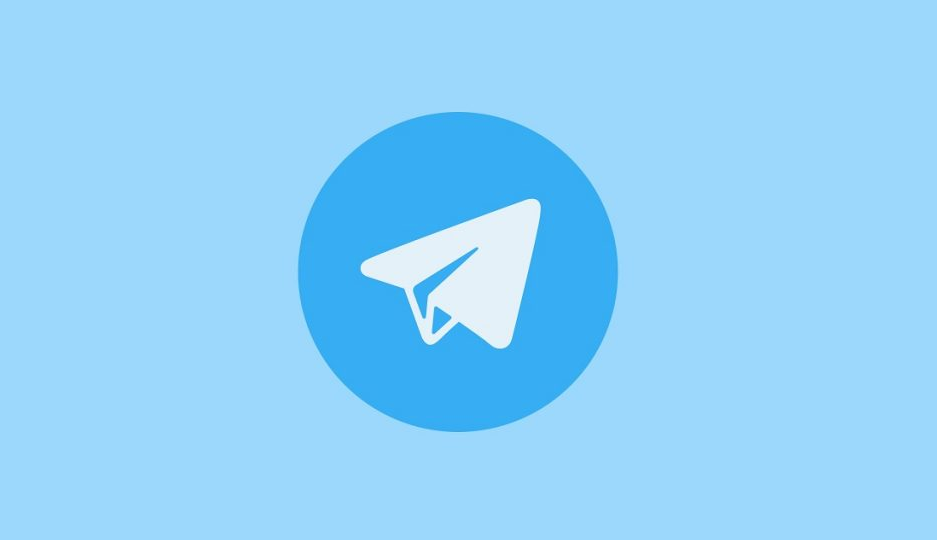
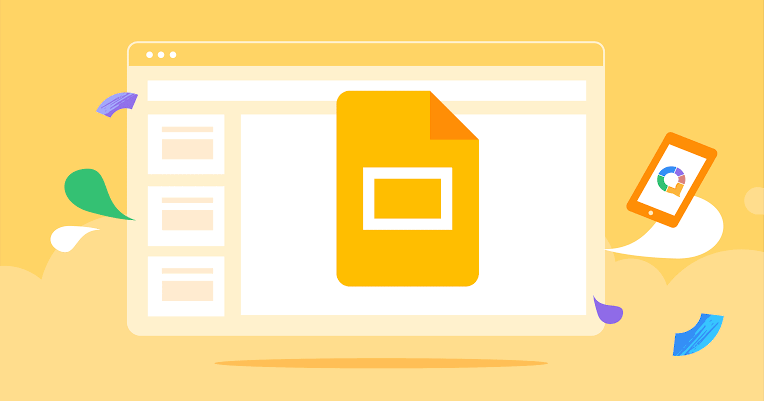
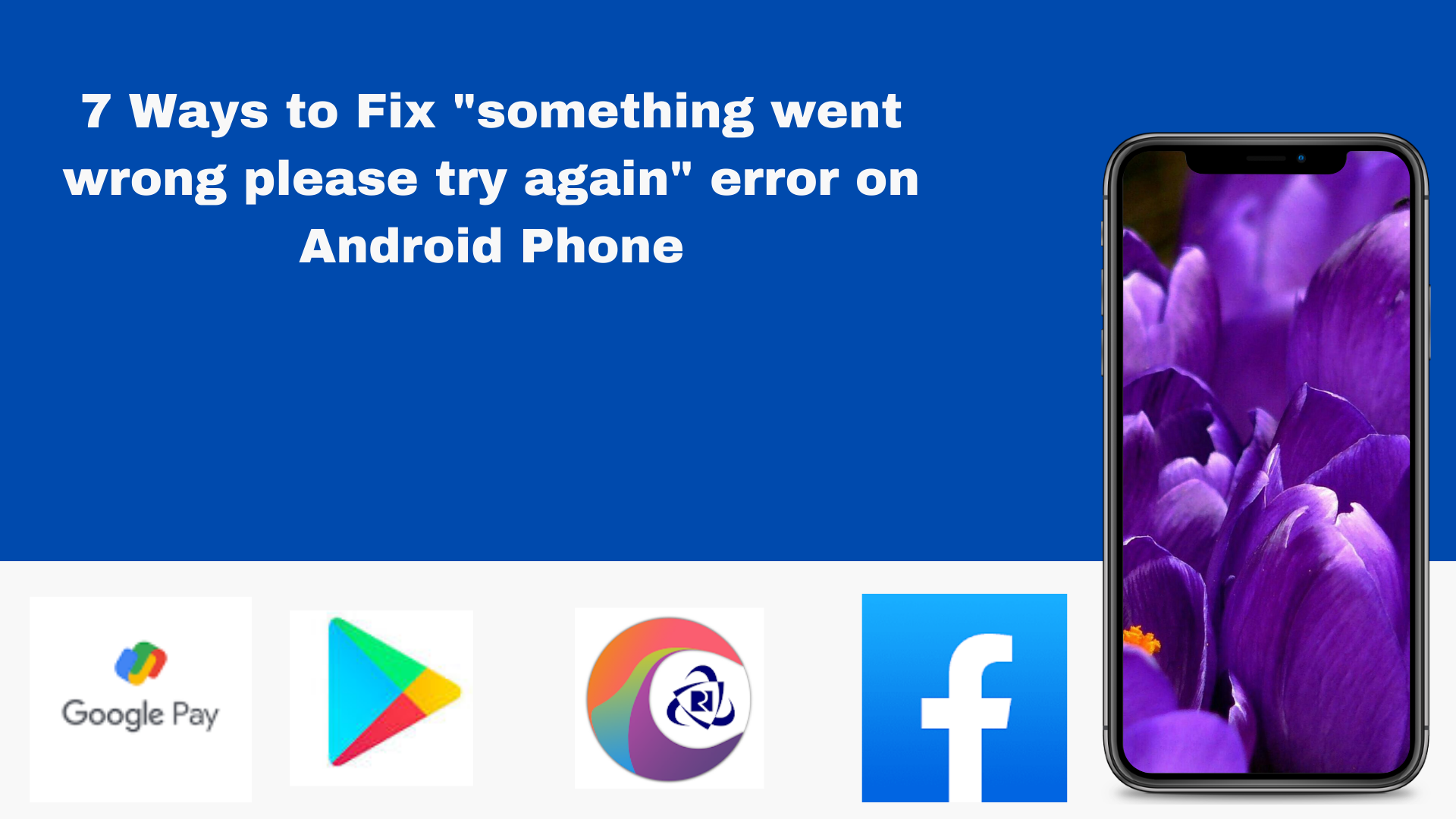
1 comment