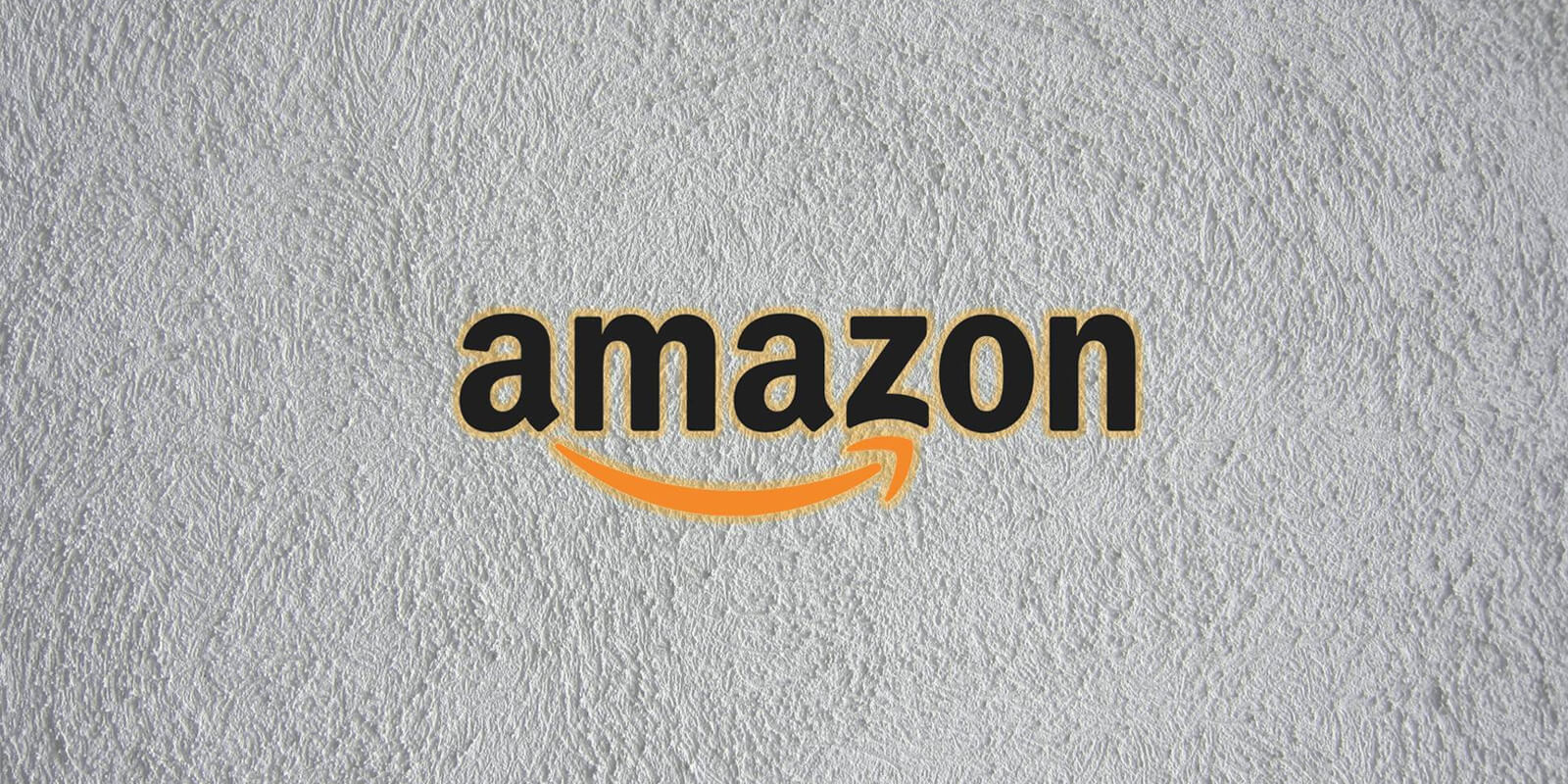If you’ve recently purchased a new Amazon Fire TV Stick, you may be excited to start streaming your favorite content. However, you may have concerns about privacy and not wanting to link your personal Amazon account to your Fire TV Stick. Luckily, there are ways to set up and use your Fire TV Stick without an Amazon account. In this guide, we will explore two methods that allow you to protect your privacy while enjoying the features of your streaming stick.
Method 1: Registering and Deregistering Your Fire TV Stick
The first method involves registering your Fire TV Stick using your own Amazon account and later deregistering it to maintain your privacy. This option is suitable if you don’t mind Amazon being aware that the device is connected to your account. Here’s how you can set up your Fire TV Stick using this method:
- Connect your Amazon Fire TV Stick to your TV and home network.
- When prompted, enter your Amazon account details.
- Once you have completed the initial setup, install a content management app such as Kodi.
- Navigate to Settings, then select My Account, and choose Amazon Account.
- Select De-register to remove your Amazon account from the Fire TV Stick.
By following these steps, you can continue streaming content through Kodi or a similar app without Amazon being able to track your activity through your Fire Stick. For added privacy, consider using a VPN (Virtual Private Network) with your Amazon Fire TV Stick.
Method 2: Setting Up a Fire TV Stick with a Dummy Account
If you are more concerned about your privacy, you can opt to set up your Fire TV Stick with a phony Amazon account. This method involves creating a new Amazon account under a bogus name and using a prepaid Visa gift card as the payment method. Here’s how to proceed:
- Purchase a prepaid Visa gift card or prepaid Visa credit card.
- Create a new Amazon account using a fake name and add the prepaid Visa card as the payment method.
- Register your Amazon Fire Stick using this dummy account.
When choosing a prepaid Visa card, make sure it does not require a three-digit CVV code for online transactions. Alternatively, you can invest in a full-fledged prepaid Visa card, which typically incurs a starting fee of around $4.95. This method ensures that Amazon cannot link your personal Amazon account and associated personal information with your Fire Stick.
Installing Kodi for Additional Content
If you have followed either of the above methods and have deregistered your Amazon account, you may want to install Kodi or a similar program on your Fire TV Stick to access a wider range of content. Kodi is a popular open-source media player that functions as a media center and home-theater PC client. It allows you to stream and watch content from various sources worldwide. Here’s how you can install Kodi on your Fire TV Stick:
- Go to the Settings menu on your Fire TV Stick.
- Select Device or My Fire TV, then choose Developer Options.
- Enable Apps from Unknown Sources.
- Return to the home screen and search for the “Downloader” app.
- Install the Downloader app and launch it.
- Enter the URL of the official Kodi website (https://kodi.tv/download) and download the appropriate version for your Fire TV Stick.
- Install Kodi by following the on-screen instructions.
- Once installed, you can access Kodi and enjoy a vast library of content.
Installing Kodi provides you with a powerful media streaming application that enhances your Fire TV Stick’s capabilities.
Exploring Fire Stick Alternatives
While the Fire TV Stick is a popular choice, there are alternative streaming devices available that offer similar features. Here are a few notable alternatives to consider:
- Roku: Roku is a versatile streaming device that supports a wide range of streaming services. It offers various models to fit different budgets and provides an excellent alternative to the Amazon Fire TV Stick.
- Google Chromecast with Google TV: Google’s Chromecast with Google TV features a full interface and remote control. It supports various streaming services and offers a user-friendly experience. It is competitively priced and can be an attractive alternative to the Fire Stick.
- Apple TV: If you are already part of the Apple ecosystem, Apple TV provides seamless integration with your devices. It offers a premium streaming experience but comes at a higher price point.
- Game Consoles: If you own a gaming console such as a PlayStation or Xbox, you can use it for streaming content instead of relying on a Fire TV Stick. Many consoles offer popular streaming apps and can serve as a convenient all-in-one entertainment solution.
Consider these alternatives if you prefer a streaming device that better suits your needs or if you want to explore options beyond the Fire TV Stick.
Frequently Asked Questions
Can you use Firestick without an Amazon account?
No, you cannot use the Fire TV Stick without an Amazon account. However, you can create a dummy Amazon account if you are concerned about your privacy.
Does Firestick have a guest mode?
No, the Amazon Fire TV Stick does not have a guest mode. You need to be logged into an Amazon account to use the Fire TV Stick.
Can I give my Fire Stick to someone else?
Yes, you can give your Amazon Fire TV Stick to someone else. If you are selling it, make sure to reset it and deregister the device from your Amazon account. If you are lending it to someone, remove your Amazon account before handing it over.
What happens when I deregister my Fire Stick?
When you deregister your Amazon account from the Fire Stick, Amazon will remove your account’s content from the device, and certain Fire TV Stick features may no longer work. To completely remove personal data, you may need to perform a factory reset of your Fire TV Stick.
Can I still use Firestick if I cancel Amazon Prime?
Yes, you can use the Fire TV Stick without an Amazon Prime membership. However, after canceling your subscription, you will no longer have access to Amazon Prime videos. You can still buy or rent movies and TV shows from Amazon.
By following the methods outlined in this guide and considering alternative streaming devices, you can enjoy the features of your Amazon Fire TV Stick while maintaining your privacy. Whether you choose to register and deregister your Fire Stick or set it up with a dummy account, you can stream content with peace of mind. Remember to explore alternatives if they better align with your needs. Happy streaming!