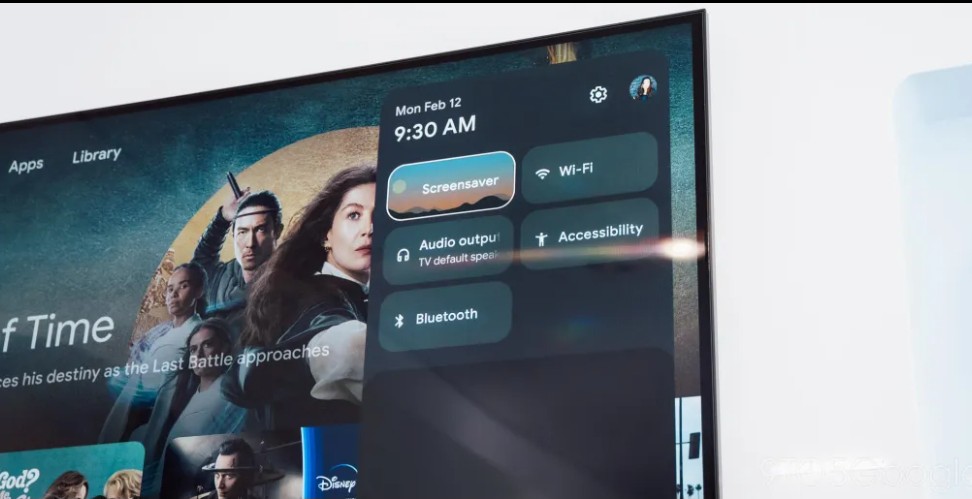Getting a new Samsung phone is exciting, but setting up all the features can be overwhelming. One essential feature that you should set up is voicemail. Voicemail ensures that people can reach you even when you’re busy. However, it’s not always automatically activated on Samsung phones. In this comprehensive guide, we will walk you through the process of setting up voicemail on your Samsung phone. We’ll cover everything from activating voicemail to changing your voicemail greeting and troubleshooting common issues.
Voicemail is a service provided by your mobile carrier, and the setup process may vary depending on your carrier. Before diving into the setup process, it’s essential to check if voicemail is available on your Samsung phone. Open the Phone app and navigate to More > Settings > Voicemail. If you see a phone number displayed, it means voicemail is enabled.
Activating Voicemail
To activate voicemail, you need to insert a SIM card into your Samsung phone. Once the SIM card is inserted, you’ll be provided with a voicemail number. You can either copy the number and dial it manually or press and hold the1 key on your phone’s keypad to launch voicemail automatically.
Setting Up a Security Code
The first time you access voicemail, you’ll be prompted to set up a security code. This code is necessary to access your voicemail messages. Typically, the security code needs to be between four and ten digits long. Follow the instructions provided by your carrier to set up a security code.
Personalizing Your Voicemail Greeting
After setting up the security code, you may have the option to personalize your voicemail greeting. Some carriers allow you to record a personalized message or include a signature that speaks your name and inserts it into the message. Follow the prompts and record your desired greeting.
Testing Your Voicemail
Once you’ve completed the activation steps and personalized your voicemail greeting, it’s crucial to test if your voicemail is working correctly. You can do this by calling your own phone number from another device and deliberately not answering the call. If the call goes to voicemail, it indicates that your voicemail is set up and ready to receive messages.
Changing Your Voicemail Greeting
If you ever want to change your voicemail greeting, you can do so easily. Simply call your voicemail number by opening the Phone app and holding the1 button on the dialer. Listen to the automated menu options, and one of them will be related to changing your greeting. Tap the corresponding number key to select it, and follow the instructions to record a new greeting.
Listening to Your Voicemails
To listen to your voicemail messages, you can use the default speed dial button on your Samsung phone. Open the Phone app and select the keypad tab if it’s not already open on the screen. Tap and hold the1 key on the dialer keypad. This will initiate a call to your voicemail number. Follow the automated menu options to listen to your messages.
Changing Voicemail Notifications
If you want to customize the notifications for new voicemail messages, you can do so on your Samsung phone. Open the Phone app and tap the More menu (represented by three dots) at the top. Go to Settings and then navigate to the Voicemail section. Here, you’ll find options to change how notifications appear, including in the status bar, sound notifications, and notifications on the lock screen.
Troubleshooting Voicemail Issues
While setting up voicemail is usually straightforward, you may encounter some issues along the way. Here are a few common problems and their solutions:
Not Receiving Notifications of New Voicemails
If you’re not receiving notifications of new voicemails, check your voicemail notification settings. Open the Phone app, go to Settings, and navigate to the Voicemail section. Ensure that the notification settings are properly configured.
The New Voicemail Notification Icon Shows Even When There Are No New Voicemails
If the new voicemail notification icon persists even when there are no new voicemails, it may be a cache problem. Go to Settings > Apps, tap on the filter and sort button, and select Show System Apps. Find Call Settings in the apps list, and clear the data and cache.
Unable to Listen to Voicemails From a Different Phone
To listen to your voicemails from a phone number other than your own, you need to set up a security code. If you haven’t already done so, call your voicemail number and follow the instructions in the automated menu to set up a security code.
Conclusion
Voicemail is a valuable tool that ensures you never miss important messages, even when you’re unable to answer calls. Setting up voicemail on your Samsung phone is a simple process that requires inserting a SIM card, activating voicemail, personalizing your greeting, and testing if it’s working correctly. Additionally, you can customize your voicemail settings, including notifications and greetings. If you encounter any issues, troubleshooting steps are available to help resolve them. Now that you have this comprehensive guide, you can confidently set up and manage voicemail on your Samsung phone.