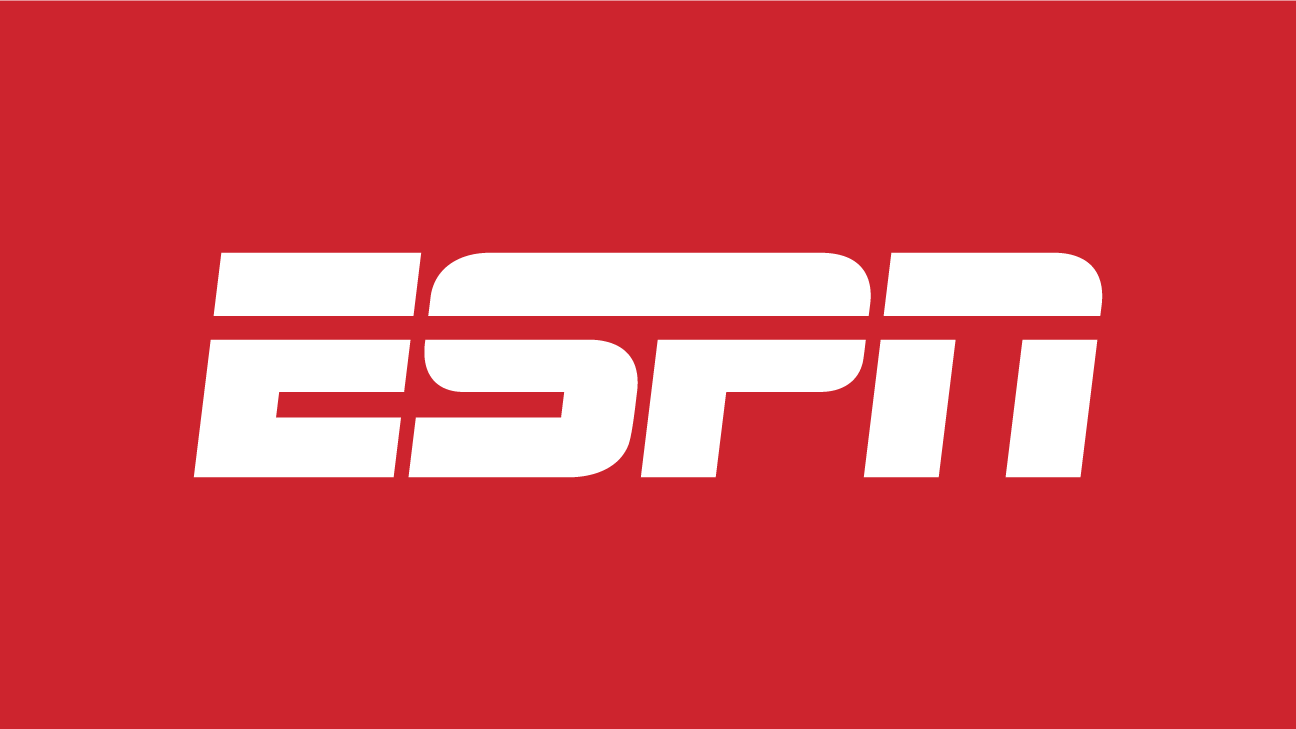Samsung Galaxy devices, with their advanced OneUI, pack a treasure trove of features. One hidden gem among them is the Dynamic Lock Screen feature, which offers a rotating collection of wallpapers. If you’re tired of the same old wallpaper greeting you each time you pick up your phone, then this feature is for you!
What is the Dynamic Lock Screen Feature?
The Dynamic Lock Screen is a cutting-edge feature available on Samsung Galaxy devices. Moving away from the conventional approach of static wallpapers, this functionality brings a new wallpaper to your device’s lock screen every time you wake it up. Instead of the monotony of a single image, users are treated to a surprise visual each time, ensuring the device feels new and refreshing.
This continuous change not only breaks the visual redundancy but also enhances the user’s interaction with the device. Whether it’s an aesthetically pleasing landscape, an abstract design, or any of the various categories Samsung offers, this feature ensures your lock screen never feels stale.
How to Activate the Dynamic Lock Screen
Samsung Galaxy devices have made it quite effortless to switch to a dynamic experience on your lock screen. Here’s a step-by-step guide to activating the Dynamic Lock Screen:
Unlock your Samsung Galaxy device: Begin with your home screen or app drawer.
Head to ‘Settings’: Look for the gear icon, typically found on your home screen, app drawer, or notification shade.
Navigate to ‘Lock Screen’: Within the extensive list in ‘Settings’, find the ‘Lock Screen’ option and tap on it.
Spot ‘Wallpaper Services’: Inside the ‘Lock Screen’ menu, there will be an option called ‘Wallpaper Services’. This is where the magic happens.
Choose ‘Dynamic Lock Screen’: Among various options, select the ‘Dynamic Lock Screen’. This will lead you to a selection of wallpaper categories.
Pick your preferred category: Depending on your aesthetic preferences, choose a category. Whether you’re into nature, architecture, or abstract, there’s something for everyone.
Apply: Once you’ve made your choice, simply hit the ‘Apply’ button. This will set your lock screen to rotate through the wallpapers from your chosen category.
With these simple steps, you’ll transform your static lock screen into a dynamic display of changing visuals, keeping your device feeling fresh and vibrant.
Customizing Your Experience
Samsung doesn’t just stop at giving you a rotating wallpaper. They let you tailor the experience. If you’ve changed your mind about the categories or want a fresh set of wallpapers:
Revisit ‘Wallpaper Services’: From the ‘Lock Screen’ menu in ‘Settings’, tap ‘Wallpaper Services.’
Access ‘Dynamic Lock Screen’: Click on this option to see further customization choices.
Gear Icon: Spot the gear icon adjacent to the Dynamic Lock Screen option. Tapping it reveals advanced settings.
Change Categories: Not content with your initial pick? Modify the wallpaper category here. From serene landscapes to vibrant abstracts, pick what resonates with your mood.
Frequency: Some versions might offer a frequency adjustment, letting you decide how often the wallpaper changes.
Constantly Updated Choices
Samsung takes user engagement seriously, ensuring the Dynamic Lock Screen remains fresh. Every two weeks, Samsung refreshes the image packs or categories, introducing new wallpapers. This means you’re not stuck with the same rotating set for too long.
Whether it’s breathtaking nature shots, captivating cityscapes, or intriguing abstract designs, Samsung’s consistent updates ensure there’s always something new to look forward to. This commitment to regularly updated content means your lock screen remains a constantly evolving canvas, a testament to Samsung’s dedication to enhancing user experience.
Pairing With Other Features
The Dynamic Lock Screen is just one facet of Samsung’s customization arsenal. Another notable tool is the Good Lock module, which offers an advanced lock screen and UI customization. When combined with the Dynamic Lock Screen, it elevates the visual experience to a new level.
Imagine dynamic wallpapers complemented by custom clock designs, unique unlock animations or tailored notification appearances. This synergy creates a lock screen that’s not only visually appealing but also deeply personal. Samsung’s suite of features ensures users have a lot of options to craft a unique and immersive device interaction experience.
Conclusion
Samsung’s OneUI, with its Dynamic Lock Screen feature, ensures that your device feels fresh every time you access it. With easy setup, customization options, and regular updates, it truly takes the user experience up a notch. So, the next time you want a new look for your device, remember that you don’t need a third-party app – Samsung’s got you covered!