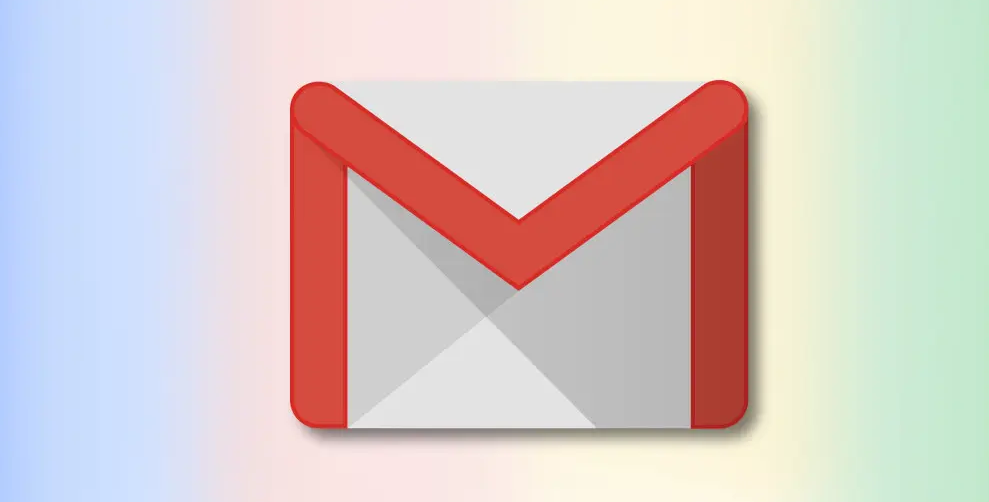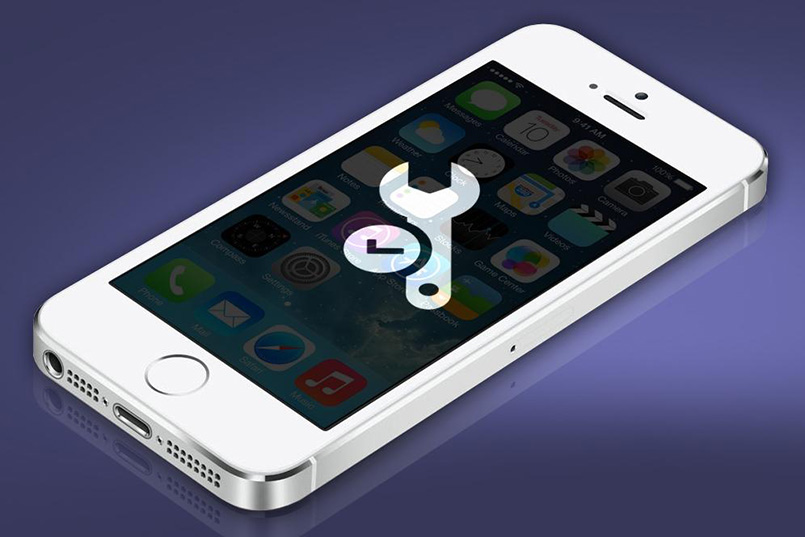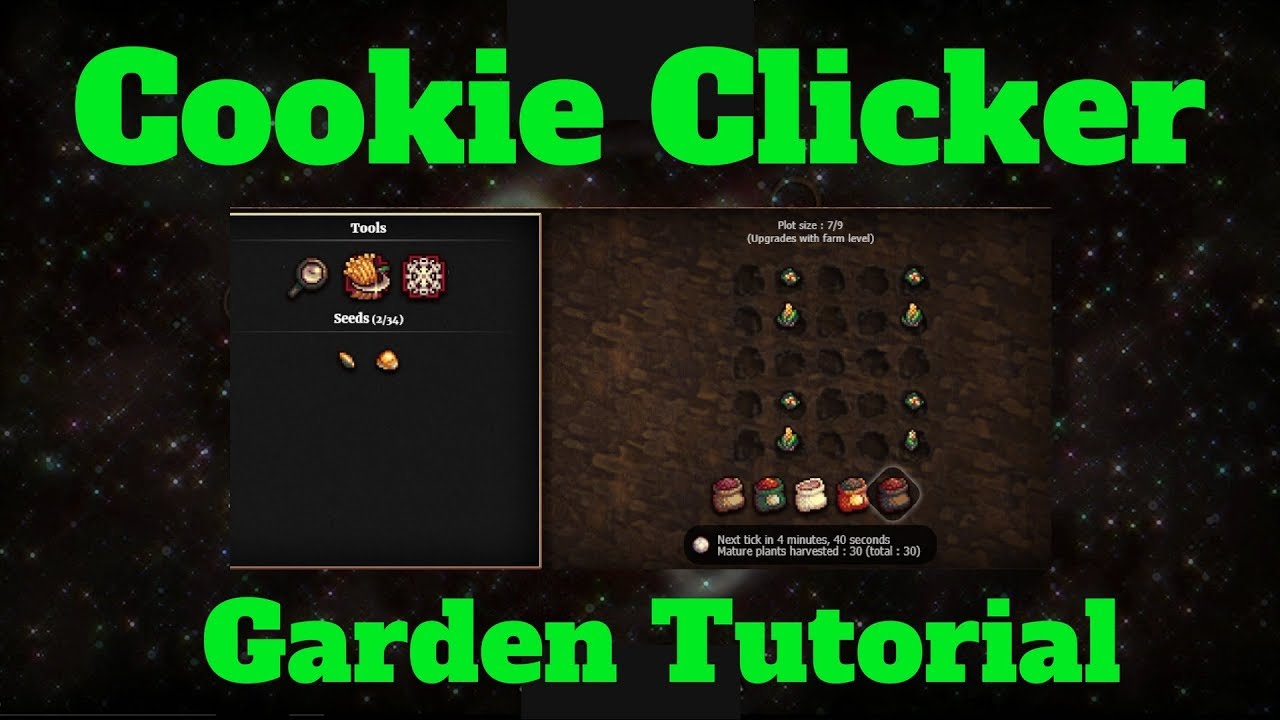Losing a phone or tablet can be a stressful experience, especially if you’re worried about the security of your personal information. Fortunately, Gmail provides a feature that allows you to remotely sign out of your account on any lost or missing device. In this guide, we’ll show you how to use this feature to protect your Gmail account and ensure the safety of your data.
The Remote Sign Out Feature
Google Account’s privacy features include the ability to remotely log out of any connected devices. This means that even if you’ve lost your Android phone, iPad, or have lent a device to a family member, you can still sign out of your Gmail account and prevent unauthorized access to your emails and personal information.
To remotely sign out of a device, you’ll need access to your Gmail account. Once you’re logged in, you can navigate to the “Security” tab and click on the “Manage Devices” button. This will display a list of all the devices currently logged in to your account.
Signing Out of Gmail on a Lost or Missing Device
To sign out of a specific device, locate it on the list of connected devices and click on the three-dotted menu button next to it. From the menu, select the “Sign Out” option. Google will ask for confirmation before signing out of the device.
If the device is currently online, Google will instantly sign you out. However, if the device is missing, turned off, or not connected to the internet, Google will remove the account as soon as it detects that the device has reconnected.
It’s important to note that signing out of a device will remove the Google account and all linked data from that device. This ensures that even if someone finds or gains access to your lost or missing device, they won’t be able to access your Gmail account or any associated information.
Signing Out of Multiple Devices
If you want to sign out of multiple devices, you can follow the same process in the “Your Devices” section on your Google Account page. This allows you to remotely log out of all connected devices and ensure the security of your Gmail account.
Additional Steps for Devices You Still Have Access To
If you still have access to your device, signing out of Gmail is even easier. Whether you’re using the web version, iPhone, or Android, you can follow these steps to completely sign out of your Gmail account:
Signing Out of Gmail on the Web
- Open your favorite browser and navigate to the Gmail website.
- Click on the Profile icon located in the top-right corner of the screen.
- From the dropdown menu, select the “Manage Your Google Account” option.
- In the Google Account settings, click on the “Security” tab.
- Scroll down to the “Your Devices” section and click on the “Manage Devices” button.
- Locate the device you want to sign out of and click on the three-dotted menu button.
- Choose the “Sign Out” option from the menu.
Signing Out of Gmail on iPhone
- Open the Gmail app on your iPhone.
- Tap on the Profile icon in the top-left corner of the screen.
- Scroll down and select the “Manage Accounts” option.
- Tap on your Gmail account.
- On the next screen, tap on the “Remove Account” option.
- Confirm your choice by tapping on “Remove Account” again.
Signing Out of Gmail on Android
- Open the Gmail app on your Android device.
- Tap on the Profile icon located in the top-right corner of the screen.
- Scroll down and select the “Manage Accounts” option.
- Tap on your Gmail account.
- On the next screen, tap on the three-dotted menu button.
- From the menu, choose the “Remove Account” option.
- Confirm your choice by tapping on “Remove Account” again.
By following these steps, you can ensure that your Gmail account is securely signed out on all devices, whether you’ve lost them or still have access to them.
Conclusion
Losing a device can be a stressful experience, but with Gmail’s remote sign out feature, you can have peace of mind knowing that your account is protected. By following the steps outlined in this guide, you can remotely sign out of any lost or missing device and prevent unauthorized access to your Gmail account and personal information. Remember to also sign out of devices you still have access to for added security. Stay safe and keep your Gmail account secure!
Experiencing difficulties with your Device, check out our “How To” page on how to resolve some of these issues.