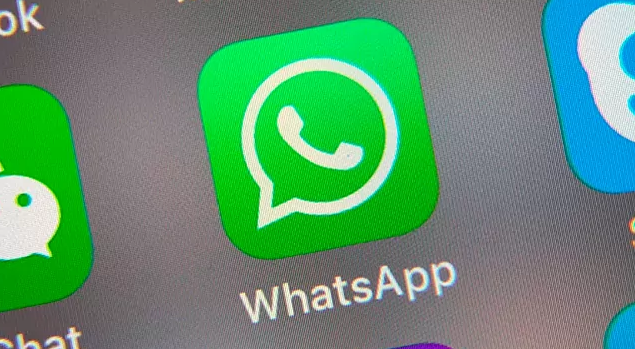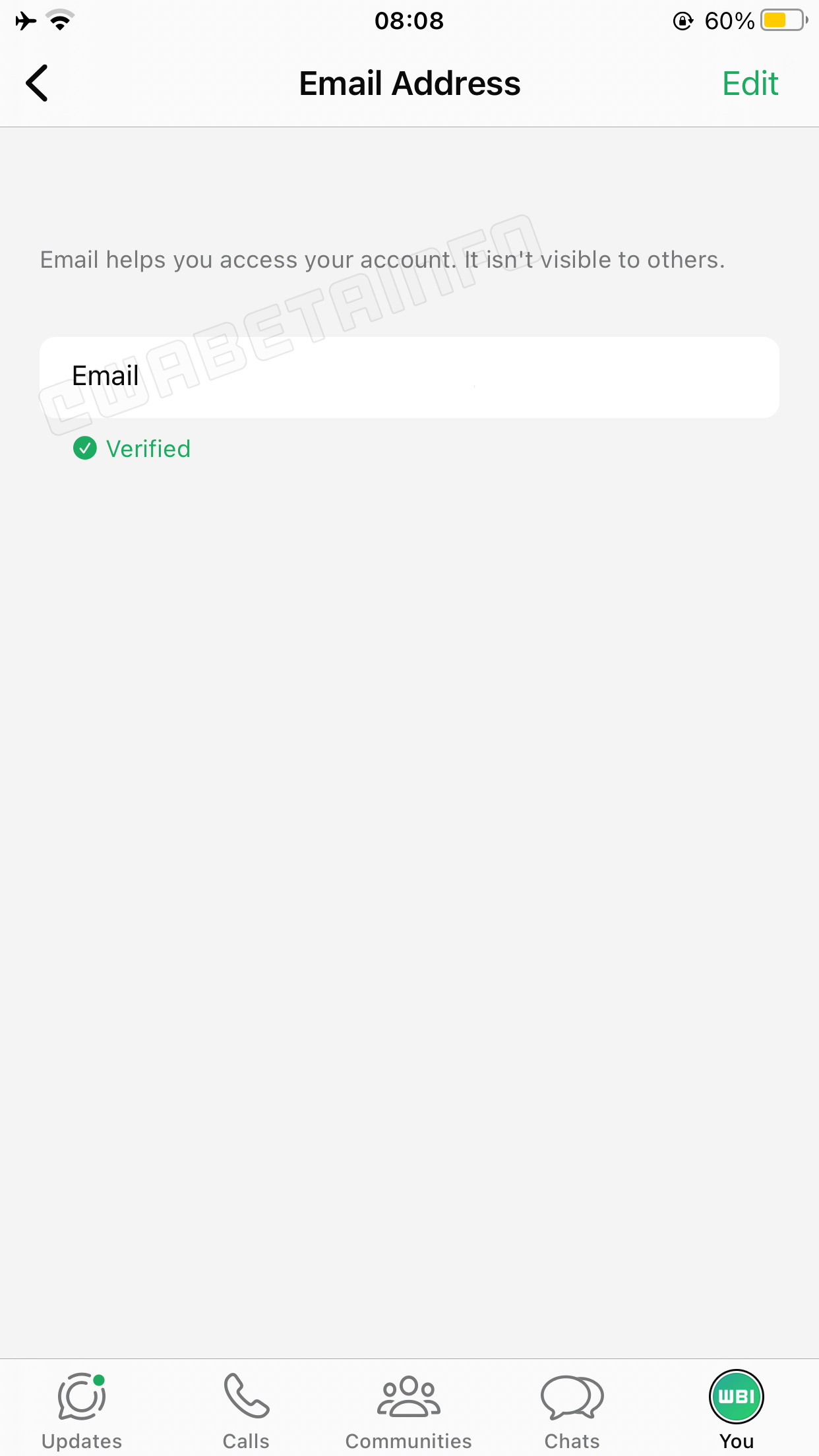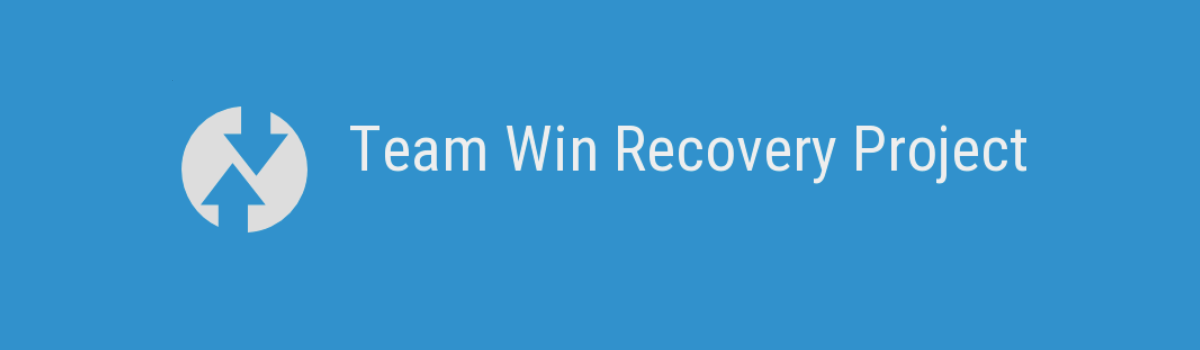In today’s digital age, communication has become easier than ever. With apps like WhatsApp, we can connect with friends, family, and colleagues instantly, no matter where they are in the world. However, this convenience also comes with its share of challenges, such as receiving unwanted calls from unknown numbers. Fortunately, WhatsApp provides a feature that allows you to silence these unknown callers. In this comprehensive guide, we will walk you through the steps to silence unknown callers on WhatsApp, ensuring a more peaceful and uninterrupted messaging experience.
WhatsApp is a widely-used messaging app that allows users to send text messages, make voice and video calls, and share media files. While it offers a seamless communication experience, receiving calls from unknown numbers can be intrusive and disruptive. Fortunately, WhatsApp provides a feature that enables users to silence these unknown callers, providing a more peaceful messaging experience.
Why Silence Unknown Callers on WhatsApp?
There are several reasons why you might want to silence unknown callers on WhatsApp. Firstly, it helps to prevent interruptions and disturbances caused by unsolicited calls. By silencing unknown callers, you can focus on important conversations without being distracted by unwanted calls. Secondly, it enhances privacy and security. Unknown callers may be spammers or potential threats, and silencing them ensures that your personal information remains protected. Lastly, it promotes a more organized and streamlined messaging experience by allowing you to prioritize calls from known contacts.
How to Silence Unknown Callers on WhatsApp: Android
If you’re an Android user, follow these steps to silence unknown callers on WhatsApp:
Step 1: Open WhatsApp
Launch the WhatsApp app on your Android device.
Step 2: Go to Settings
Tap on the three dots in the top right corner of the screen to open the menu. From the dropdown menu, select “Settings.”
Step 3: Navigate to Privacy
In the Settings menu, scroll down and select “Account,” then choose “Privacy.”
Step 4: Enable Silence Unknown Callers
Within the Privacy settings, you’ll find the option “Silence unknown callers.” Toggle the switch to enable this feature.
By enabling this feature, WhatsApp will automatically silence calls from unknown numbers, ensuring a more peaceful messaging experience.
How to Silence Unknown Callers on WhatsApp:
iOS
If you’re using an iOS device, follow these steps to silence unknown callers on WhatsApp:
Step 1: Launch WhatsApp
Open the WhatsApp app on your iPhone or iPad.
Step 2: Access Settings
Tap on the “Settings” tab located at the bottom right corner of the screen.
Step 3: Go to Account
In the Settings menu, select “Account.”
Step 4: Select Privacy
Within the Account settings, choose “Privacy.”
Step 5: Enable Silence Unknown Callers
Under the Privacy settings, you’ll find the option “Silence Unknown Callers.” Toggle the switch to enable this feature.
Enabling this feature on your iOS device will silence calls from unknown numbers, allowing you to have a more uninterrupted messaging experience on WhatsApp.
How to Silence Unknown Callers on WhatsApp:
Web/Desktop
If you use WhatsApp on your web browser or desktop, you can also silence unknown callers. Follow these steps:
Step 1: Open WhatsApp Web/Desktop
Open your preferred web browser and go to the WhatsApp Web or WhatsApp Desktop website.
Step 2: Click on the Three Dots Menu
Once you’ve logged in to WhatsApp Web/Desktop, click on the three dots menu located at the top left corner of the screen.
Step 3: Go to Settings
From the dropdown menu, select “Settings.”
Step 4: Select Notifications
In the Settings menu, choose “Notifications.”
Step 5: Enable Silence Unknown Callers
Under the Notifications settings, you’ll find the option “Silence Unknown Callers.” Check the box or toggle the switch to enable this feature.
By enabling this feature on WhatsApp Web/Desktop, you can silence unknown callers and enjoy a more peaceful messaging experience.
Additional Tips for Managing Unknown Callers on WhatsApp
While silencing unknown callers can significantly improve your messaging experience on WhatsApp, there are a few additional tips that can help you manage unknown callers effectively:
Tip 1: Block Unknown Callers
If you’re receiving persistent unwanted calls from unknown numbers, you can block them on WhatsApp. Simply open the chat with the unknown caller, tap on the contact’s name or number, and select “Block.” This will prevent the unknown caller from contacting you on WhatsApp.
Tip 2: Report Spam or Harassment
If you believe that the unknown caller is engaging in spam or harassment, you can report them to WhatsApp. Open the chat with the unknown caller, tap on the contact’s name or number, scroll down, and select “Report.” Follow the prompts to report the spam or harassment.
By utilizing these additional tips, you can effectively manage and deal with unknown callers on WhatsApp.
FAQs
Here are some frequently asked questions about silencing unknown callers on WhatsApp:
Will silencing unknown callers affect my ability to receive important calls?
No, silencing unknown callers will not affect your ability to receive calls from known contacts. Only calls from numbers that are not saved in your contacts will be silenced.
Can I silence individual contacts on WhatsApp?
Yes, you can silence individual contacts on WhatsApp. Simply open the chat with the contact you want to silence, tap on their name or number, and select “Silent notifications.” This will mute notifications for that specific contact.
Is it possible to silence unknown callers on WhatsApp Business?
Yes, the feature to silence unknown callers is available on WhatsApp Business as well. The steps to enable this feature on WhatsApp Business are the same as those for regular WhatsApp.
Conclusion
Silencing unknown callers on WhatsApp can greatly enhance your messaging experience by preventing interruptions and promoting privacy. Whether you’re using WhatsApp on Android, iOS, or Web/Desktop, the steps to enable this feature are simple and easy to follow. By following the instructions in this guide, you can enjoy a more peaceful and uninterrupted messaging experience on WhatsApp.
Experiencing difficulties with your Device, check out our “How To” page on how to resolve some of these issues.