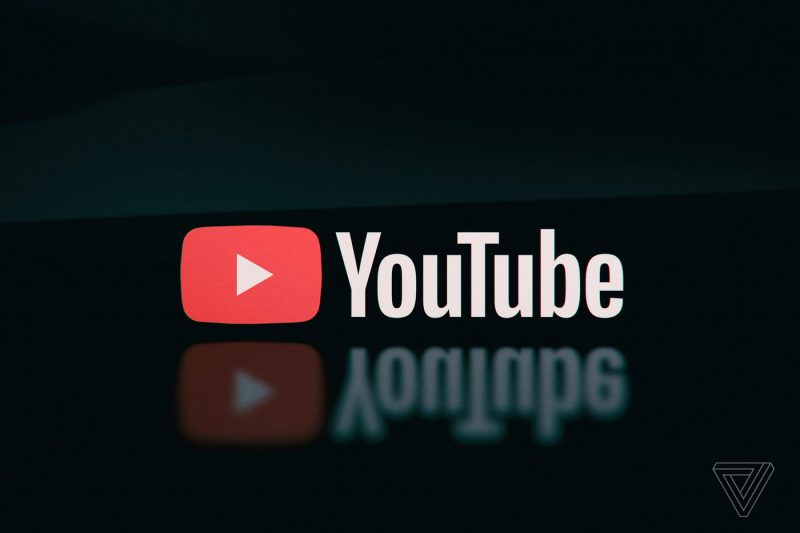YouTube TV has become a popular choice for streaming live TV and online videos, offering a wide range of channels and content. However, the presence of commercials can be a frustrating interruption to your viewing experience. If you’re tired of sitting through ads and want to skip them on YouTube TV, you’re in luck. In this article, we’ll explore five effective solutions to help you bypass commercials and enjoy uninterrupted streaming.
YouTube TV has become a popular choice for streaming live TV and online videos, offering a wide range of channels and content. However, the presence of commercials can be a frustrating interruption to your viewing experience. If you’re tired of sitting through ads and want to skip them on YouTube TV, you’re in luck. In this article, we’ll explore five effective solutions to help you bypass commercials and enjoy uninterrupted streaming.
Is YouTube TV Usable Without Advertisements?
If you have a YouTube TV subscription along with a YouTube Premium membership, you can enjoy YouTube videos without advertisements. However, this ad-free experience is only available to those who are willing to pay for a membership. If you haven’t subscribed to YouTube Premium, ads will continue to appear during live and recorded television shows on YouTube TV. However, YouTube TV offers a promotional deal for new subscribers, allowing them to access YouTube TV without ads for the first month at a discounted price of $14.99.
2. Solution 1: Aqua Clip – The Best Solution
One of the most effective solutions to skip commercials on YouTube TV is by using Aqua Clip. This powerful tool allows you to download videos from YouTube TV, enabling you to watch your favorite shows without interruptions. Aqua Clip supports various video resolutions, including 480p, 720p, 1080p, 4K, and even 8K. Additionally, it comes with a built-in web browser that helps you find and download the videos you want to watch on YouTube TV.
Step 1: Download the Tool
To get started, download and install Aqua Clip on your device. You can find the setup file on the official website of Aqua Clip. Once the installation is complete, launch the tool and familiarize yourself with its interface and features.
Step 2: Go to YouTube TV and Copy the URL
Next, open YouTube TV in your web browser and choose the video or show that you want to download. Copy the URL of the video from the address bar of your browser.
Step 3: Download the YouTube TV Video
Go back to Aqua Clip and paste the copied URL into the main interface of the tool. Aqua Clip will analyze the link and display the video you want to download. Click the “Download” button and choose the desired video quality from the options provided.
Step 4: Play the Downloaded YouTube TV Video
Once the download is complete, the video will be added to your download queue and saved to your device. You can find the downloaded video in the “Downloaded” tab of Aqua Clip. Double-click on the video to play it using the default media player on your device.
Solution 2: YouTube TV VDR
Another solution to skip commercials on YouTube TV is by using YouTube TV VDR (Video Digital Recorder). This feature allows you to record your favorite shows and movies on YouTube TV, giving you the option to fast forward through the commercials when you watch them later. YouTube TV VDR offers unlimited storage, simultaneous recording, and the ability to stream to multiple devices. It also provides an additional half hour of recording for live sports events and allows you to keep the recordings for up to nine months.
To use the YouTube TV VDR feature, follow these steps:
- Click the “Plus” icon with the word “Add” beneath it to add the show or movie to your DVR library.
- You can access your recorded content by going to the “Library” tab on YouTube TV. The most recent recordings will be listed under the “New” section, and you can also view your scheduled recordings.
- If you no longer want to record a particular show or movie, click the “Remove” icon to cancel any future recordings.
If you want to skip commercials on YouTube TV without any additional tools or techniques, subscribing to YouTube TV Premium is an option worth considering. With a YouTube TV Premium subscription, you can enjoy ad-free videos and play videos in the background while using other apps. Furthermore, you can download videos to watch offline and access them without ads.
To subscribe to YouTube TV Premium, follow these steps:
- Launch the YouTube TV app and select “Sign in” from the navigation menu on the left side. Follow the instructions to complete the sign-in process on your TV, web browser, or phone.
- Choose your preferred plan based on your needs and complete the purchase. YouTube TV offers a one-week free trial if you’re unsure about subscribing.
- Once you have subscribed to YouTube TV Premium, you can enjoy your favorite shows without any interruptions from commercials.
Solution 4: Hit Tab+Enter
If you don’t want to invest in a premium subscription or use additional tools, there is a simple workaround to skip commercials on YouTube TV. By pressing the Tab+Enter keys on your keyboard while watching a video on YouTube TV, you can bring up the “About This Ad” box. This box provides information about the ad and allows you to report it or stop seeing that particular ad. While this method may be a bit cumbersome, it can be useful if you encounter an ad you’d like to skip.
To skip commercials using Tab+Enter, follow these steps:
- Open the YouTube TV app and start playing a video.
- Press the Tab+Enter keys on your keyboard simultaneously.
- The “About This Ad” box will appear, providing details about the ad and options to report or stop seeing it.
- Click “Stop seeing this advertisement” to prevent the specific ad from appearing again.
Solution 5: Install Adblocker
If you prefer a more automated approach to skipping commercials on YouTube TV, installing an adblocker can be an effective solution. Adblockers are browser extensions that block advertisements from appearing on websites, including YouTube TV. By using an adblocker, you can enjoy an ad-free viewing experience on YouTube TV.
To install an adblocker and skip commercials on YouTube TV, follow these steps:
- Open Google Chrome browser and navigate to the Adblock extension in the Chrome Web Store.
- Click “Add to Chrome” to start the installation process. Once installed, restart your browser.
- After reopening the browser, the Adblock extension will be active. It will automatically block ads on YouTube TV and other websites.
- If you want additional features and support, you can opt for the premium version of Adblock.
Conclusion
In conclusion, there are several effective solutions available to help you skip commercials on YouTube TV. Whether you choose to use Aqua Clip, YouTube TV VDR, subscribe to YouTube TV Premium, use the Tab+Enter shortcut, or install an adblocker, you can enjoy uninterrupted streaming of your favorite shows and videos. Each solution offers its own advantages, so choose the one that best suits your needs and preferences. Say goodbye to pesky ads and enjoy a seamless viewing experience on YouTube TV.
FAQs
Can I skip commercials on YouTube TV without a premium subscription?
Yes, you can skip commercials on YouTube TV without a premium subscription by using tools like Aqua Clip or YouTube TV VDR. These tools allow you to download videos and watch them without interruptions.
Is Aqua Clip compatible with all devices?
Aqua Clip is compatible with Windows and Mac computers. It provides a user-friendly interface and supports various video resolutions, including 480p, 720p, 1080p, 4K, and even 8K.
Can I use an adblocker on YouTube TV?
Yes, you can use an adblocker to skip commercials on YouTube TV. By installing an adblocker extension in your web browser, you can block ads from appearing on YouTube TV and other websites.
Conclusion
Remember, with these solutions at your disposal, you can enjoy uninterrupted streaming on YouTube TV and make the most of your viewing experience. Choose the solution that suits your needs and preferences, and say goodbye to those annoying commercials. Happy streaming!