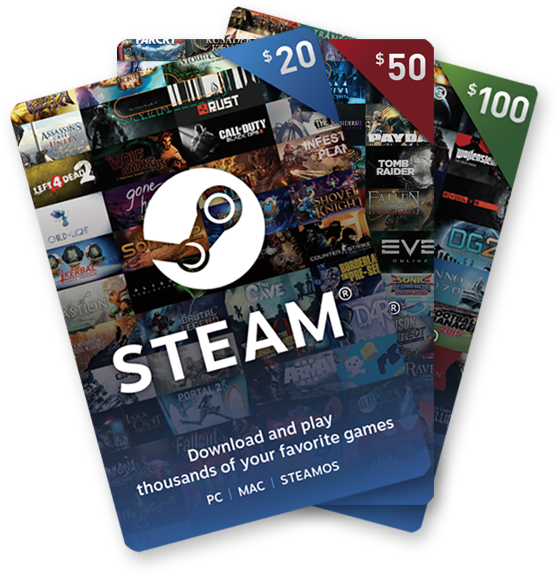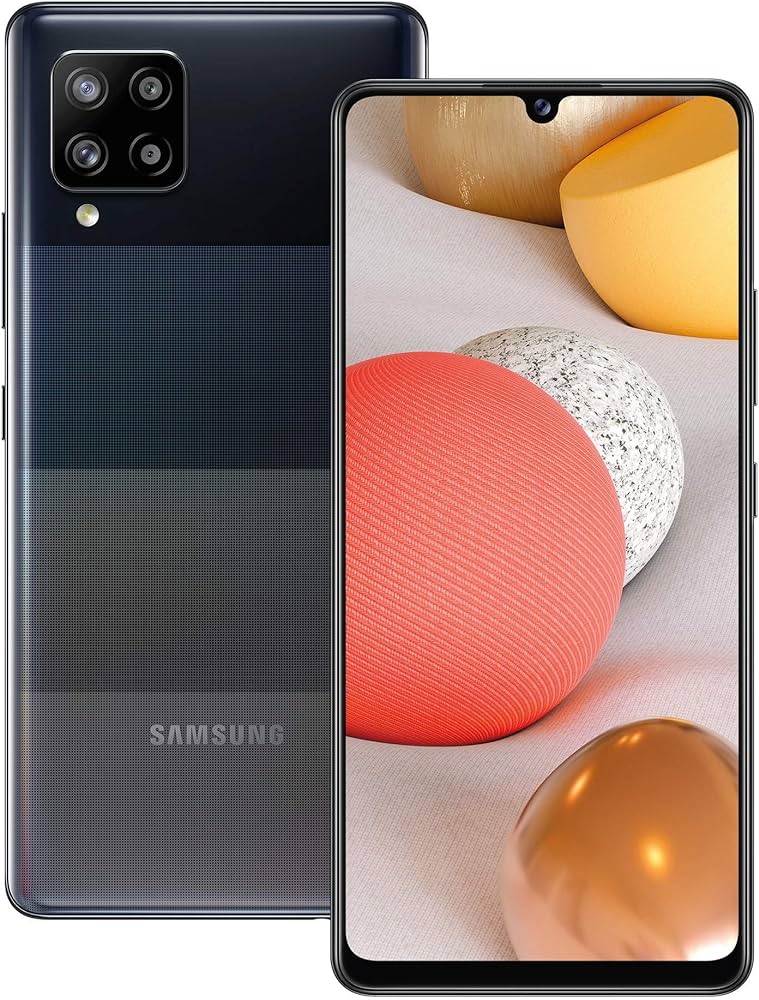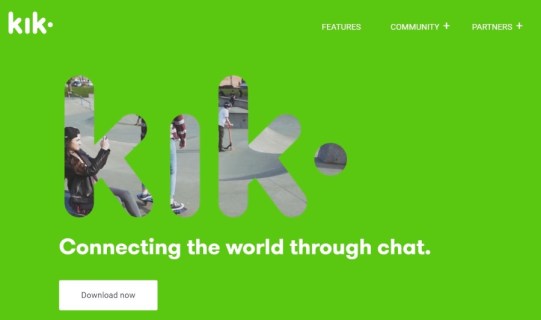Are you experiencing difficulties with the Steam checkout process? You’re not alone. Many Steam users have reported encountering issues when trying to make purchases on the popular digital distribution platform. While Valve Corporation, the creator of Steam, has not officially addressed these problems, there are several potential solutions that have worked for other users. In this comprehensive guide, we will explore various troubleshooting methods to help you resolve the frustrating issue of Steam checkout not working.
Restart Steam
The first and simplest workaround is to restart Steam completely. This can help refresh the client and resolve minor glitches that may be causing the checkout issue. Follow these steps to restart Steam:
- Close down Steam completely.
- Wait for a few seconds.
- Launch Steam again.
Update Steam
Ensuring that your Steam client is up to date is crucial for resolving various issues, including checkout problems. Steam frequently releases updates to address bugs and improve performance. If your Steam client is not updated, it may cause checkout or purchase errors. Follow these steps to update Steam:
- Open Steam and navigate to the Settings menu.
- Look for the “Update” or “Check for updates” option.
- If an update is available, follow the prompts to install it.
- Once the update is complete, restart Steam and check if the checkout issue persists.
Add Steam Store to Family View
By default, the Steam Store is not included in the Steam Family View, which can prevent you from accessing the checkout or purchase option. To resolve this, you can add the Steam Store to the Family View using the following steps:
- Open Steam and navigate to the Settings menu.
- Proceed to the Family View tab and click on Manage.
- Within the Online Content & Features section, select the Steam Store.
- Click Next, enter your PIN, and complete the setup process.
- After completing these steps, restart Steam to ensure the changes take effect.
Disable VPN or Proxy
If you are using a VPN or proxy, it may interfere with the Steam checkout process. Disabling these services temporarily can help resolve the checkout issue. Follow these steps to disable VPN or proxy:
- Locate your VPN or proxy software/application.
- Disable the VPN or proxy service.
- Restart Steam and attempt the checkout process again.
Temporary Disable Antivirus or Firewall
Sometimes, your antivirus or firewall program may block the Steam client’s access to the internet, causing checkout issues. Temporarily disabling these services can help identify if they are the source of the problem. Follow these steps to disable your antivirus or firewall:
- Locate your antivirus or firewall software/application.
- Temporarily disable the antivirus or firewall services.
- Restart Steam and check if the checkout issue is resolved.
- If the issue is resolved, configure your antivirus or firewall to allow Steam access.
Try Switching Steam Website or App
If the checkout issue persists, try accessing the Steam checkout or purchase process through the Steam website or application. Some users have reported success in resolving the issue by making purchases through alternative means. Follow these steps to switch to the Steam website or app:
- Visit the official Steam website (https://store.steampowered.com/) or open the Steam application on your device.
- Log in to your Steam account.
- Navigate to the store section and proceed with the checkout or purchase process.
- Check if the issue is resolved.
Contact the Steam Support Team
If none of the above steps fix the checkout issue, your last resort is to contact the Steam support team for further assistance. They have dedicated support channels to help users troubleshoot and resolve various issues. Visit the Steam support website (https://help.steampowered.com/) to get in touch with the support team.
Conclusion
In conclusion, encountering a checkout or purchase not working issue on Steam can be frustrating. However, by following the troubleshooting methods outlined in this guide, you can increase the chances of resolving the problem. Remember to restart Steam, update the client, add the Steam Store to Family View, disable VPN or proxy, temporarily disable antivirus or firewall, try switching to the Steam website or app, and contact the Steam support team if necessary. With these solutions at your disposal, you can enjoy a smooth and hassle-free checkout experience on Steam.